Loading ...
Loading ...
Loading ...
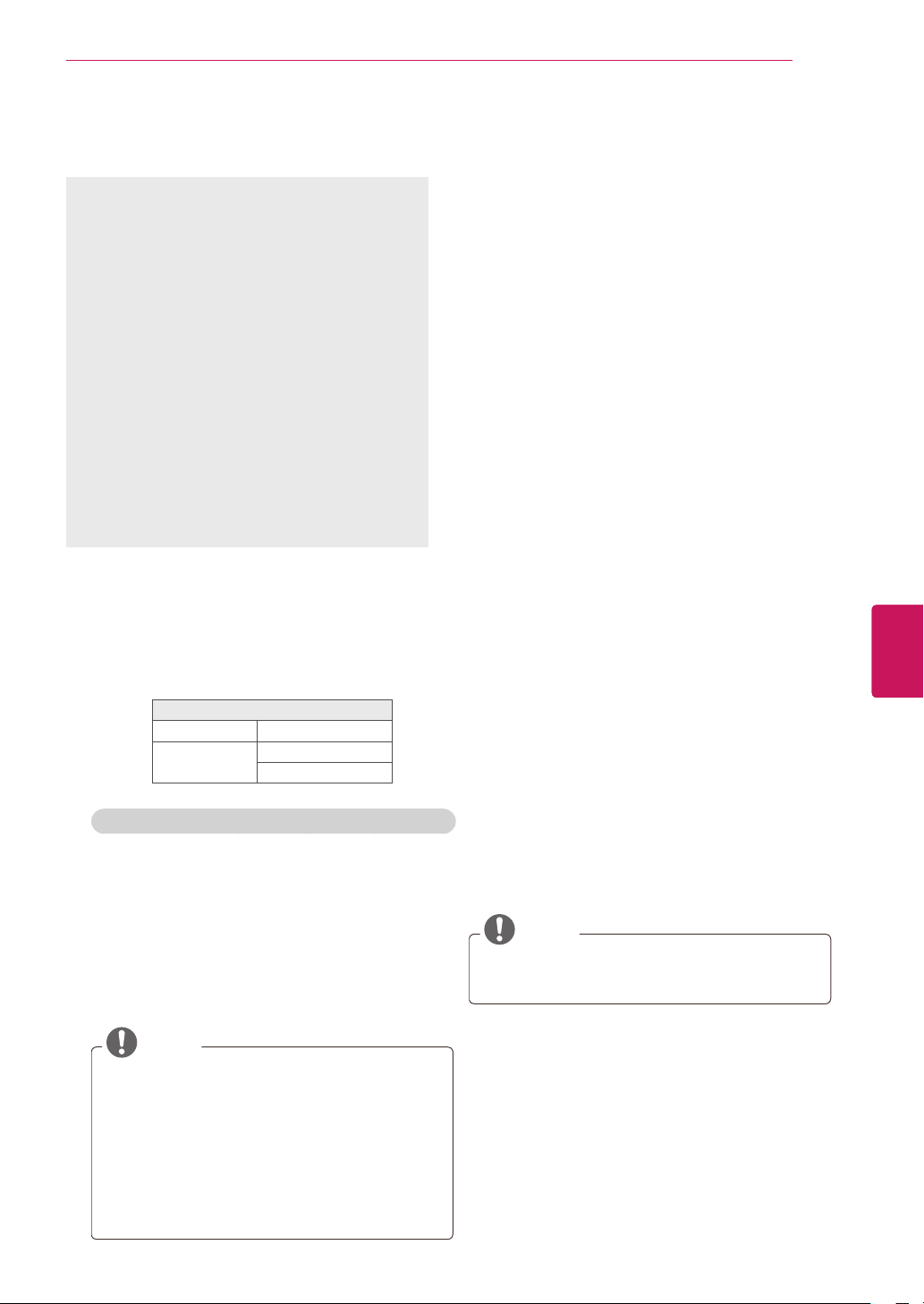
37
ENG
ENGLISH
PENTOUCH
Step of Using the Pentouch
Program
Follow the steps below to use the Pentouch
function.
1
Check the system requirements before
installation.
2
Install the Pentouch program and the USB
dongle driver from the installation CD.
3
Pair the pen and the dongle.
4
Connect the PC and the TV.
5
Configure the PC screen.
6
Activate the Pentouch mode on the TV.
7
Start the Pentouch program.
System Requirements
Make sure that the drivers are installed properly to
allow proper operation of the touch pen.
Windows 7 Starter Edition is not supported.
Supported Operating System
Windows XP
32 bit
Windows Vista
Windows 7
32 bit
64 bit
Recommended System Requirements for Pentouch
CPU: Dual-Core 2GHz or better
Memory: 1GB or more
HDD: 500MB or more
Display: Graphics card with
1920x1080
(
PV490, PZ850 series) or
1024x768 (
Other
models) via an RGB or HDMI output port
Windows 7 is recommend due to its support
of multi-touch.
NOTE
You must log in as an administrator to install
or remove the included software.
Make sure to install the drivers found on the
CD provided.
You can also download this program from
the LG Electronics website.
Make sure to close all running applications
before installing the drivers.
Installing the Pentouch Program
Follow the steps described in this manual to install
the program.
1
Prepare your computer and start it.
2
After the computer starts, insert the CD
provided. The installation screen appears
automatically.
(If the installation screen is not displayed
automatically, access My computer and then
click LG and index.htm to view the installation
screen.)
3
Click [Install the Pentouch Program] in the
installation window.
The default folder is used for installation.
A window appears to indicate that the
installation was completed successfully.
Installing the USB Dongle Driver
Install the Pentouch program before installing the
USB dongle driver.
1
Click [Install the Pentouch USB Dongle Driver]
in the installation window.
The default folder is used for installation.
A window appears to indicate that the
installation was completed successfully.
2
In Windows XP, the Found New Hardware
Wizard installs your driver automatically.
3
Restart your computer after the installation.
NOTE
Disconnect the USB dongle first to install the
driver.
Loading ...
Loading ...
Loading ...