Loading ...
Loading ...
Loading ...
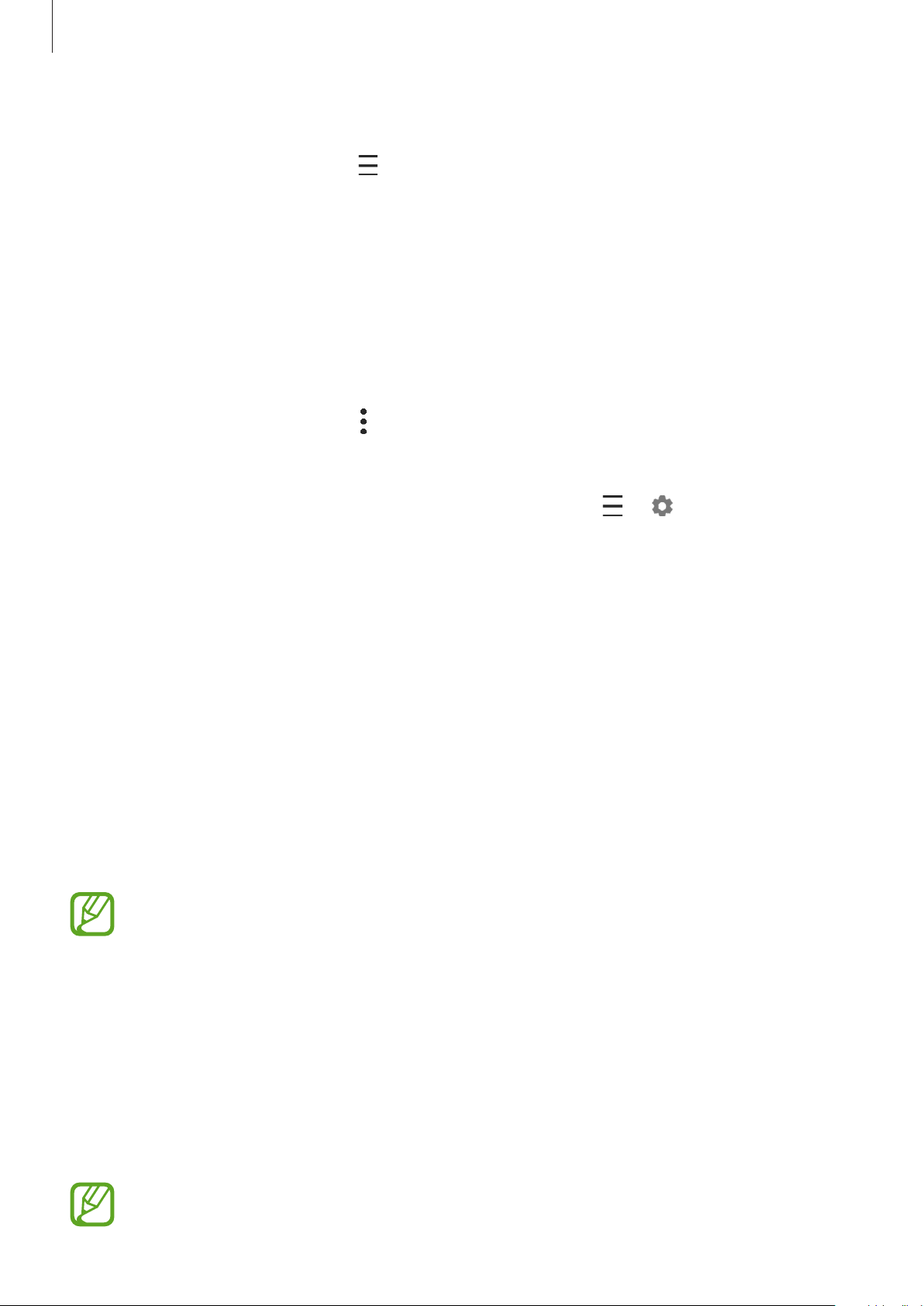
Apps and features
86
Adding a reminder
Launch the
Calendar
app and tap
→
Reminder
to launch the
Reminder
app. Add a task
on the
Reminder
app. Refer to Reminder for more information.
Syncing events with your accounts
1
Launch the
Settings
app, tap
Accounts and backup
→
Accounts
and select the account
to sync with.
2
Tap
Sync account
and tap the
Calendar
switch to activate it.
For the Samsung account, tap
→
Sync settings
and tap the
Calendar
switch to activate
it.
To add accounts to sync with, launch the
Calendar
app and tap
→
→
Add new
account
. Then select an account to sync with and sign in. When an account is added, it will
appear on the list.
Samsung Flow
Introduction
Samsung Flow allows you to easily connect your tablet to your smartphone and use them
conveniently, such as checking notifications or sharing contents.
Samsung Flow must be installed on both devices that you want to connect. If Samsung Flow
is not installed, download it from
Galaxy Store
or
Play Store
.
•
This feature is only available on some Samsung Android devices.
•
To use this feature, you must activate Bluetooth feature on your tablet and your
smartphone.
Connecting your tablet and smartphone
1
On your smartphone, launch Samsung Flow.
2
On your tablet, launch the
Samsung Flow
app.
If you are using this feature for the first time, tap
START
.
Loading ...
Loading ...
Loading ...