Loading ...
Loading ...
Loading ...
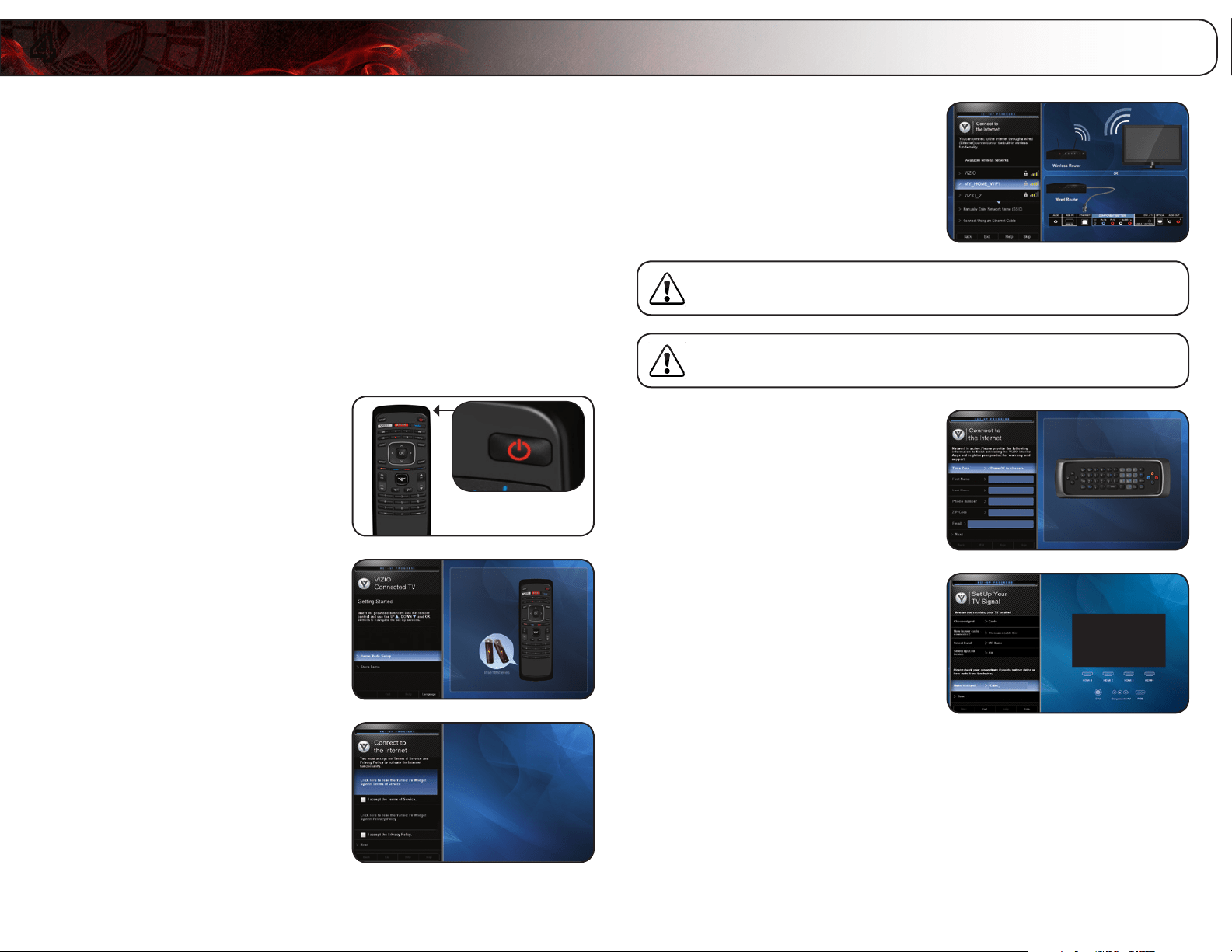
4
10
Completing the First-Time Setup
The first time you turn on the TV, the Setup App will guide you through each of the
steps necessary to get your TV ready for use.
Before you begin the first-time setup:
• YourTVshouldbeinstalledandthepowercordshouldbeconnected
toanelectricaloutlet.See
InstallingtheTV
onpage1.
• Yourdevicesshouldbeconnected.See
ConnectingYourDevices
on
page7.
• Ifyouhaveawirelessnetwork,havethenetworkkeyready.
• Ifyouareconnectingtoyournetworkwithanethernetcable,connect
ittotheethernetportontheTV.See
SettingUpYourNetwork
Connection
onpage9.
To complete the first-time setup:
1. Press the Power/Standby button on
the remote. The TV powers on and the
Setup App starts.
2. Use the Up/Down Arrow buttons on
the remote to highlight Home Mode
Setup and press OK.
3. Use the OK and Arrow Up/Down
buttons on the remote to read and
accept the Terms of Service and
Privacy Policy for Yahoo! TV Widgets.
When you are finished, highlight Next
and press OK.
4. Select the name of your wireless
network from the list of available
networks and press OK.
Enter the network key using the
on-screen keyboard, then highlight
Connect and press OK.
If the TV is connected to your network via an ethernet cable, you will
not see this screen. The TV will connect to your network automatically.
If you are not connecting your TV to your network, you can skip this
step. Highlight Skip and press OK.
5. Enter your First Name, Last Name,
Phone Number, ZIP Code, and E-mail
Address using the on-screen keyboard.
Highlight Next and press OK.
6. Answer the on-screen questions about
your TV connection using the Arrow
and OK buttons on the remote.
7. When you have finished the channel
scan, highlight Exit to Live TV and
press OK.
The First-Time Setup is complete.
Loading ...
Loading ...
Loading ...