Loading ...
Loading ...
Loading ...
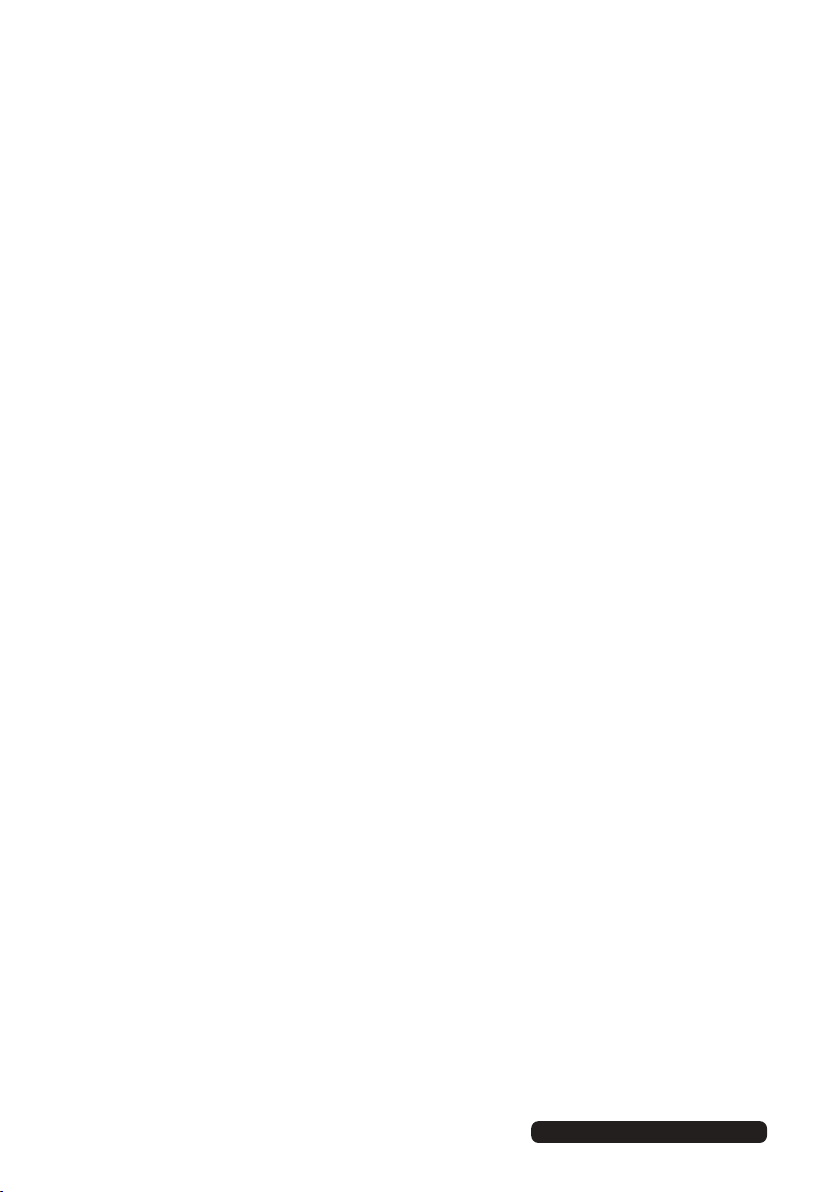
2
6
Smart Hub
Quick Links
• Recording – access the list of recorded programs (USB hard disk must be
connected)
• Settings – access TV general menu settings
• Movie – access the movie player in MEDIA mode
• Photo – access the photo player in MEDIA mode
• Music – access the music player in MEDIA mode
• Channel – access TV channel menu settings
• Program List – access the channel list
• Picture – access the picture menu settings
• TV Guide – access Electronic Program Guide (EPG)
• Sound – access the sound menu settings
Miracast
Miracast feature enables you to echo the display from a compatible device
like a smartphone or tablet on the TV screen by connecting your mobile
device directly to the TV wirelessly. In order to use this feature, your device
must support Wi-Fi Display technology.
• To start using Miracast feature, go to SMART HUB and press OK on
MIRACAST.
• Turn on Wireless Display (a.k.a. Wi-Fi Display, Wi-Fi Direct, Cast Screen)
function on your smart phone or tablet (Please refer to your device’s user
manual for information on how to turn on wireless display).
• Your mobile device will display a list of available devices. Choose ‘My TV-
My TV’ click on it to connect. If the mobile device prompts for a password,
enter HITACHI.
• Your mobile device will connect to the TV and will display the device screen
on the TV.
Loading ...
Loading ...
Loading ...