Loading ...
Loading ...
Loading ...
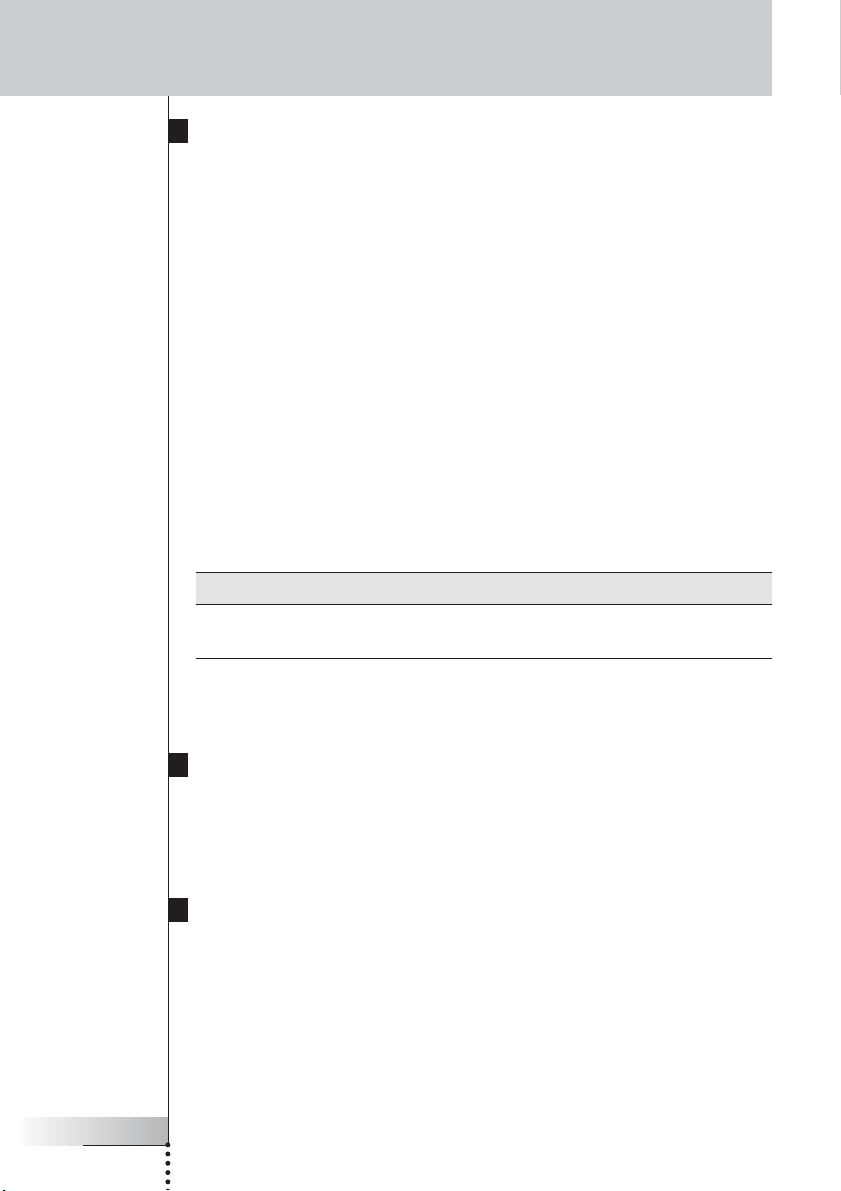
User Guide
14
How to Fine-Tune the Installation Using the Dip Switches
At the bottom of the Blaster unit, you find 5 dip switches (numbered 1-5). When
you use Dual IR emitters to send the IR signals to the audio/video devices,
configure the dip switches to:
■ Turn the IR blaster on or off (independently from the Dual IR emitters);
■ Configure the power levels of the Dual IR emitters, e.g.:
■ When you configure the Dual IR emitters in wired IR solutions using a
connecting block.
In this case, you can adjust the power levels of the Dual IR emitters.
■ When you use a device that interferes with IR signals, such as a plasma
TV set.
In this case, you can raise the power levels of the Dual IR emitters, since
plasma technology might cause IR interference.
■ When you want to operate 2 identical devices that are placed next to each
other using 2 RF Extenders.
In this case, you can lower the power levels of the Dual IR emitters, in
order to prevent the devices from receiving IR signals intended for another
device.
Switch Switches 1 + 2 Switches 3 + 4 Switch 5
Function Dual IR emitters 1 - 2 Dual IR emitters 3 - 4 IR blaster
Power level Power level On/Off
By default, all dip switches are set to 1 (On).
How to Turn Off the IR Blaster
When you decide to control the audio/video devices with Dual IR emitters only,
you can turn off the IR blaster of the Blaster unit.
■ To turn off the IR blaster, set switch 5 to 0 (Off).
How to Set the Dual IR Emitter Power Levels
You can use dip switches 1 to 4 to set the power level of the Dual IR emitters.
To set the power level:
■ For Dual IR emitters 1 and 2, use switches 1 and 2;
■ For Dual IR emitters 3 and 4, use switches 3 and 4.
You can choose between 4 power levels (0, 1, 2 and 3). By default, power
level 3 is selected for each group of Dual IR emitters.
How to Do More
Loading ...
Loading ...
Loading ...