Loading ...
Loading ...
Loading ...
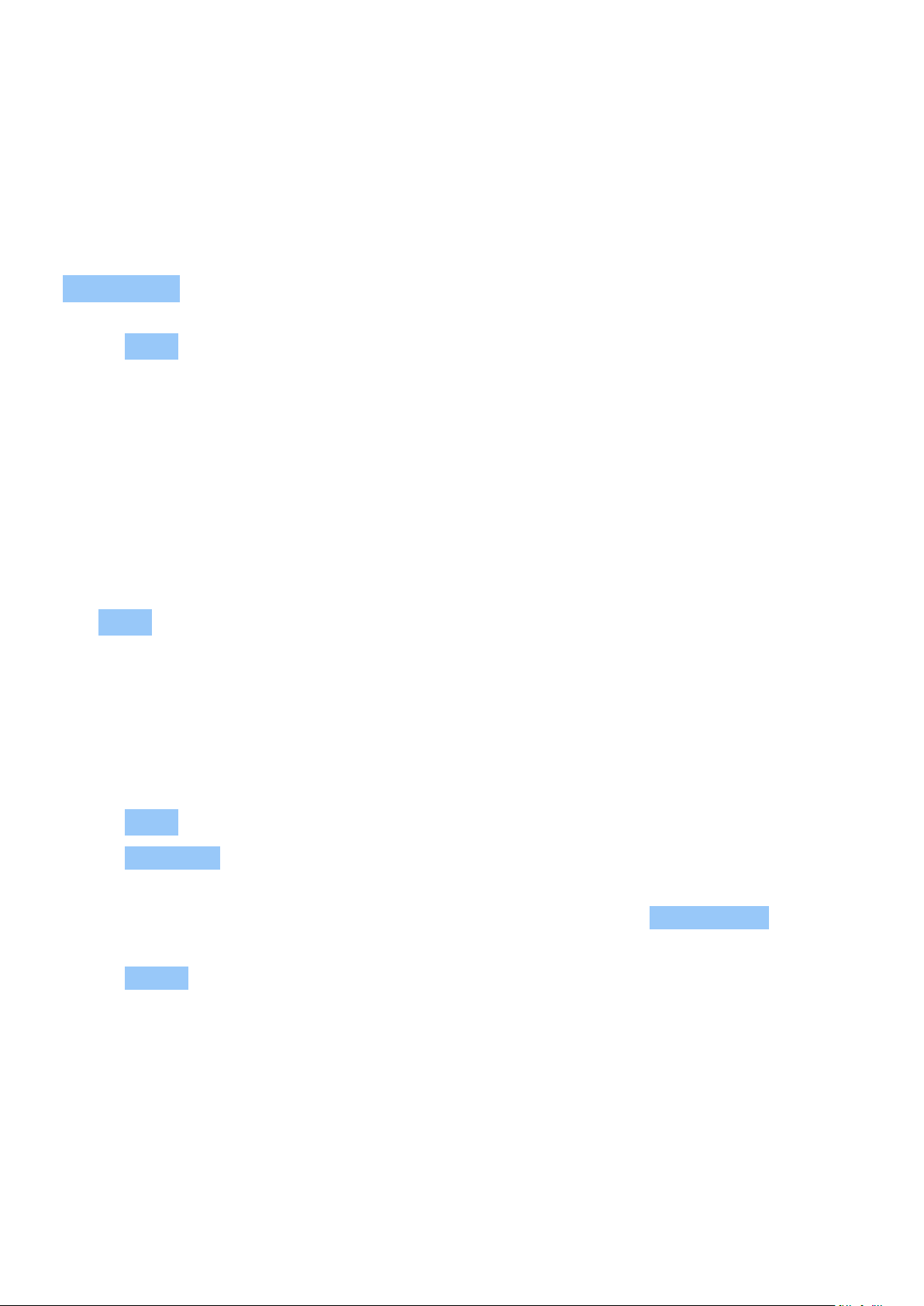
Nokia 7.1 User Guide
9 Maps
FIND PLACES AND GET DIRECTIONS
Find a spot
Google Maps helps you find specific locations and businesses.
1. Tap Maps .
2. Write search words, such as a street address or place name, in the search bar.
3. Select an item from the list of proposed matches as you write, or tap to search.
The location is shown on the map. If no search results are found, make sure the spelling of your
search words is correct.
See your current location
Tap Maps > .
Get directions to a place
Get directions for walking, driving, or using public transport – use your current location or any
other place as the start point.
1. Tap Maps and enter your destination in the search bar.
2. Tap Directions . The highlighted icon shows the mode of transportation, for example . To
change the mode, select the new mode under the search bar.
3. If you don’t want the starting point to be your current location, tap Your location , and
search for a new starting point.
4. Tap START to start the navigation.
The route is shown on the map, along with an estimate of how long it takes to get there. To see
detailed directions, swipe up from the bottom of the screen.
© 2019 HMD Global Oy. All rights reserved. 42
Loading ...
Loading ...
Loading ...