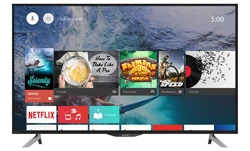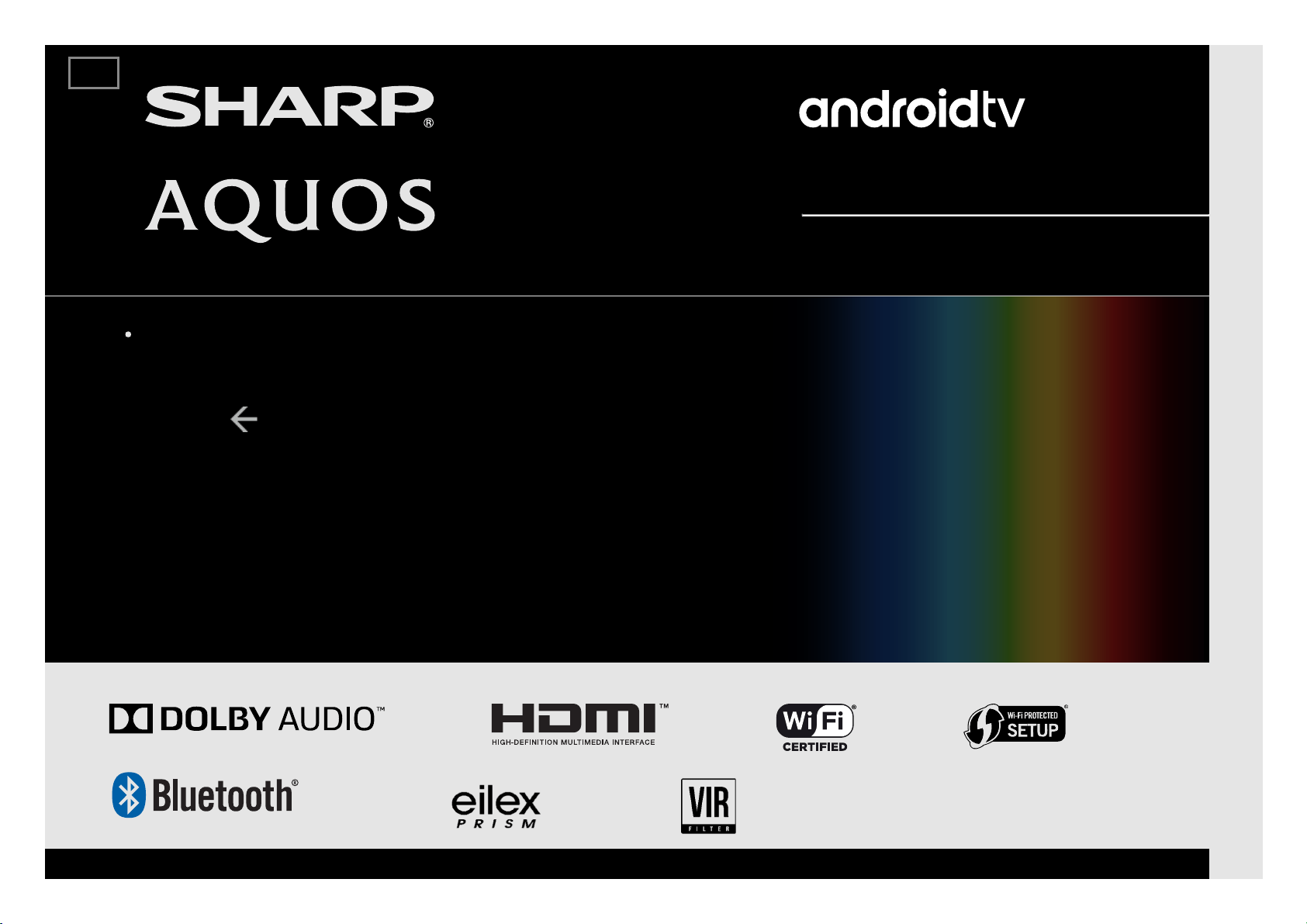
LED BACKLIGHT TV
OPERATION MANUAL
Please choose your favourite page from the content.
If you want to close the operation manual, press the EXIT
button.
Also, if you want to return to the previously displayed page,
press the
(Back) button.
ENGLISH | FRANÇAIS | PORTUGUÊS | РУССКИЙ | 中文 | INDONESIA | ภาษาไทย | TIẾNG VIỆT | ﻲﺑرﻋ | АҒЫЛШЫН | O'ZBEK TILIDA
>>
Loading ...
Loading ...
Loading ...