Documents: Go to download!
- Owner's manual - (English)
- Your mobile ............................
- Call logs.............................
- Contacts............................
- Calendar ..........................
- Tools....................................
- Messages ...........................
- Camera ..............................
- Settings...........................
- Troubleshooting..................
- Specifications ......................
Table of contents
User manual Mobile
Your mobile ............................
Keys and connectors
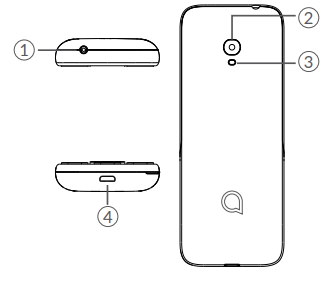
1. Headset connector
2. Camera
3. Flash
4. USB port
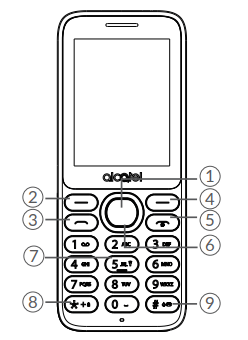
1. Centre soft key
- Confirm an option (press the middle of the key)
- Press: access to the app list (Home screen)
2. Left soft key
3. Call key
- Pick up/send a call
- Press: enter call log (from Idle screen)
4. Right soft key
5. End key
- Return to the previous screen, or close a dialog box or options menu.
- Press: end a call
6. Navigation key
- Move to top, bottom, left or right menus.
- Press (from Idle screen):
- Up/Down: to access volume adjustment
- Right: to access Profiles
- Left: to access Messages
7. “5” key
- In idle screen:
- Press: Input "5"
- Long press: switch on/off the torch
8. “*” key
- In idle screen
- Press: Input “*”
- Long press: lock screen
- In Edit mode:
- Press: insert symbols
9. “#” key
- Idle screen
- Press: Input "#"
- Long press: Vibrate mode on/off
- In edit mode
- Press: change the input method
Getting started
Set up
Inserting or removing the SIM/microSD card
- Place the SIM card with the chip facing downwards and slide it into its housing. Make sure that it is correctly inserted. To remove the card, press it and slide it out.
- Power off your phone before inserting or removing the SIM/microSD card.
Charging the battery: Connect the battery charger to your phone and plug into the socket.
- Be careful not to force the plug into the socket.
- Make sure the battery is correctly inserted before connecting the charger.
- The mains socket must be near to the phone and easily accessible (avoid electric extension cables).
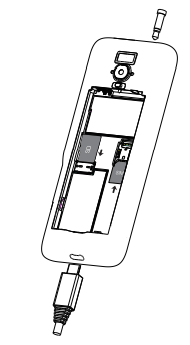
To reduce power consumption and energy waste, disconnect your charger when the battery is fully charged; switch off Bluetooth. In Settings you can also lower the brightness of the screen, and shorten the length of time before the screen goes to sleep.
Power on your phone
- To turn your phone on, hold down the End key until the phone powers on. It will take a few seconds before the screen lights up. Unlock your phone with a password before the Home screen can display if you've set a screen lock in Settings.
Set up your phone for the first time:
- The first time you power on the phone, you should set the following options:
- Select the phone's language, then press the Right soft key to continue.
- Even if no SIM card is installed, your phone will still power on and you will be able to use some of the phone's features.
Power off your phone: To turn your phone off, hold down the End key
Home screen
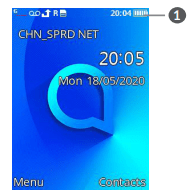
1. Status bar
- Status/Notifications
App list
- Press the Left soft key or Centre soft key from the Home screen to access the App list.
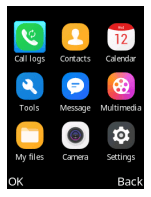
Status bar (1)
- The Status bar appears at the top of your Home screen. Icons indicate your phone’s status and new notification alerts appear in the Status bar
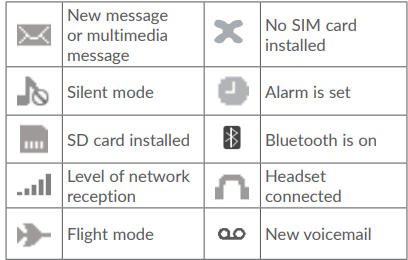
Change Home screen wallpaper
- From the Home screen, press the Centre soft key, select the Settings icon
 , and then press the Navigation key to select Phone settings > Display > Wallpaper settings > Static wallpaper or More pictures.
, and then press the Navigation key to select Phone settings > Display > Wallpaper settings > Static wallpaper or More pictures. - Select a new image and press the Left soft key to save. Exit and the new image will then be displayed on your Home screen.
(1) The icons and illustrations in this guide are provided for information purposes only.
Call logs............................. 
Making a call
- Dial the desired number, press the Call key to place the call, or press the Right soft key to select a contact from Contacts. Use the up or down action of the Navigation key to select the desired contact and press the Call key. If you make a mistake, you can delete the incorrect digits by pressing the Left soft key. To hang up the call, press the End key.
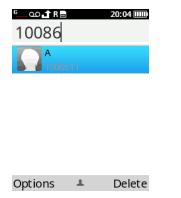
- International call: To dial an international call, press twice to enter “+”, then enter the international country prefix followed by the full phone number and finally press the Call key.
- Emergency call: If your phone has network coverage, dial the emergency number and press the Call key to make an emergency call.
Answer or decline a call
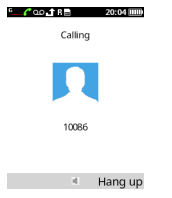
When you receive a call:
- Press the Left soft key or Call key to answer.
- Press the Right soft key or End key to decline.
Accessing voicemail (1)
- Press and hold
 to call voicemail.
to call voicemail. - Follow the prompts to set up your voicemail account.
Contacts............................ 
Consult your Contacts
Contacts enables quick and easy access to the contact you want to reach.
You can access this function by:
- pressing the Centre soft key from the Home screen and select Contacts.
- pressing the Right soft key from the Home screen.
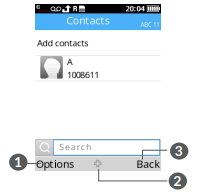
(1) Contact your network operator to check service availability
- Press the Left soft key to access more options.
- Press the Centre soft key to enter contact details.
- Press the Right soft key to return to the Home screen.
Adding a contact
- In your contacts list screen, select Add contacts, or press the Left soft key to select Options > New to add new contacts with detailed information.
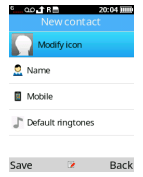
- When finished, press the Left soft key to save.
Editing your contacts
- Select a contact, press the Centre soft key to access Details, select Options > Edit, and press the Centre soft key to edit.
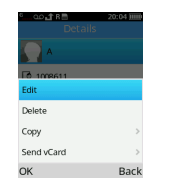
Deleting a contact
- In your contacts list screen, press the Left soft key to access Options, select Delete, and press the Centre soft key to delete.
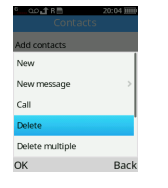
Available options
From the contact list, you can access the following options:
- Call: Make a call to the selected contact.
- New message: Send an SMS/MMS to a contact you've selected from Contacts.
- Import/Export
- Import contacts Import contacts to your phone or SIM card.
- Export contacts Export contacts from your phone or SIM card.
- Others
- Set speed dial contacts Set one or more speed dial contacts at a time.
Calendar ..........................
- Use the Calendar to keep track of important meetings, appointments, etc.
- To access this function, press the Centre soft key from the Home screen and select Calendar.
Multimode view
- You can display the Calendar in Day, Week or Month view. Press the Left soft key and select Options to change your Calendar view.
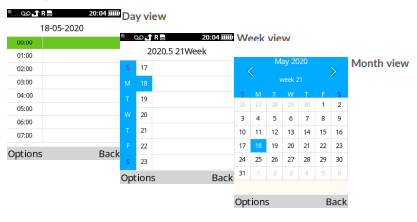
Add a new event
Press the Left soft key to add a new event from any Calendar view.
- Fill in all the required information for this new event. If it is a whole-day event, you can select All-day event.
- When finished, press the Left soft key to save.
More important options are available by pressing the Left soft key from the Calendar main screen:
- Go to date: To go to whatever date you want.
- View events: Press the Centre soft key to view the events you've added to the Calendar.
Event reminder
- If a reminder is set for an event, the upcoming event will appear on the screen when the reminder time arrives.
Tools.................................... 
- Alarm Your phone has a built-in alarm clock with snooze feature. You can set up to five alarms with different wake-up times.
- Calculator: Press the up, down, left, right and Centre soft key to select "+, -, ×, ÷" and "=" respectively.
- Bluetooth: You can exchange data, such as video, images, and audio, with other Bluetooth supported devices within a limited range after pairing.
- Convert: Convert supports weight conversion and length conversion.
- Call filter:
- You can create a call blacklist using this function.
- From the Call filter screen, the following options are available: Blacklist - You can add contacts to the blacklist by using the following methods:
- From Blacklist > Options > New - Enter a name and number or press OK to select one contact from the Contacts list at a time, then press Left soft key to save.
- From Blacklist > Options > Import contacts - Select and mark contacts one by one, or mark all contacts at once through Options > Mark all - Options > OK
- Enable/disable the call and message functions for contacts on your blacklist.
- Torch: Turn on/off the torch.
- World clock: The first clock displays the time based on your location when you set up your phone. You can add other cities to show the time in their time zones.
- Voice alarm: With this menu, you can create a voice file and set it as the alarm.
- SIM Toolkit
- This phone supports various service functions. The specific items depend on your SIM card and network. The Service menu will be automatically added to the phone menu when supported by your network and SIM card.
- Note: Consult the local network operator for related fees and set-up details.
Messages ...........................
Use the messaging feature to send and receive text (SMS) and multimedia (MMS) messages.
Write messages
- From the Home screen, press the Centre soft key and select Messages.
- Press the Left soft key to write text messages.
- Enter the phone number of the recipient in the To bar or press the Centre soft key to add recipients.
- Press the Message bar to enter the text of the message.
- Press the Centre soft key or Left soft key to send your messages.
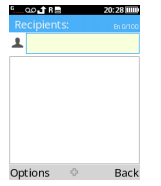
Send a multimedia message
- MMS enables you to send video clips, images, photos, contacts and sounds. From the Message screen, select Options > Add and select the attachment.
- An SMS will be converted to MMS automatically when media files (image, video, audio, etc.) are attached.
How to type a message
- When in edit mode, the default input method is English.
- You can press the Keypad to change the input method to access numbers 1,2,3... or long press the corresponding key to get the number you want. You can enter text using predictive text input, or press # to set your desired text input.
- For normal text input, press a number key, 2-9, repeatedly until the desired character is displayed. If the next letter you want is located on the same key as the present one, press the key repeatedly until the next cursor is displayed.
- Press the
 key to switch between "abc--> ABC- -> 123" modes.
key to switch between "abc--> ABC- -> 123" modes. - To insert a punctuation mark or special character, press the
 key.
key. - If you want to delete any previously typed letters or symbols, press the Right soft key to delete them one by one
Settings
SMS settings
- Message centre: You can view your message centre number here.
- Message validity period: You can set your message validity period as 1 hour, 6 hours, 24 hours, 72 hours, 1 week or Maximum.
- Status report: You can choose to enable or disable status reports.
- Reply path: Mark the checkbox to enable reply path.
- Character code: You can set the character code as 7 bit, 8 bit, UCS2 or Auto.
- Preferred storage: Set the path for the location of your saved messages.
- Export SMS: Set the SMS path you want to export from.
- Auto signature: Select to apply an auto signature to your messages.
- Signature: Input your signature.
MMS settings
- MMS account Select your data account for multimedia messages.
- Receive options: You can set receive settings.
- Send options: You can set send settings.
- File storage: You can set the path for the location of saved MMS files.
- Play audio: You can set whether or not to play audio files.
- Restore default. Restore your phone to its default settings.
Camera .............................. 
Your mobile phone is equipped with a camera for taking photos and shooting videos.
Camera
- To access this function, press the Centre soft key from the Home screen and select Camera.
- To take a picture: The screen acts as the viewfinder. Position the object or landscape in the viewfinder, and press the Centre soft key to take pictures, it will be automatically saved, or press Left soft key
 to save.
to save.
Video
To shoot a video
- Press the right side of the Navigation key to switch to Video mode from Camera mode.
- Press the Centre soft key to shoot a video.
- When finished, press the Left soft key to save. You can view the file by selecting Options > View video directory.
Settings........................... 
To access this function, press the Centre soft key from the Home screen and select Settings.
Phone settings: To modify the Phone settings, select Phone settings and you will see Display, Time & date, Widget bar Auto power on/off, Language settings.
- Display: This function allows you to select Wallpaper settings, Set screensavers, Contrast, Backlight and Keypad backlight time.
- Time & date: It allows you to modify date and time settings, including 12/24h format and date format (Year-MonDay/Mon-Day-Year/Day-Mon-Year). You can also choose to update the time display automatically by selecting Update settings > Auto update time.
- Widget bar: Select On/Off to activate or deactivate the display of widgets on the main screen. Enter Edit Widgets to choose widgets that you want to display on the main screen.
- Auto power on/off: You can set the power on/off times using this function.
- Language settings: Choose the display language for messages here. You can choose display language and input language in this menu.
Call settings
- Call divert : You can activate, cancel or verify the status of call forwarding to voicemail or to a specified number. The following configurations are possible:
- Call forwarding unconditional: systematic forwarding of all your calls.
- Call forwarding on busy: if your line is busy, if you don’t answer or if you are outside the network range.
- Call forwarding on no reply: if you do not want to reply.
- Divert if unreachable
- Cancel all diverts
- Call waiting: Activate/Deactivate the notification of a second incoming call by a beep. You can also check the status of waiting calls.
- Call barring: The following configurations are possible:
- All outgoing calls: All outgoing calls are barred.
- All incoming calls: All incoming calls are barred.
- Incoming calls when roaming: All incoming calls are barred when roaming.
- Outgoing calls when roaming: Outgoing international calls except those to your country of subscription are barred.
- Cancel all barring: Deactivate all call barring.
- Change password: Change the original barring password for activating call barring.
- Hide ID: You can choose to hide ID, show your number or display ID by network.
- Others: You can activate/deactivate Call time minute reminder, Reply SMS after reject and Auto record voice calls in this menu.
Profiles
- With this menu, you can set the sound mode to Normal, Silent, Vibrate or Flight mode
Network settings
- Network selection Network connection can be switched between Auto and Manual.
- Preferred network type You can select 4G/3G/2G Auto, 3G/2G Auto, 2G or 3G as your preferred network type.
- Network information You can view your network information here.
Connections
- Network account You can set your network account.
- Mobile data You can turn on/off data connection according to your need.
- Data roaming Data services can be used while roaming overseas.
- SIM provider reset Reset SIM provider.
Security:
You can protect your phone by activating and changing the PIN and password, its initial one is 1234. This feature also allows you to lock your phone by activating the PIN2 for Fixed dial number.
- PIN: The SIM card protection code is requested each time the phone is powered on.
- Modify PIN2: A protection code for certain SIM card features (FDN) will be requested if you attempt to access the card when the code is activated. Select to update it with a new one (between 4 and 8 digits).
- Phone locked: An unlock code is requested each time the phone is powered on.
- Modify the phone password: Change the phone's password (the initial one is 0000).
- Privacy: This allows applications to be locked. Enter the password, (the initial one is 0000) and mark the checkbox to activate the lock for Call logs, Message, Camera, Contacts, My files, Calendar, SD card, Audio player, and Video player.
- Auto keypad lock: You can activate/deactivate the Auto keypad lock and set a time for it.
- Fixed dial number: This allows the phone to be "locked" so that it can only dial certain numbers, or numbers with certain prefixes. To activate this function, a PIN2 code is mandatory.
Regulatory & safety
- View information about your phone, such as Product Model, Manufacturer Name, IMEI, CU Reference, etc.
Restore factory settings
- Make the phone’s settings return to their default values. End-user data will be erased. Enter the default password 0000 to confirm restore and reboot.
About
- You can view Privacy and User Terms.
Update
- If you want to update the system, select check for updates and when that’s finished, your phone will have the latest version of the software.
Troubleshooting..................
Before contacting the service centre, you are advised to follow the instructions below:
- You are advised to fully charge (
 ) the battery for optimal operation.
) the battery for optimal operation. - Avoid storing large amounts of data in your phone as this may affect its performance.
- Use the FOTA (Firmware Over The Air) Upgrade tool to update your phone's software. To access Update phone, press Settings\Update\check for updates. and carry out the following checks:
1. My phone can't be switched on or is frozen
Check the battery contacts, remove and reinstall your battery, then turn your phone on.
- Check the battery power level, charge for at least 20 minutes.
2. My phone has not responded for several minutes
- Restart your phone by pressing and holding the End key.
- Remove the battery and re-insert it, then restart the phone.
3. My phone turns off by itself
- Check whether your phone is locked when not in use, and make sure you don't accidentally turn off your phone when locking it by pressing the End key.
- Check the battery charge level.
4. My phone can't charge properly
- Make sure you are using an Alcatel battery and the charger from the box.
- Make sure your battery is inserted properly and clean the battery contact if it’s dirty. It must be inserted before plugging in the charger.
- Make sure that your battery is not completely discharged; if battery power is empty for a long time, it may take around 20 minutes to display the battery charger indicator on the screen.
- Make sure charging is carried out under normal conditions (0°C to +40°C).
- When abroad, check that the voltage input is compatible.
5. My phone can't connect to a network or "No service" is displayed
- Try connecting in another location.
- Verify the network coverage with your operator.
- Check with your operator that your SIM card is valid.
- Try selecting the available network(s) manually.
- Try connecting at a later time if the network is overloaded.
6. My phone can't connect to the Internet
- Check that the IMEI number (press *#06#) is the same as the one printed on your warranty card or box.
- Make sure that the internet access service of your SIM card is available.
- Check your phone's Internet connection settings.
- Make sure you are in a place with network coverage.
- Try connecting at a later time or another location.
7. Invalid SIM card
- Make sure the SIM card has been correctly inserted.
- Make sure the chip on your SIM card is not damaged or scratched.
- Make sure the service of your SIM card is available.
8. Unable to make outgoing calls
- Make sure you have dialed a valid number and have pressed the call key.
- For international calls, check the country and area codes.
- Make sure your phone is connected to a network, and the network is not overloaded or unavailable.
- Check your subscription status with your operator (credit, SIM card valid, etc.).
- Make sure you have not barred outgoing calls.
- Make sure that your phone is not in flight mode.
9. Unable to receive incoming calls
- Make sure your phone is switched on and connected to a network (check if the network is overloaded or unavailable).
- Check your subscription status with your operator (credit, SIM card valid, etc.).
- Make sure you have not forwarded incoming calls.
- Make sure that you have not barred certain calls.
- Make sure that your phone is not in flight mode.
10. The caller’s name/number does not appear when a call is received
- Check that you have subscribed to this service with your operator.
- Your caller has concealed his/her name or number.
11. I can't find my contacts
- Make sure your SIM card is not broken.
- Make sure your SIM card is inserted properly.
- Import all contacts stored in SIM card to phone.
12. The sound quality of the calls is poor
- You can adjust the volume during a call by pressing the Volume Up/down key.
- Check the network strength
 .
. - Make sure that the receiver, connector or speaker on your phone is clean.
13. I am unable to use the features described in the manual
- Check with your operator to make sure that your subscription includes this service.
- Make sure this feature does not require an Alcatel accessory.
14. When I select a number from my contacts, the number can't be dialled
- Make sure that you have correctly recorded the number in your file.
- Make sure that you have selected the country prefix when calling a foreign country.
15. I am unable to add a contact to my contacts
- Make sure that your SIM card contacts are not full; delete some files or save the files in the phone contacts. My callers are unable to leave messages on my voicemail
- Contact your network operator to check service availability.
16. I can't access my voicemail
- Make sure your operator’s voicemail number is correctly entered.
- Try later if the network is busy.
17. I am unable to send and receive MMS
- Check your phone memory availability as it might be full.
- Contact your network operator to check service availability and check MMS parameters.
- Verify the server centre number or your MMS profile with your operator.
- The server centre may be busy, try again later.
18. SIM card PIN locked
- Contact your network operator to obtain the PUK code (Personal Unblocking Key). The phone can't be detected by others via Bluetooth
- Make sure that Bluetooth is turned on and your phone is visible to other users.
- Make sure that the two phones are within Bluetooth’s detection range.
Specifications ......................
- Processor: Single core A7 processor, up to 1.0 GHz
- Platform: UMS 9117
- Memory: 128MB ROM + 64MB RAM
- Dimensions (LxWxT): 125.2x50.5x12.9mm
- Weight: 96g
- Display: 2.4 inch main LCD screen
- Network:
- GSM 900/1800
- UMTS B1/8
- LTE B1/3/7/8/20/28(full)
- (Band frequency and data speed are operator dependent.)
- Connectivity
- Bluetooth BT5.0
- 3.5 mm audio jack
- micro-USB
- Camera
- Up to 1.30 megapixel back camera by SW
- Audio supported formats: AAC, AMR-NB, AMR-WB.
- Battery (1) Capacity: 1530 mAh
- Expansion: Slot microSD TM memory card (Availability of microSD card depends on market)
Note: Specifications are subject to change without prior notice.
(1) The original battery has undergone rigorous safety inspections to meet qualification standards, the use of non-original batteries may be dangerous.
See other models: Alcatel 1T 7 2020 KingKong 3T8 2020 Alcatel 1C 2019 Alcatel 1X 2019 Alcatel 1B 2020

