Loading ...
Loading ...
Loading ...
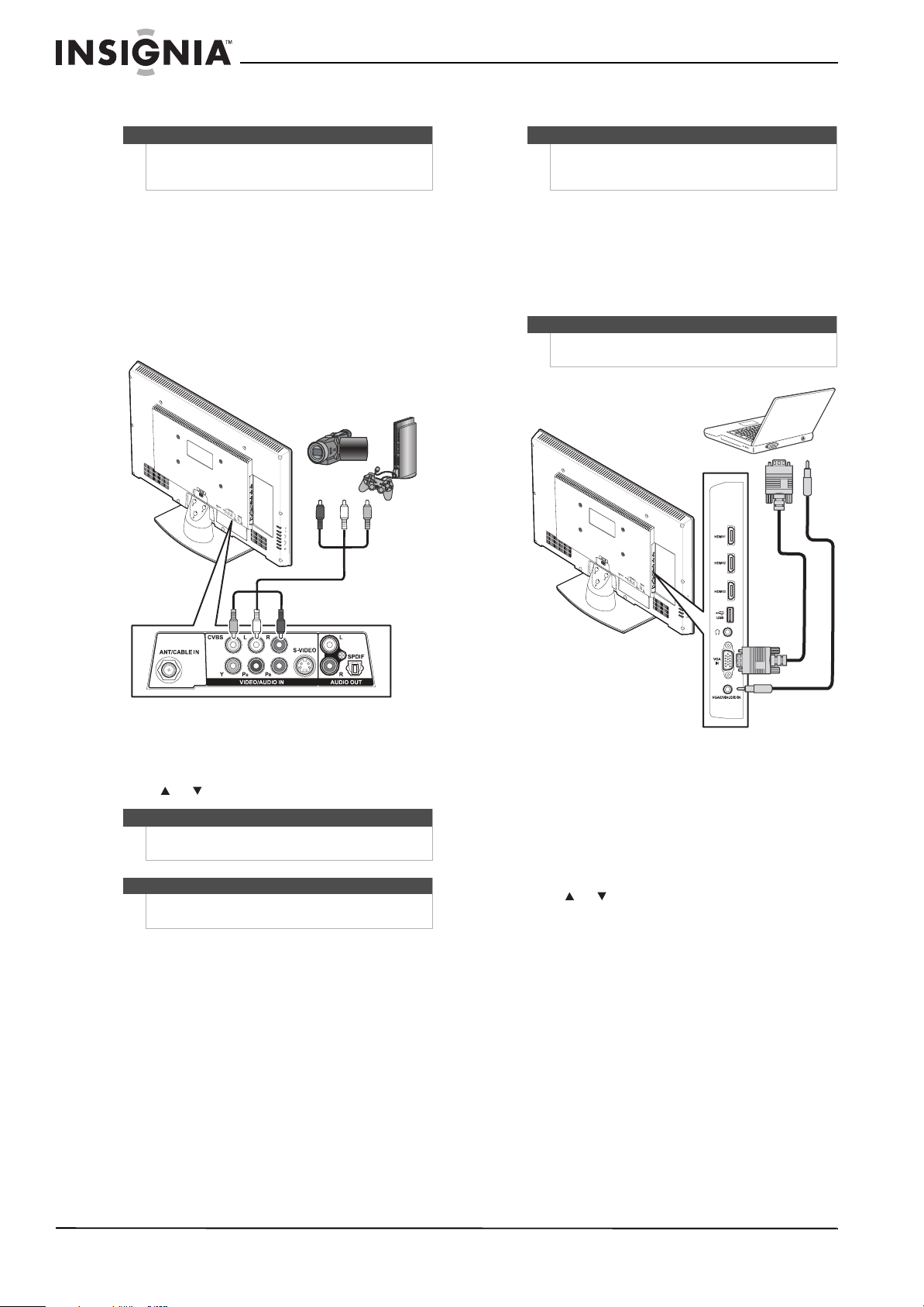
18
NS-26L450A11/NS-32L450A11 26"/32" LCD, 1080p
www.insigniaproducts.com
Connecting a camcorder or game console
To connect a camcorder or game console:
1 Make sure that your TV’s power cord is
unplugged and the camcorder or game console
is turned off.
2 Connect an AV cable (not provided) to the CVBS
and L/R (audio in) jacks on the back of your TV
and to the AV OUT jacks on the camcorder or
game console.
To play from the camcorder or game console:
1 Turn on your TV, then press INPUT to open the
Input Source list.
2 Press or to select AV, then press OK/ENTER.
Connecting a computer
To connect a computer:
1 Make sure that your TV’s power cord is
unplugged and the computer is turned off.
2 Connect a VGA cable (not provided) to the
VGA IN jack on the side of your TV and to the
VGA jack on the computer.
3 Connect an audio cable with stereo mini plug to
the VGA AUDIO IN jack on the side of your TV
and to the LINE OUT or AUDIO OUT jack on the
computer.
To play video from the computer:
1 Turn on your TV, then press INPUT to open the
Input Source list.
2 Press or to select VGA, then press
OK/ENTER.
3 Turn on the computer and adjust the display
properties if necessary.
Note
If your camcorder or game console has an HDMI
connection, we recommend that you use the HDMI
connection to get the best quality possible.
Note
You can also press VIDEO to select the camcorder or
game console.
Note
The CVBS jack shares the audio jacks with the
Y/Pb/Pr (component video) and S-VIDEO jacks.
Cables are often color-coded to
match color-coded jacks.
Connect yellow to yellow, red to
red, and white to white.
Camcorder or
game console
Tip
Some computers have an HDMI jack. You can use an
HDMI cable to connect the computer for a better
picture.
Note
The VGA cable should be a 15-pin D-Sub (analog
RGB) cable.
Side of TV
VGA cable
Audio cable with
stereo mini plug
Loading ...
Loading ...
Loading ...