Loading ...
Loading ...
Loading ...
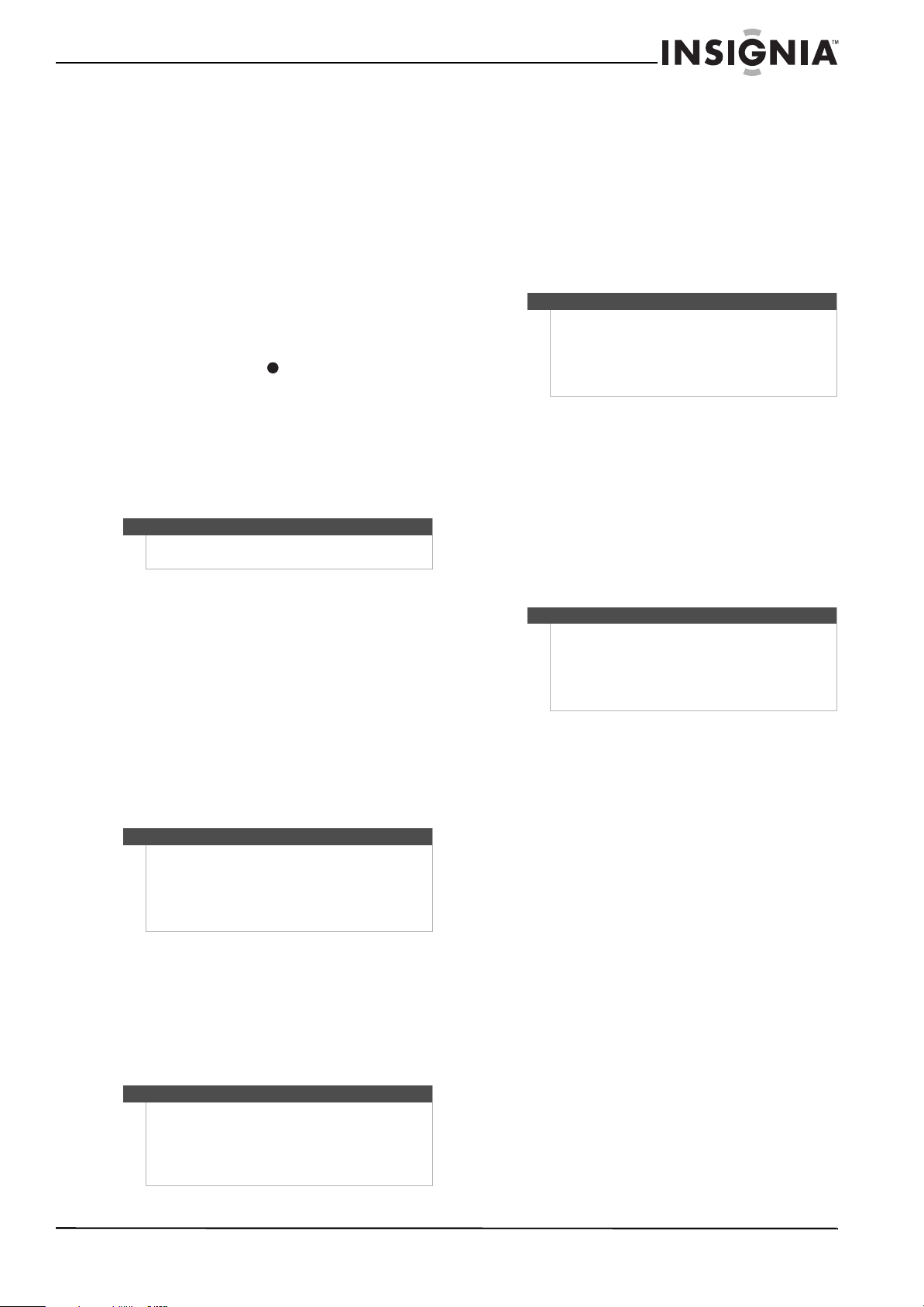
11
26"/32" LCD, 1080p
www.insigniaproducts.com
6 To check for other device codes, repeat Steps 1
through 5, substituting the device button for
the device you would like to check.
Using learning
This universal remote control includes a learning
feature so you can add functions that are unique to
your home entertainment devices (such as VCR
Tracking Up or Down). However, there are some
considerations to keep in mind.
Precautions
• Your original remote controls must be in working
order for learning to work properly.
• Learned buttons are mode-specific, so each one
can store a unique function for each mode.
• Do not use the following buttons for learning:
Device Buttons, SET, or (record).
• Learning capacity is approximately 42 to 75
buttons, depending on the code being learned.
• Certain device functions are not learnable,
including multi-frequency types, some high
frequency functions, and other unusual formats.
• For optimum learning, avoid high levels of
ambient light such as natural sunlight or
energy-efficient fluorescent lights.
Programming a learned button
To program a learned button:
1 Place your Insignia remote control
head-to-head (about 2" apart) from your
original remote control (the one that came with
the device).
2 Locate the button on your original remote
control that you want the Insignia remote
control to learn. Press the mode button you
want to learn functions on.
3 Press and hold SET until the LED blinks twice,
then release.
4 Enter 9 7 5. The LED blinks twice.
5 Press the button on the Insignia TV remote you
want to program. The feedback LED stays lit for
three seconds, indicating that the remote is
ready to learn.
6 On the original remote, press and hold the
button to be learned. Continue holding the
button on the original remote until the Insignia’s
LED blinks twice.
7 Repeat Steps 4 and 5 to program another
button. Once you have completed
programming all the buttons you want, press
and hold SET until the LED blinks twice to save
all data learned.
Deleting a single learning button
This process returns the button to its original
programming for the mode you select. You can also
delete learned programming by teaching a
different function to the button (see “Programming
a Learned Button” above).
To delete a single learned button:
1 Press the mode button that you want to remove
the learned button from.
2 Press and hold SET until the LED blinks twice,
then release.
3 Enter 9 7 6. The LED blinks twice.
4 Press the button containing the learned
function to be deleted, twice. The LED blinks
twice and programming ends.
Deleting all learned buttons in a specific mode
To delete all learned buttons in a specific mode:
1 Press and hold SET until the LED blinks twice,
then release.
2 Press 9 7 6. The LED blinks twice.
3 Press a mode button twice (for example, TV,
DVD, STB, or AUX) to clear all the learned
buttons for that mode. The LED blinks twice and
programming ends.
Changing the volume lock
Volume Lock sets the volume and mute buttons to
the device you select, regardless of what mode you
are in. For example, if you lock the volume to your
DVD player and then go to TV mode, when you
press the volume button on your Insignia remote,
the volume will change on the DVD player and not
on your TV.
To lock the volume control:
1 Press and hold SET until the red LED blinks
twice, then release.
2 Enter 9 9 3, the LED blinks twice.
3 Press the mode button for the device you want
to control (for example, TV).
4 The LED blinks twice. Now when you press
VOL+, VOL–, or Mute, the selected device
controls the volume regardless of the current
mode.
Note
Have your original remote controls handy before
programming learning.
Note
If more than 10 seconds pass between button
presses, the remote exits programming.
If the LED displays one long flash instead, replace the
batteries. If the remote control continues to display
one long flash, the remote control cannot learn a
new button.
Note
If the red LED displays one long blink, a learning error
has occurred. Try repeating this step again until a
successful capture occurs. If the function is still not
captured, press and hold SET to exit programming
and review the Precautions” above. After reviewing,
start programming again at Step 1.
Note
If more than 10 seconds pass between button
presses, the remote exits programming.
If the LED displays one long flash instead, replace the
batteries. If the remote control continues to display
one long flash, the remote control cannot learn a
new button.
Note
If more than 10 seconds pass between button
presses, the remote exits programming.
If the LED displays one long flash instead, replace the
batteries. If the remote control continues to display
one long flash, the remote control cannot learn a
new button.
Loading ...
Loading ...
Loading ...