Loading ...
Loading ...
Loading ...
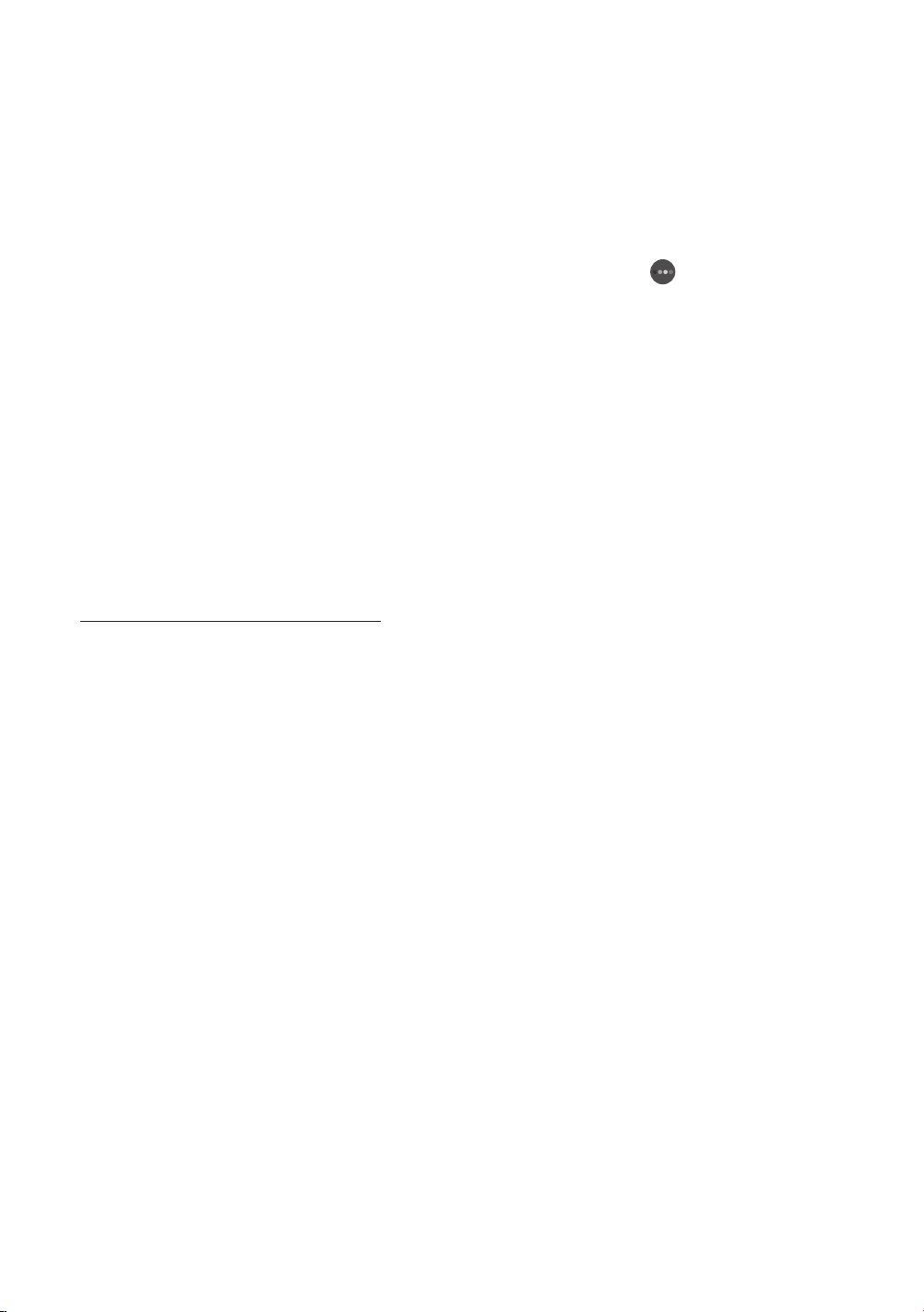
Setting up Art mode
In Art mode, use the directional buttons on the remote control to move to the Settings menu item at the
bottom. You can adjust the following functions:
Colour & Brightness
Use the directional buttons on the remote control to move to Modify at the top, and then press the Select
button. In the next screen, adjust the picture colour and brightness. After selecting the desired settings,
press the Select button on the remote control.
– To immediately set Colour & Brightness while enjoying Art mode, press the button on the remote
control.
Sleep After
If no motion is detected around the TV for the set time, the TV turns off automatically. Use the directional
buttons on the remote control to move to the top items. After selecting the desired time, press the Select
button on the remote control.
Motion Detector
The sensitivity of the motion detector function can be adjusted. Use the directional buttons on the remote
control to move to the top items. After selecting the desired sensitivity, press the Select button on the
remote control.
Night Mode
When this function is turned on, the TV turns off automatically if no light is detected around the TV. Use the
directional buttons on the remote control to move to the top items, and then turn this function on or off.
Remove images from My Collection
You can remove the saved images from My Collection.
1. Use the directional buttons on the remote control to move to My Collection.
2. Use the directional buttons on the remote control to move to Favourites or My Photos.
3. Use the directional buttons on the remote control to move to Options at the top of the screen.
4. Move the focus to Remove, and then press the Select button on the remote control.
5. Use the directional buttons on the remote control to move to an image, and then press the Select button.
– You can select multiple images.
6. Use the directional buttons on the remote control to move to Remove Selected at the top of the screen,
and then press the Select button.
English - 18
Loading ...
Loading ...
Loading ...