Loading ...
Loading ...
Loading ...
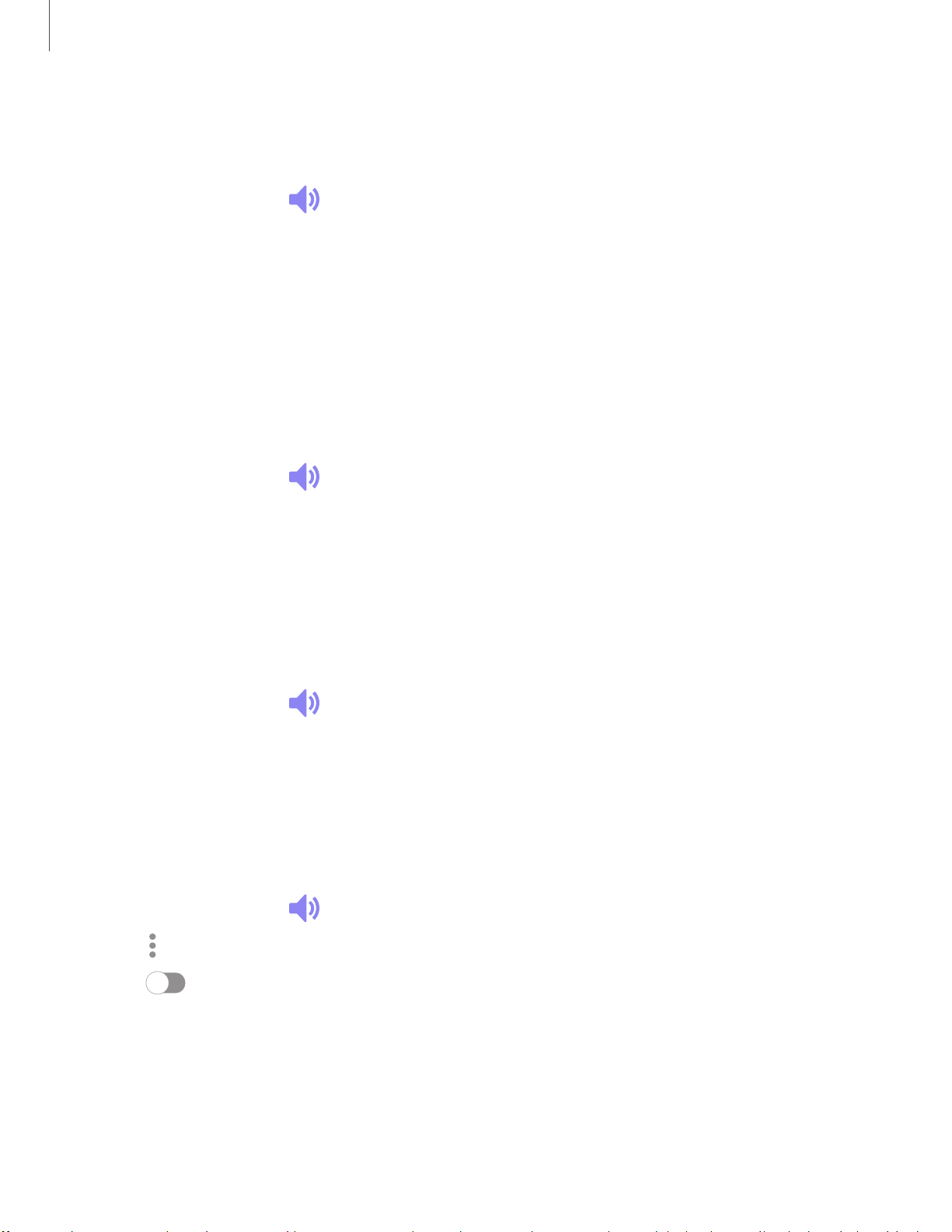
_w_
,\j,
•
•
•
c»
Settings
1
34
Vibrations
You can control how and when your device vibrates
1.
From Settings, tap Sounds a
nd vibration.
2. Tap options to customize:
• Vibration pattern: Choose from preset vibration patterns.
• Vibration intensity: Set vibration intensity levels for calls, notifications, and
touch interactions by dragging the sliders.
Volume
Set the volume level for call ringtones, notifications, and other audio.
◌
From Settings, tap Sounds and vibration > Volume, and drag the sliders.
TIP Y
ou can also use the Volume key to adjust the volume. Slide the volume
controls to customize all volume options.
Use Volume keys for media
Set the default of the Volume key to control the media volume.
1.
From Settings, tap Sounds a
nd vibration > Volume.
2. Tap Use Volume keys for media to enable this feature.
Media volume limit
Limit the maximum output of the device’s volume while using headphones or
Bluetooth speakers (not included).
1.
From S
ettings, tap Sounds a
nd vibration > Volume.
2.
Tap More o
ptions > Media volume limit.
3. Tap
to enable this feature.
l To set the maximum output volume, drag the Custom volume limit slider.
l To require a PIN to make changes to the volume setting, tap Set volume
limit PIN.
Loading ...
Loading ...
Loading ...