Loading ...
Loading ...
Loading ...
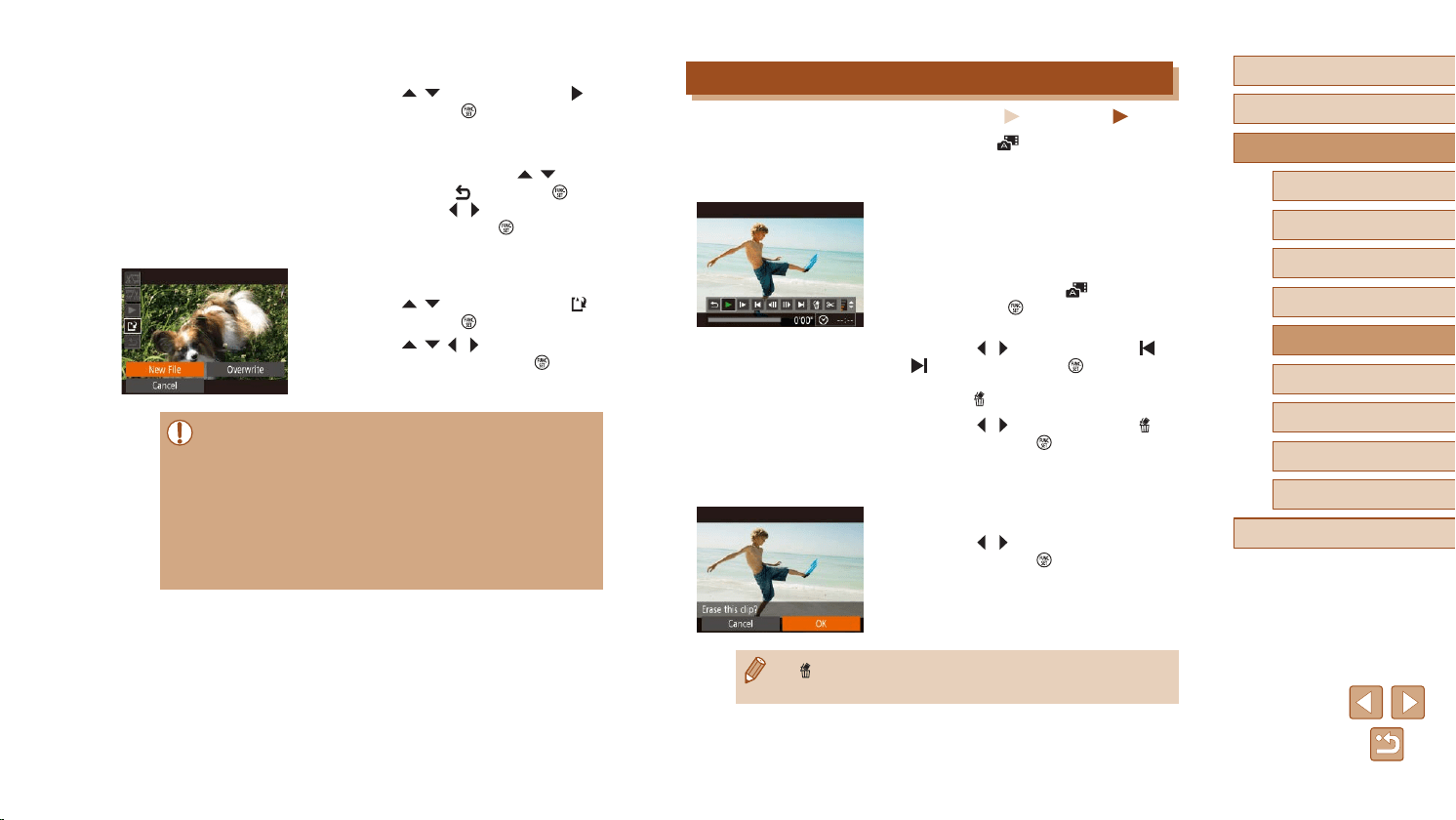
83
Before Use
Basic Guide
Advanced Guide
Playback Mode
Camera Basics
Auto Mode /
Hybrid Auto Mode
Other Shooting Modes
P Mode
Wi-Fi Functions
Setting Menu
Accessories
Appendix
Index
3
Review the edited movie.
● Press the [ ][ ] buttons to choose [ ],
and then press the [ ] button. The edited
movie is now played.
● To edit the movie again, repeat step 2.
● To cancel editing, press the [
][ ]
buttons to choose [ ]. Press the [ ]
button, press the [ ][ ] buttons to choose
[OK], and then press the [ ] button
again.
4
Save the edited movie.
● Press the [ ][ ] buttons to choose [ ],
and then press the [ ] button.
● Press the [
][ ][ ][ ] buttons to choose
[New File], and then press the [ ] button.
● The movie is now saved as a new le.
● To overwrite the original movie with the cut one, choose
[Overwrite] in step 4. In this case, the original movie will be
erased.
● If the memory card lacks sufcient space, only [Overwrite] will be
available.
● Movies may not be saved if the battery pack runs out while saving
is in progress.
● When editing movies, you should use a fully charged battery
pack.
Editing Digest Movies
Still Images
Movies
Individual chapters (clips) (
=
30) recorded in [ ] mode can be
erased, as needed. Be careful when erasing clips, because they cannot
be recovered.
1
Select the clip to erase.
● Follow steps 1 – 2 in “Viewing Short
Movies Created When Shooting Still
Images (Digest Movies)” (
=
66) to
play a movie created in [ ] mode, and
then press the [ ] button to access the
movie control panel.
● Press the [
][ ] buttons to choose [ ] or
[ ], and then press the [ ] button.
2
Choose [ ].
● Press the [ ][ ] buttons to choose [ ],
and then press the [ ] button.
● The selected clip is played back
repeatedly.
3
Conrm erasure.
● Press the [ ][ ] buttons to choose [OK],
and then press the [ ] button.
● The clip is erased, and the short movie is
overwritten.
● [ ] is not displayed if you select a clip when the camera is
connected to a printer.
Loading ...
Loading ...
Loading ...