Loading ...
Loading ...
Loading ...
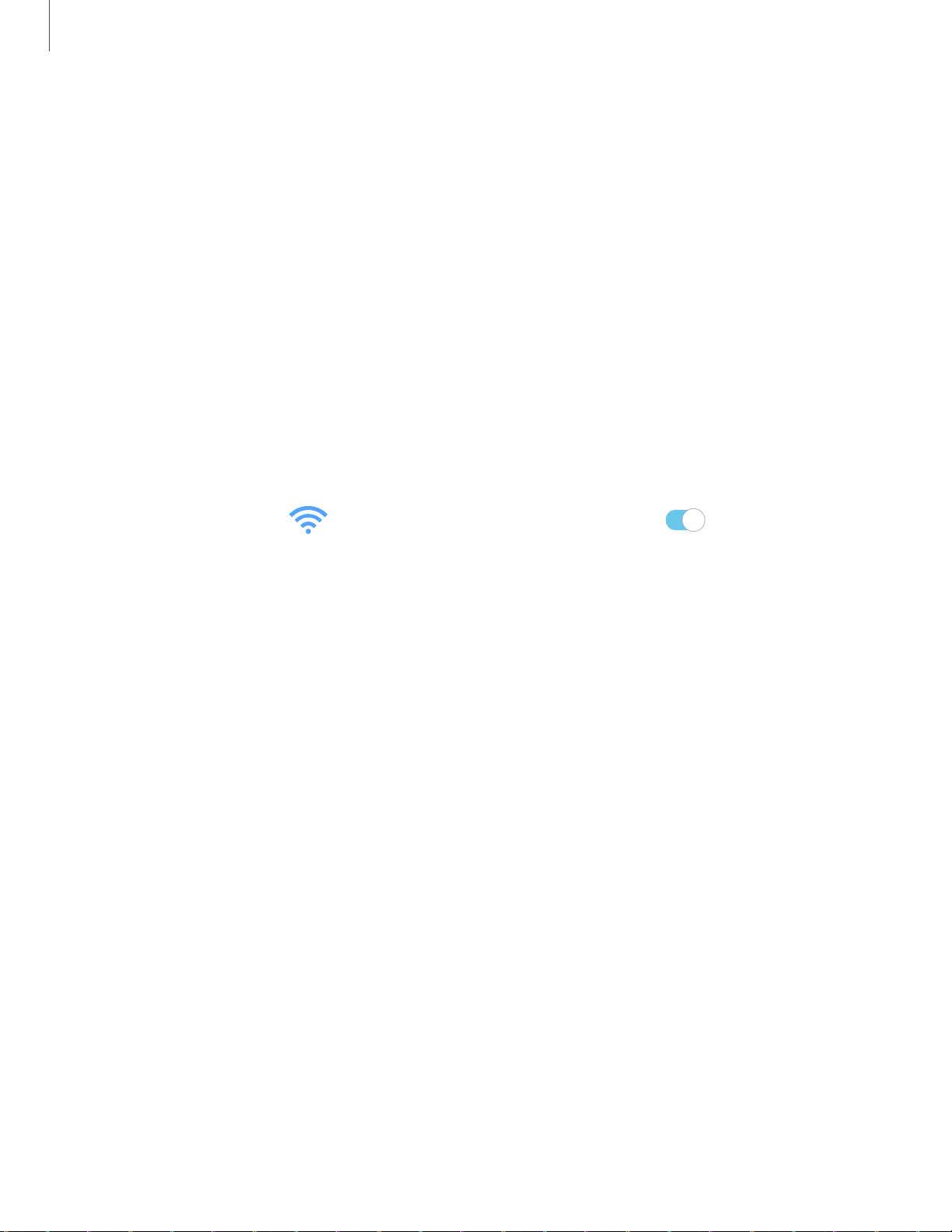
0
Settings
69
3. Enter information about the Wi-Fi network:
• Network name: Type the exact name of the network.
• Security: Select a security option from the list, and enter the password if
required.
• Auto reconnect: Choose this option if you want to automatically reconnect to
this network whenever you are in range.
• Advanced: Add any advanced options, such as IP and Proxy settings.
4. Tap Save.
Advanced Wi-Fi settings
You can configure connections to various types of Wi-Fi networks and hotspots,
manage saved networks and look up your device's network addresses.
1.
From Settings, tap
Connections > Wi-Fi, and then tap to turn on Wi-Fi.
2. Tap Advanced.
• Network notification: Receive notifications when open networks in range are
detected.
• Manage networks: View saved Wi-Fi networks and configure whether to auto
reconnect to or forget individual networks.
• Wi-Fi control history: View apps that have recently turned your Wi-Fi on or
off.
• Hotspot 2.0: Connect automatically to Wi-Fi networks that support
Hotspot 2.0.
• Install network certificates: Install authentication certificates.
• MAC address: View your device’s MAC address, which is required when
connecting to some secured networks (not configurable).
• IP address: View your device’s IP address (not configurable).
Loading ...
Loading ...
Loading ...