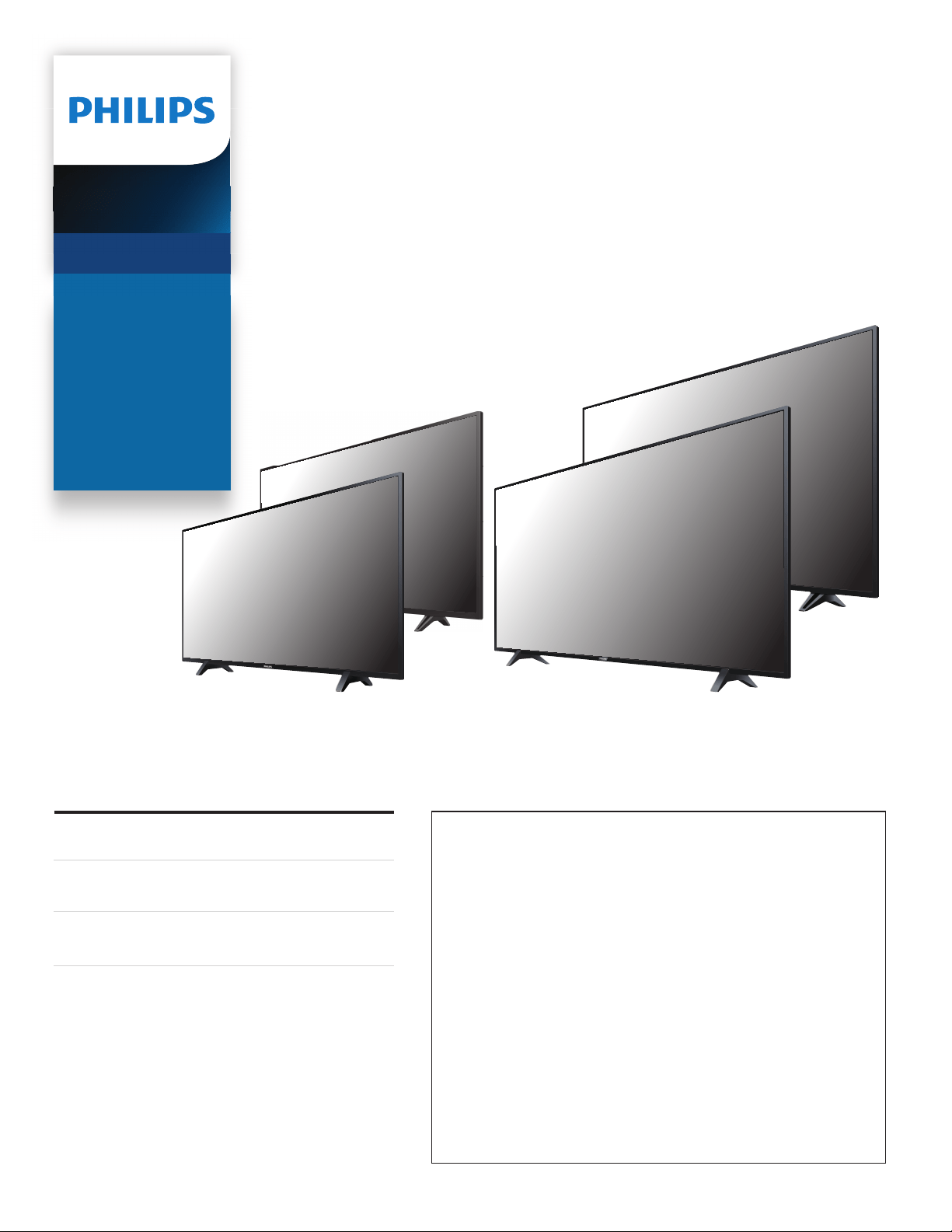
Telev isions
5000 series
65PFL5703
65PFL5603
55PFL5703
55PFL5603
50PFL5703
50PFL5603
43PFL5703
43PFL5603
EN For further assistance, call the customer support service in your
country.
• To obtain assistance, contact Philips customer care center;
In the U.S.A., Canada, Puerto Rico, or the U.S. Virgin Islands
1 866 202 5960
Mexico city and Metropolitan area; 58 87 97 36
Interior de la republica; 01 800 839 19 89
ES Para obtener más información, llame al servicio de soporte al cliente
de su país.
• Para obtener asistencia, comuníquese con centro de atención al
cliente de Philips;
En los Estados Unidos, en Canadá, Puerto Rico o en las Islas Vírgenes
de los Estados Unidos; 1 866 202 5960
CDMX y Área metropolitana; 58 87 97 36
Interior de la republica; 01 800 839 19 89
FR Pour obtenir de l’aide supplémentaire, communiquez avec le centre
de service à la clientèle de votre pays.
• Pour obtenir de l’aide, communiquez avec le centre de service à la
clientèle Philips au;
Dans le États-Unis, au Canada, à Puerto Rico ou aux Îles Vierges
américaines; 1 866 202 5960
Mexico et Zone métropolitaine; 58 87 97 36
Interior de la republica; 01 800 839 19 89
Register your product and get support at
www.philips.com/welcome
EN
User manual
ES
Manual del usuario
FR
Manuel d’utilisation
Loading ...
Loading ...
Loading ...
