Loading ...
Loading ...
Loading ...
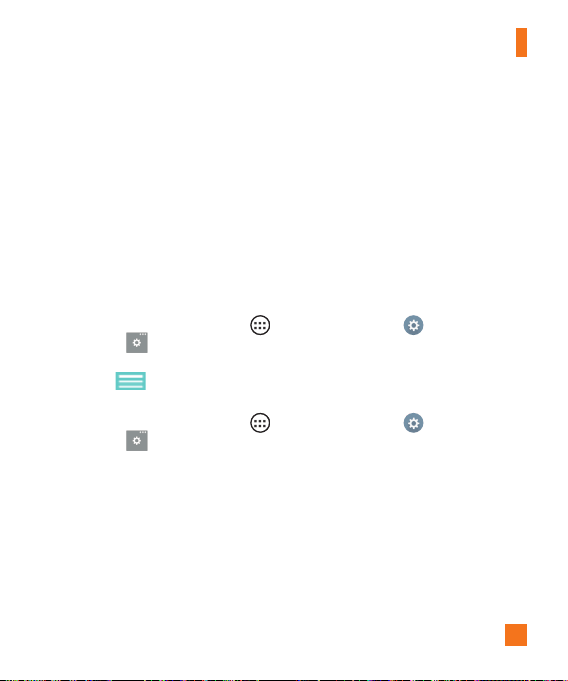
43
Your Home screen
Enter suggested word
Enter text on the keyboard and the related word suggestions appear. Tap the left-side or
right-side suggestion to insert it.
Split keyboard using gesture
The split keyboard feature allows you to use both hands to type. Each half of the
keyboard withdraws to the left and right of the screen. To activate the split keyboard,
place both thumbs on the keyboard and slide them apart.
To change the keyboard height
Adjust height of keyboard to show more of the screen and to control keyboard more
easily.
• From the Home screen, tap Apps
> Apps tab > Settings > Language
& input > (next to the LG Keyboard option) > Keyboard height and layout >
Keyboard height in portrait or Keyboard height in landscape. > Tap and drag
the icon to adjust the keyboard height.
To change the bottom row keys
• From the Home screen, tap Apps
> Apps tab > Settings > Language
& input > (next to the LG Keyboard option) > Keyboard height and layout >
Qwerty keyboard layout > Tap and drag to add or delete keys or change the order.
Entering special characters
The on-screen keyboard allows you to enter special characters (e.g. "á").
For example, touch and hold the desired key (for example, the "a" key). After the desired
character appears, slide your finger over it and lift it off to enter it.
Loading ...
Loading ...
Loading ...
