Loading ...
Loading ...
Loading ...
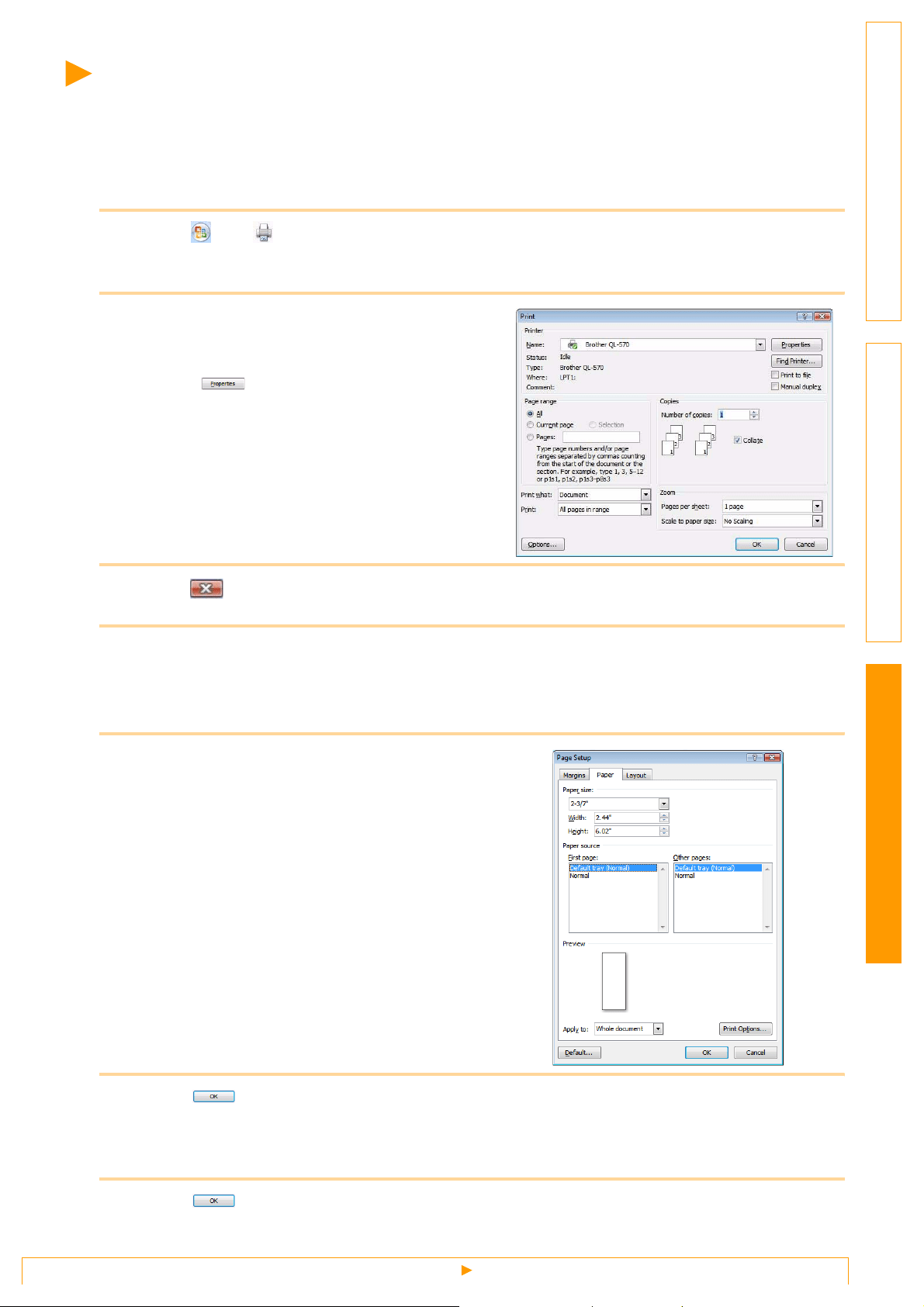
Appendix
Printing from other applications
35
IntroductionCreating Labels
Printing from other applications
We will use Microsoft
®
Word as an example.
In the following steps, you will see QL-XXX. Read "XXX" as your printer name. The printer names in the
following screens may differ from your purchased printer name.
The screens may vary depending on the model.
1 Click and .
The [Print] dialog box appears.
2 Choose "Brother QL-XXX".
You can change the settings of the Printer Driver
from the [Properties] dialog box which appears by
clicking .
3 Click to close the [Print] dialog box.
4 When you click [Page Layout] the ribbon appears. Then click the mark to the right of
Page Setup.
The [Page Setup] dialog box appears.
5 Click the [Paper] tab, and choose the
paper size that you want to print.
You can also choose the Label Format that you
have added in ÎPage 33.
Set page margins in the [Margins] tab as well.
6 Click .
The size of the Microsoft
®
Word window is adjusted to the paper size that you have just chosen. Edit
the document as needed.
7 Click .
The specified labels are printed.
Loading ...
Loading ...
Loading ...