Loading ...
Loading ...
Loading ...
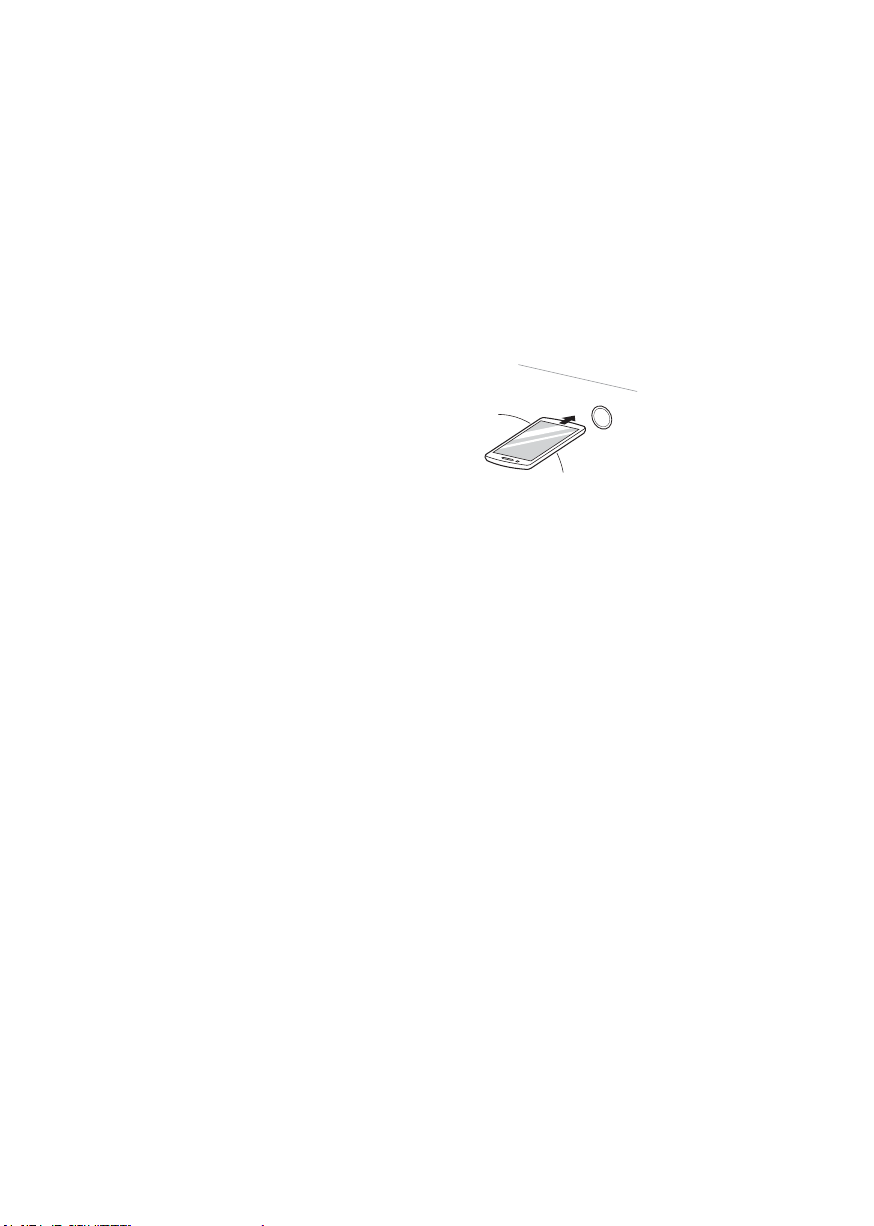
43
EN
Using the Smart Diagnosis™
Function
Should you experience any problems with the
appliance, it has the capability of transmitting
data to a smart phone using the LG Smart ThinQ
application or via the phone to the LG Customer
Information Centre.
Smart Diagnosis™ can not be activated unless
the appliance is turned on by pressing the
Power button. If the appliance is unable to turn
on, then troubleshooting must be done without
using Smart Diagnosis™.
Smart Diagnosis™ Using a Smart
Phone
1
Open the LG Smart ThinQ application on the
smart phone.
2
Select the appliance and then the menu on
upper right side.
3
Select the Smart Diagnosis, then press
Start Smart Diagnosis button.
NOTE
• If the diagnosis fails several times, use the
following instructions.
4
Select the Try Again or Audible Diagnosis.
5
Follow the instructions on the smart phone.
6
Keep the phone in place until the tone
transmission has nished. View the diagnosis
on the phone.
Smart Diagnosis™ Through the
Customer Information Centre
1
Press the Power button.
2
Open the Settings menu on upper side and
select More Settings.
3
Place the phone close to the Power button.
• Place the mouthpiece of the phone to the
appliance.
Max.
10 mm
4
Select Smart Diagnosis and then press the
Start button.
5
Keep the phone in place until the tone
transmission has nished. Time remaining for
data transfer is displayed.
• For best results, do not move the phone
while the tones are being transmitted.
• If the call centre agent is not able to get an
accurate recording of the data, you may be
asked to try again.
6
Once the countdown is over and the tones
have stopped, resume your conversation with
the call centre agent, who will then be able to
assist you using the information transmitted
for analysis.
NOTE
• The Smart Diagnosis™ function depends on
the local call quality.
• The communication performance will improve
and you can receive better service if you use
the home phone.
• If the Smart Diagnosis™ data transfer is poor
due to poor call quality, you may not receive
the best Smart Diagnosis™ service.
Loading ...
Loading ...
Loading ...