Loading ...
Loading ...
Loading ...
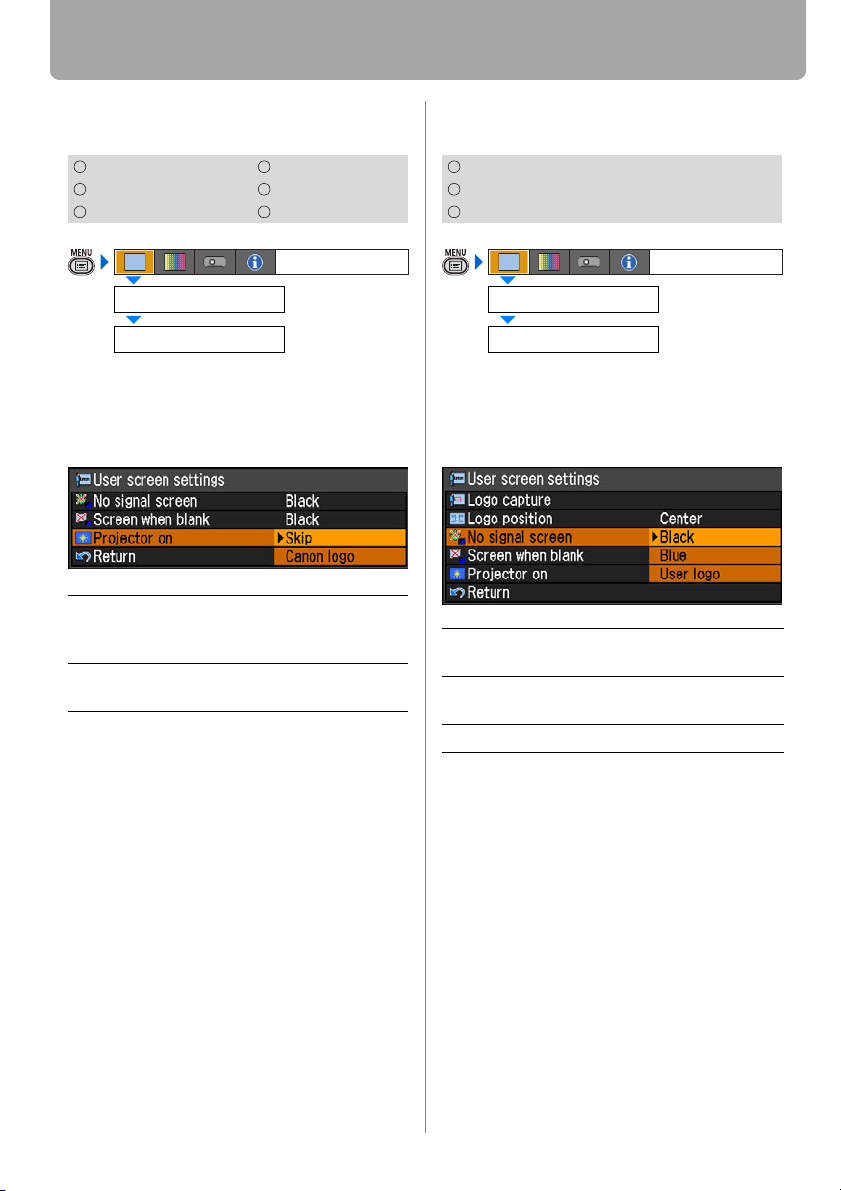
Setting Display Status
90
Selecting a Logo at Startup (SX80 II)
[User screen settings] - [Projector on]
You can display a specified logo on a
screen from the moment the projector is
turned on to the moment it is ready fro pro-
jection.
Press the OK button to accept your setting
and then press the MENU button.
• [Canon logo] is the factory default.
No Signal Screen (SX800)
[User screen settings] - [No signal screen]
You can display a user logo on a screen
when there is no input signal.
Press the OK button to accept your setting
and then press the MENU button.
• [Blue] is the factory default.
• [User logo] is available only when a
user's logo has been registered.
HDMI COMPONENT
DIGITAL PC
VIDEO/S-VIDEO
ANALOG PC USB
Skip Projects an input signal immedi-
ately after turning on the projec-
tor.
Canon logo
Displays the Canon logo cap-
tured at the factory.
User screen settings
Display settings
Projector on
ANALOG PC
COMPONENT
VIDEO
Black The screen is all black.
Displays no user logo.
Blue The screen is blue background.
Displays no user logo.
User logo Displays a user logo.
User screen settings
Display settings
No signal screen
Loading ...
Loading ...
Loading ...