Loading ...
Loading ...
Loading ...
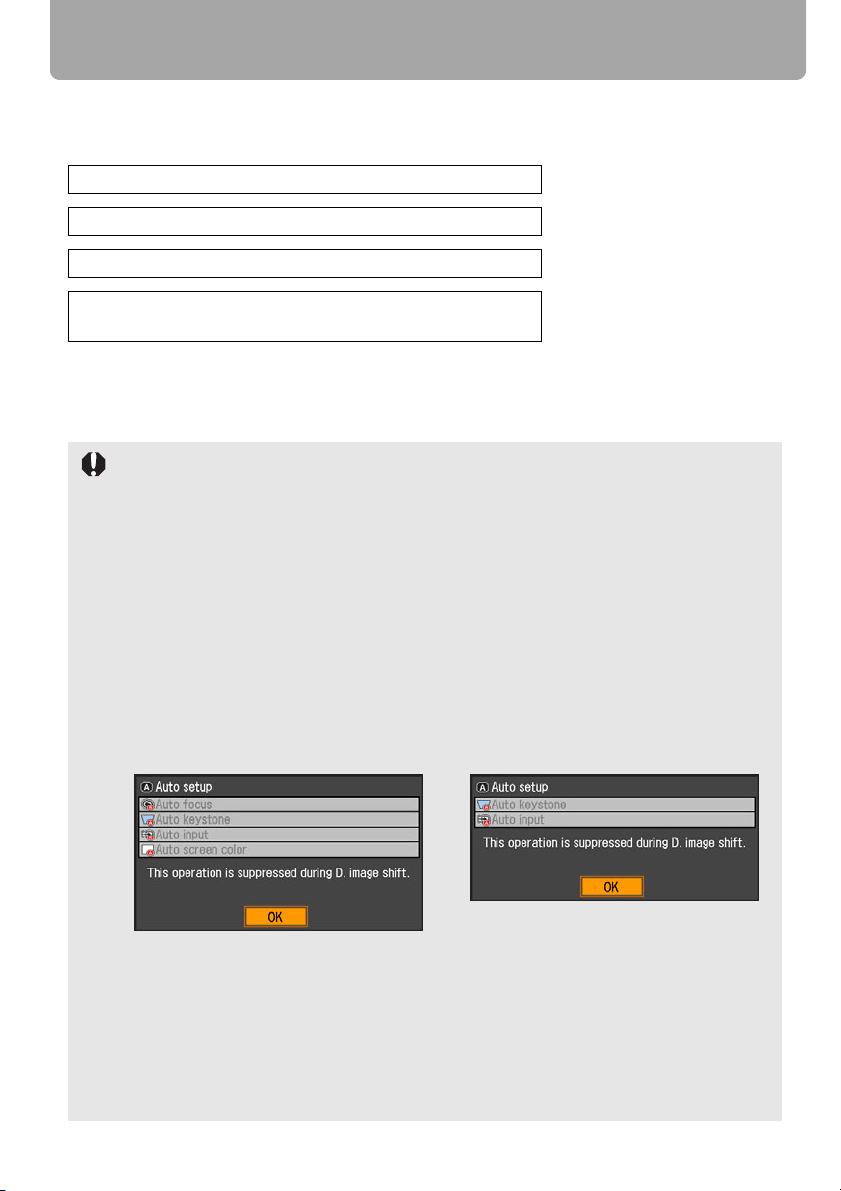
52
Setting Up the Screen Automatically
Auto Setup
The auto setup function automatically makes the following settings and adjustments.
Use the auto setup function when:
• You turned the power on and the countdown sequence was completed.
• You changed the position or angle of the projector during the projection process.
Setting image input signal (Auto input)
Focusing (Auto focus) (SX80 II)
Keystone correction (Auto keystone)
Screen color correction (Auto screen color correction)
(SX80 II)
• The auto screen color correction is disabled at the factory. To enable the auto screen color
correction when performing the auto setup, select the function in menu. (SX80 II) (P86)
• You cannot set a digital PC signal or an AV equipment signal ([Digital PC] and [HDMI])
with the auto setup function. Select the appropriate signal by pressing the INPUT button.
(SX80 II) (P55)
• When "No signal" message appears, press the INPUT button to select an appropriate
input signal. (P55)
• If focusing, keystone distortion and/or screen color correction have not been performed
properly, manually adjust them. (Adjusting the focus: P59, Correcting keystone distortion:
P60 and Correcting the screen color: P86)
• In SX800, the auto setup function does not adjust the focus. Please manually adjust the
focus. (P59)
• If you select [16:9 D. image shift] for [Screen aspect], [Auto setup] will be disabled and
the following screen appears.
• When you press the INPUT button and then the AUTO SET button, only the input signal
type is set.
• When you press the FOCUS button and then the AUTO SET button, only the focus is
adjusted. (SX80 II)
If you select [16:9 D. image shift] for [Screen aspect], the auto focus function will be disabled.
• When you press the D.SHIFT/KEYSTONE button and then the AUTO SET button, only the
keystone distortion is adjusted. If you select [16:9 D. image shift] for [Screen aspect], the
keystone adjustment will be disabled.
SX80 MarkII SX800
Loading ...
Loading ...
Loading ...