Loading ...
Loading ...
Loading ...
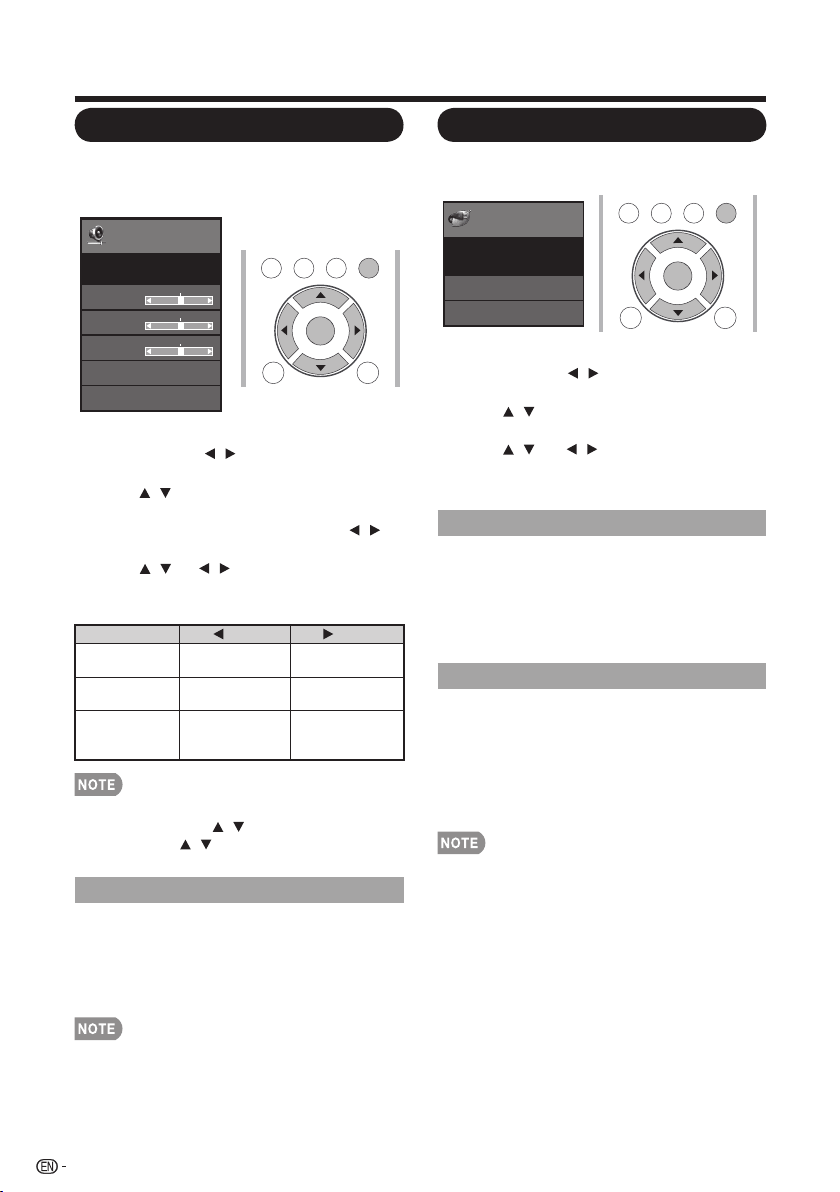
On-Screen Display Menu
Audio Settings
You can adjust the sound quality to your
preference with the following settings.
Example
1. Press MENU to display the MENU screen,
and then press / to select "Audio
Settings".
2. Press / to select a specific adjustment
item.
• Select "Surround" and then press /
to set.
3. Press / (or / ) to select the desired
setting, and then press ENTER.
4. Press MENU to exit.
• For resetting Audio adjustment items to the factory
preset values, press / to select "Reset", press
ENTER, press / to select "Yes", and then press
ENTER.
Menu
Audio
Settings
Bass
[ 50]
Treble
[ 50]
Balance
[ 0]
Surround
[Off]
STANDARD
Reset
Audio Settings
TV US B
PC
MENU
RETURNEXIT
ENTER
The surround function produces Surround
effect from the speakers.
On: Makes it possible to enjoy natural,
realistic surround sound.
Off: Outputs the normal sound.
• For some discs, setup may be required on your
DVD/BD player. In this case, please refer to the
operation manual of your DVD/BD player.
Selected item button button
Treble For weaker
treble
Bass For weaker
bass
For stronger
treble
For stronger
bass
Balance Decrease audio
from the right
speaker
Decrease audio
from the left
speaker
Surround
Power control setting allows you to save energy.
Power
Control
Menu
No Signal Off
Power Saving
[On]
[Enable]
Power Control
Example
1. Press MENU to display the MENU screen,
and then press / to select "Power
Control".
2. Press / to select a specific adjustment
item, and then press ENTER.
3. Press / ( or / ) to select the desired
setting, and then press ENTER.
4. Press MENU to exit.
TV US B
PC
MENU
RETURNEXIT
ENTER
This function allows the TV to automatically shut
the power down when there is no signal
received.
Enable: The power will automatically shut
down if there is no signal for 15 minutes.
Disable: This function does not work.
Power Control
No Signal Off
This function allows you to set the Power
Saving level in order to decrease the power
consumption and increase the backlight
lifespan.
On: Optimizes power reduction based upon
video content.
Off: This function does not work.
• "Power Saving" does not function when you set AV
MODE to DYNAMIC (Fixed)".
• You cannot select a different Power Saving item for
each AV MODE.
Power Saving
30
Loading ...
Loading ...
Loading ...