Loading ...
Loading ...
Loading ...
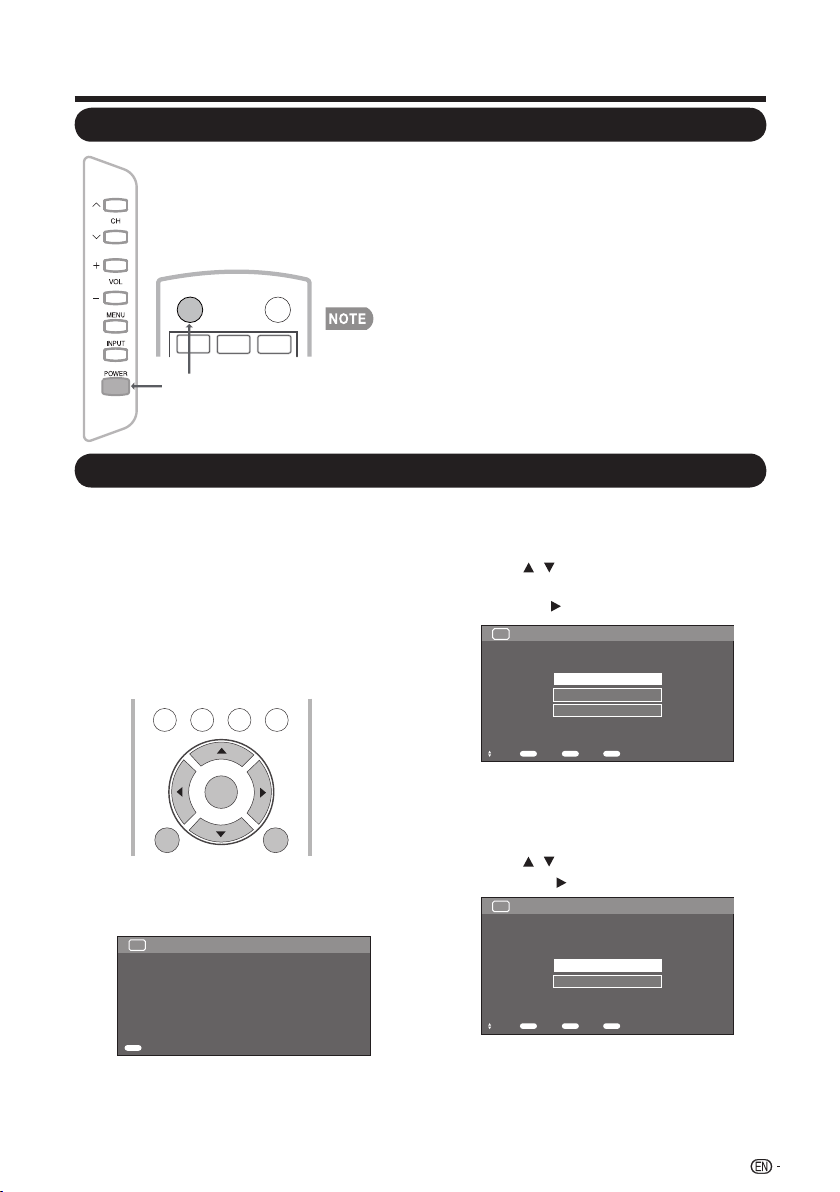
Turning On/Off the Power
EZ Setup
Watching TV
Press POWER on the TV, or POWER on the remote control
unit to turn the power on.
• POWER indicator: Power on, Green; Power off, red.
Press POWER on the TV, or POWER on the remote control
unit again to turn the power off.
• The TV enters standby and the image on the screen
disappears.
• If you are not going to use this TV for a long period of time, be sure to
remove the AC cord from the AC outlet.
• Small amount of electric power is still consumed even when the TV is
turned off.
• If there is no signal input for 15 minutes, the power will turn to standby
mode automatically.
21
POWER
INPUT
3
1
2
POWER
When you turn on the TV for the first time, the
Initial Setup will guide you through the setup
process. Perform the following steps before
you press POWER on the remote control unit.
1. Insert the batteries into the remote control
unit. (See page 12.)
2. Connect the antenna cable to the TV. (See
page 11.)
3. Plug in the AC cord to the AC outlet. (See
page 9.)
1. Initial Setup
• The Initial Setup screen display at the first
use. Press ENTER to start the EZ setup.
2. Language setting
TV USB
PC
MENU
NRUTERTIXE
ENTER
Thank You for Your Purchase of our SHARP Liquid Crystal Television
Please press [Enter] to start the Wizard.
TV
EZ Setup Welcome
Enter
Enter
TV Location
Select "Home" or "Store" for the location where
you plan to install the TV.
3. Location setting
• Press / to select “Home” or “Store”
and press to the next step.
• Select the OSD menu language from
English, Spanish, or French.
• Press / to select the desired
language listed on the screen, and then
press the to the next step.
Language
TV
EZ Setup
Set the on-screen display language
English
Français
Español
Select Enter Back Exit
Enter Return EXIT
Language
TV EZ Setup
Select where the TV will be placed.
The picture will be optimized for
that location.
Home
Store
Select Enter Back Exit
Enter Return EXIT
TV Location
Loading ...
Loading ...
Loading ...