Loading ...
Loading ...
Loading ...
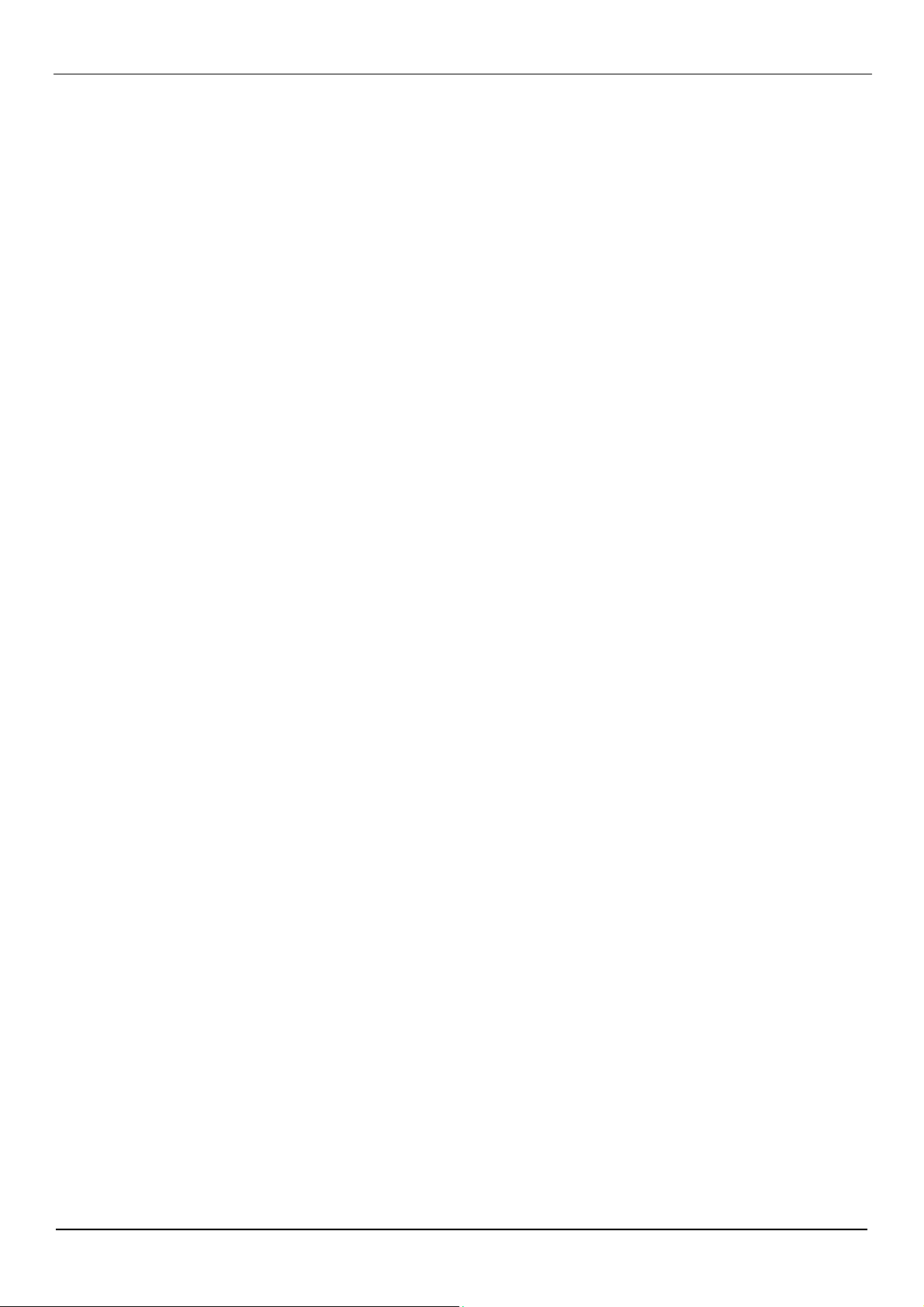
User Manual BDL5231V/00
43
Tr
oubleshooting
No
pictur
e
•
The
signal
cable
should
be
completely
connected
to
the
display
car
d/computer
.
•
The
display
car
d
should
be
completely
seated in
its
slot.
•
Fr
ont
Power
Switch
and
computer
power
switch
should
be
in
the
ON
position.
•
Check
to
make sur
e
that
a
supported
mode
has
been
selected
on
the
display
car
d
or
system
being
used.
(Please
consult
display
car
d
or
system
manual
to
change
graphics
mode.)
•
Check
the
monitor
and
your
display
car
d
with
r
espect
to
compatibility
and
r
ecommended
settings.
•
Check
the
signal
cable
connector
for
bent
or
pushed-in
pins.
•
If
nothing
is
displayed
on
the
scr
een
when
HDCP
device
is
connected,
r
eset
the
power
of
the
device.
Power
Button
does not r
espond
•
Unplug
the
power
cor
d
of
the
monitor
from
the
AC
outlet
to
tur
n
of
f
and
r
eset
the
monitor
.
Image
persistence
•
Please
be
awar
e
that
LCD
T
echnology
may experience
a
phenomenon
known
as
Image
Persistence.
Image
Persistence
occurs
when
a
r
esidual
or
“ghost”
image
of
a
pr
evious
image r
emains
visible
on
the
scr
een.
Unlike
CR
T
monitors,
LCD
monitors’
image
persistence
is
not
permanent,
but
constant
images
being
displayed
for
a
long
period
of
time
should
be avoided.
T
o
alleviate
image
persistence,
tur
n
of
f
the
monitor
for
as
long
as
the
pr
evious
image was
displayed.
For
example,
if
an
image was
on
the
monitor
for
one
hour
and
a
r
esidual
image r
emains,
the
monitor
should
be
tur
ned
of
f
for
one
hour
to
erase
the
image.
NOTE:
As
with
all
personal
display
devices,
PHILIPS
r
ecommends
displaying
moving
images
and
using
a
moving
panel saving
at
r
egular
intervals
whenever
the
scr
een
is
idle
or
tur
ning
of
f
the
monitor
when
not
in
use.
Image
is
unstable,
unfocused
or
swimming
is
apparent
•
Signal
cable
should
be
completely
attached
to
the
computer
.
•
Use
the
OSD
Image
Adjust
contr
ols
to
focus
and
adjust
display
by
incr
easing
or
decr
easing
the
fi
ne
adjustment.
When
the
display
mode
is
changed,
the
OSD
Image
Adjust
settings
may
need
to
be
r
e-adjusted.
•
Check
the
monitor
and
your
display
car
d
with
r
espect
to
compatibility
and
r
ecommended
signal
timings.
•
If your
text
is
garbled,
change
the
video
mode
to
non-interlace
and
use
60
Hz
r
efr
esh
rate.
Image
of component
signal
is
gr
eenish
•
Check
to
see
if
the
CVI
input
connector
is
selected.
LED
on
monitor
is
not
lit
(no
gr
een
or r
ed
color
can
be
seen)
•
Power
Switch
should
be
in
the
ON
position
and
power
cor
d
should
be
connected.
•
Make
certain
the
computer
is
not
in
a
power
-saving
mode
(touch
the
keyboar
d
or
mouse).
RED
LED
on
monitor
is
blinking
•
A
certain
failur
e
might
have
occurr
ed,
please
contact
your
near
est
authorized
PHILIPS
service
facility
.
Display
image
is
not sized pr
operly
•
Use
the
OSD
Image
Adjust
contr
ols
to
incr
ease
or
decr
ease
the
coarse
adjustment.
•
Check
to
make sur
e
that
a
supported
mode
has
been
selected
on
the
display
car
d
or
system
being
used.
(Please
consult
display
car
d
or
system
manual
to
change
graphics
mode.)
Selected
r
esolution
is
not
displayed
pr
operly
•
Use
OSD
Display
Mode
to
enter
Information
menu
and
confi
rm
that
the
appr
opriate
r
esolution
has
been
selected.
If
not,
select
corr
esponding
option.
Loading ...
Loading ...
Loading ...