Loading ...
Loading ...
Loading ...
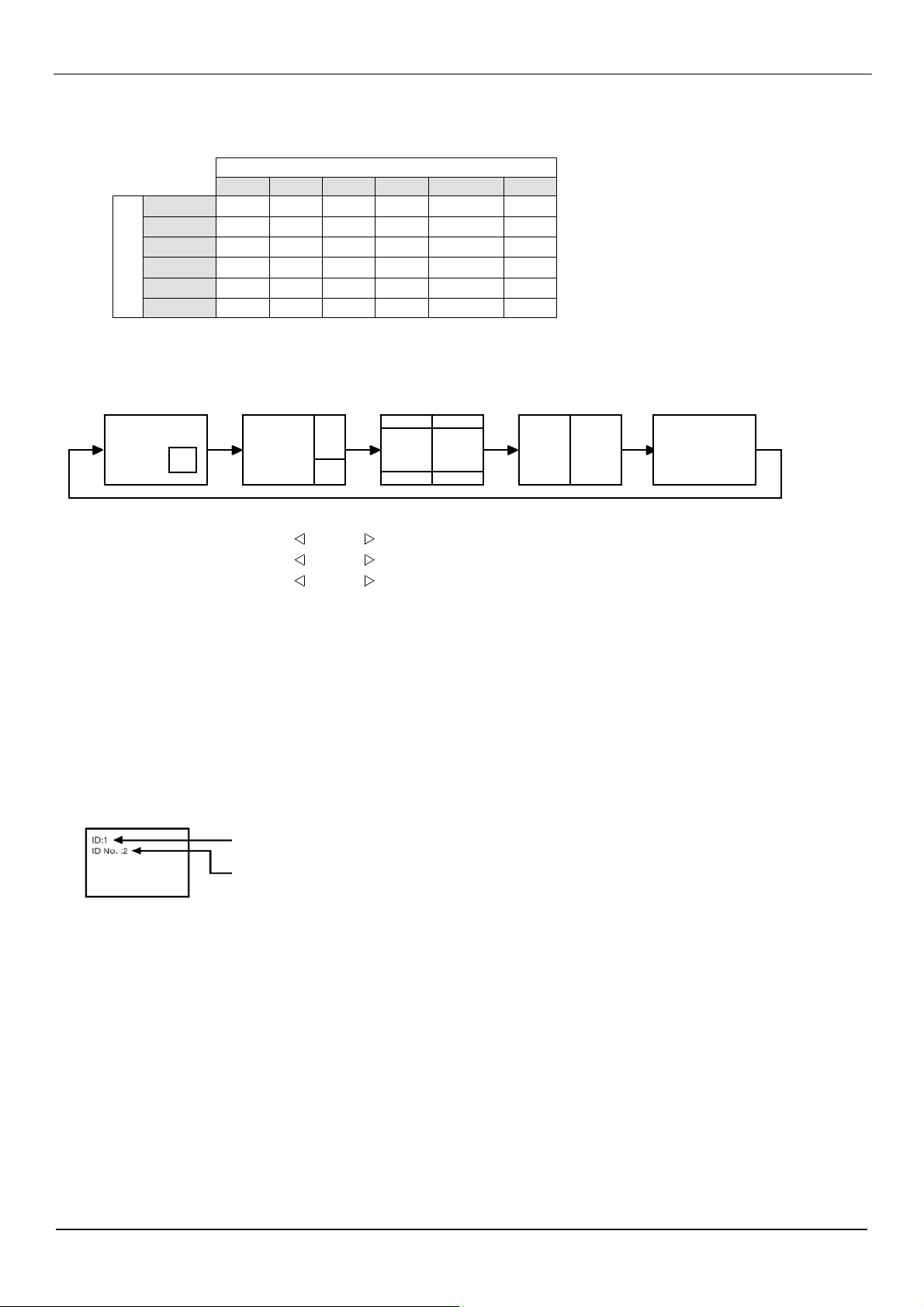
User Manual BDL5231V/00
41
B
NOTE
3:
“PIP”,
“POP”
and
“SIDE
BY
SIDE”
The
following
table
shows
the
combination
of
signal
inputs
under
which
the
“PIP”
and
“POP”
modes
function.
These
modes
do
not
function,
however, when
the
scr
een
size
is
“CUSTOM”
or
“REAL”.
SUB
HDMI DVI-D PC-A CVI VIDEO(S) AV
MAIN
HDMI
±
± ± ±
{ {
DVI-D
±
± ± ±
{ {
{: Supported
PC-A
±
± ± ±
{ {
±: Not supported
CVI
±
± ± ±
{ {
VIDEO(S)
{
{ { {
± ±
AV
{
{ { {
± ±
Press
the
“PIP
ON/OFF”
buttons
on
the
r
emote
contr
ol
to
change
between
“PIP”,
“POP”
and
“SIDE
BY
SIDE”
mode
as
shown
in
the
diagram
below
.
PIP
POP
SIDE
BY
SIDE
ASPECT
SIDE
BY
SIDE
FULL
OFF
A
B
A
A
B
AB
A
“PIP”,
“POP”
mode
r
esolution
(Refer
ence)
PIP
SIZE
SMALL
MIDDLE
LARGE
POP
SIZE
: 450
dots
X
338
dots
: 675
dots
X
450
dots
: 900
dots
X
675
dots
: 450
dots
X
338
dots
<
Remote
contr
ol
numbering
function
>
By
connecting
multiple
BDL5231V
monitors
using RS-232C
cables,
you
can
contr
ol
any
one
monitor
or
all
the
monitors
by
one
r
emote
contr
oller
.
1. Assign
arbitrary
ID
number
to
each
of
multi-connected
BDL5231V
monitors
using
MONITOR
ID.
ID
numbers 1
to
26
ar
e
selectable.
It
is r
ecommended
to
assign
sequential
ID
numbers
from
1
and
up.
2.
The
r
emote
contr
ol
mode
of
the
first
BDL5231V
monitor
is
set
to
PRIMARY
and
those
of
the
other
monitors
ar
e
set
to
SECONDARY
.
3.
When
you
dir
ect
the
r
emote
contr
oller
at
the
r
emote
contr
ol
signal
sensor
of
the
PRIMARY
monitor
and
pr
ess
the
DISPLAY
button
on
the
r
emote
contr
oller
,
the
ID
selection
OSD
appears
at
the
upper
left
of
the
scr
een.
ID
number
of
the
curr
ently
viewed
monitor
Select
the
ID
number
of
the
monitor
you
want
to
contr
ol
using
the
+/-
button
on
the
r
emote
contr
oller
.
The
ID
of
the
monitor
you
want
to
contr
ol
is
displayed
at
the
upper
left
of
its
scr
een.
By
selecting
ALL,
you
can
contr
ol
all
the
multi-connected
monitors.
4.
Dir
ect
the
r
emote
contr
oller
at
the
r
emote
contr
ol
signal
sensor
of
the
PRIMARY
monitor
.
OSD
appears
on
the
monitor
having
the
ID
number
you
selected.
NOTE:
When
the
ID
selection
OSD
is
being
displayed
on
the
PRIMARY
monitor
,
pr
ess
the
DISPLAY
button
on
the
r
emote
contr
oller again
to
cancel
the
ID
selection
OSD
and
then
contr
ol
the
monitor
you
selected.
HINT
:
If
you
set
the
r
emote
contr
ol
mode
wr
ongly
and
r
emote
contr
ol
operation
becomes
unavailable,
pr
ess
any
button
on
the
contr
ol
panel
of
the
monitor
to
display
the
OSD
scr
een
and
change
the
r
emote
contr
ol
mode
using
ADV
ANCED
OPTION.
By
pr
essing
and
holding
down
the
DISPLAY
button
on
the
r
emote
contr
ol
for
5
seconds
or
longer,
the
r
emote
contr
ol
mode
is initialized
to
NORMAL.
Loading ...
Loading ...
Loading ...