Loading ...
Loading ...
Loading ...
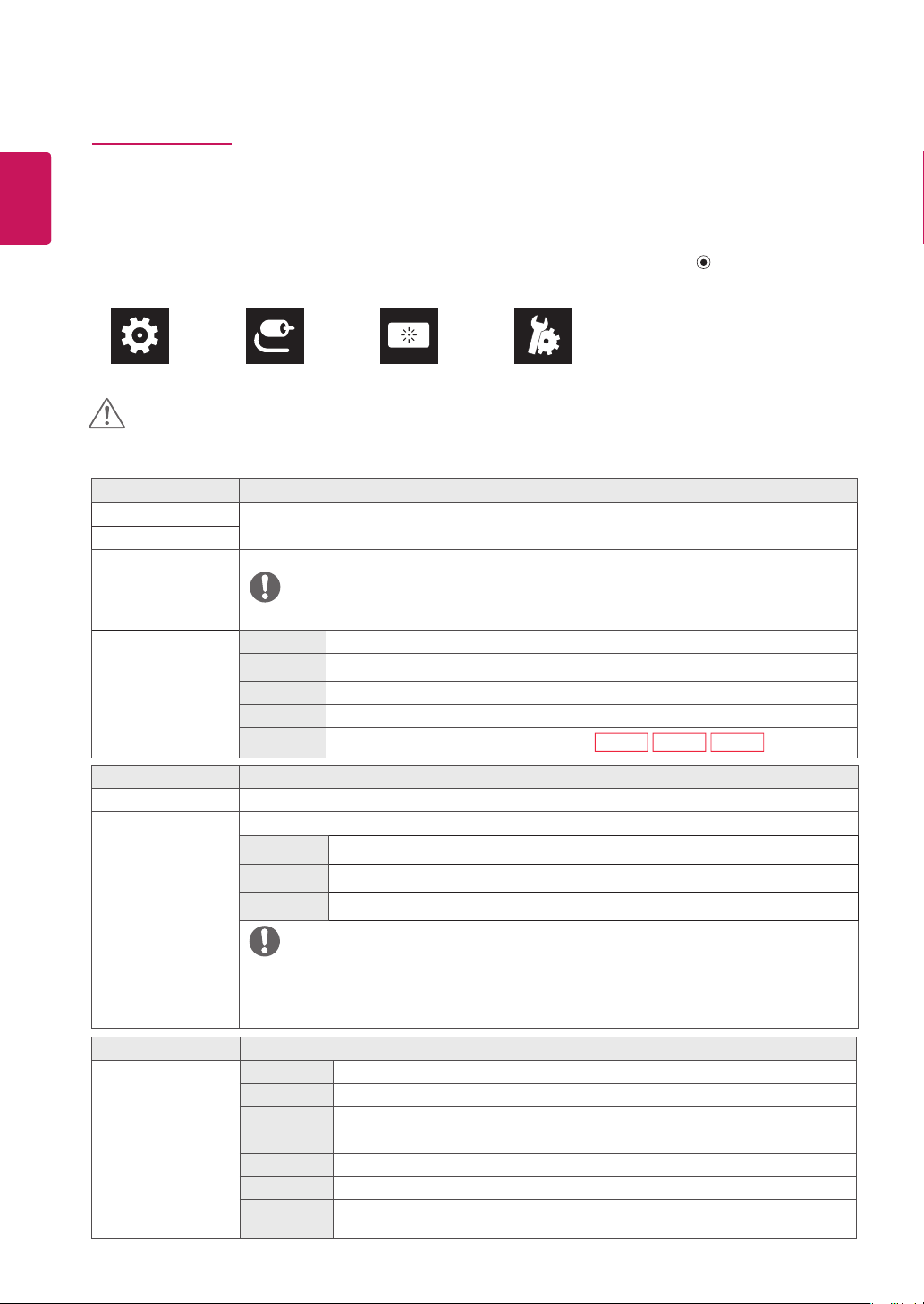
20
ENG
ENGLISH
User Settings
Menu Settings
1
To view the OSD menu, press the joystick button at the bottom of the monitor and then enter the Menu.
2
Configure the options by moving the joystick up/down/left/right.
3
To return to the upper menu or set other menu items, move the joystick to
◄
or pressing ( / Ok) it.
4
If you want to exit the OSD menu, move the joystick to
◄
until you exit.
Quick Settings Input Picture General
y
Your monitor’s OSD (On Screen Display) may differ slightly from that shown in this manual.
CAUTION
Each option is described below.
Menu > Input Description
Input List Selects the input mode.
Aspect Ratio Adjusts the aspect ratio of the screen.
Full Wide Displays the video in wide-screen, regardless of the video signal input.
Original Displays video according to the aspect ratio of the video signal input.
1:1 The aspect ratio is not adjusted from the original.
NOTE
y
The display may look the same for Full Wide , Original, and 1:1 options at the recommended
resolution (3840 x 2160).
y
There is no 1:1 menu on FreeSync Mode. ( Go to Picture
→
Game Adjust
→
FreeSync, to set
FreeSync Option)
Menu > Picture Description
Picture Mode Custom Allows the user to adjust each element. The color mode of the main menu can be adjusted.
Reader Optimizes the screen for viewing documents. You can brighten the screen in the OSD menu.
Photo Optimizes the screen for photos.
Cinema Optimizes the screen for video.
Dark Room 1 This mode adjusts the brightness to the optimal level for working in a dark environment.
Dark Room 2 This mode sets the brightness to a lower level than Dark Room 1.
Color
Weakness
This mode is for users who cannot distinguish between red and green. It enables users
with color weakness to easily distinguish between the two colors.
Menu > Quick Settings Description
Brightness
Adjusts the color contrast and brightness of the screen.
Contrast
Volume Adjusts the volume level.
NOTE
y
You can adjust Mute / Unmute by moving the joystick button to
▼
in the Volume menu.
Color Temp Custom The user can adjust it to red, green, or blue by customization.
Warm Sets the screen color to a reddish tone.
Medium Sets the screen color between a red and blue tone.
Cool Sets the screen color to a bluish tone.
Manual
The user can fine-tune the color temperature.
32UD59
32MU59
32UK50T
Loading ...
Loading ...
Loading ...