Loading ...
Loading ...
Loading ...
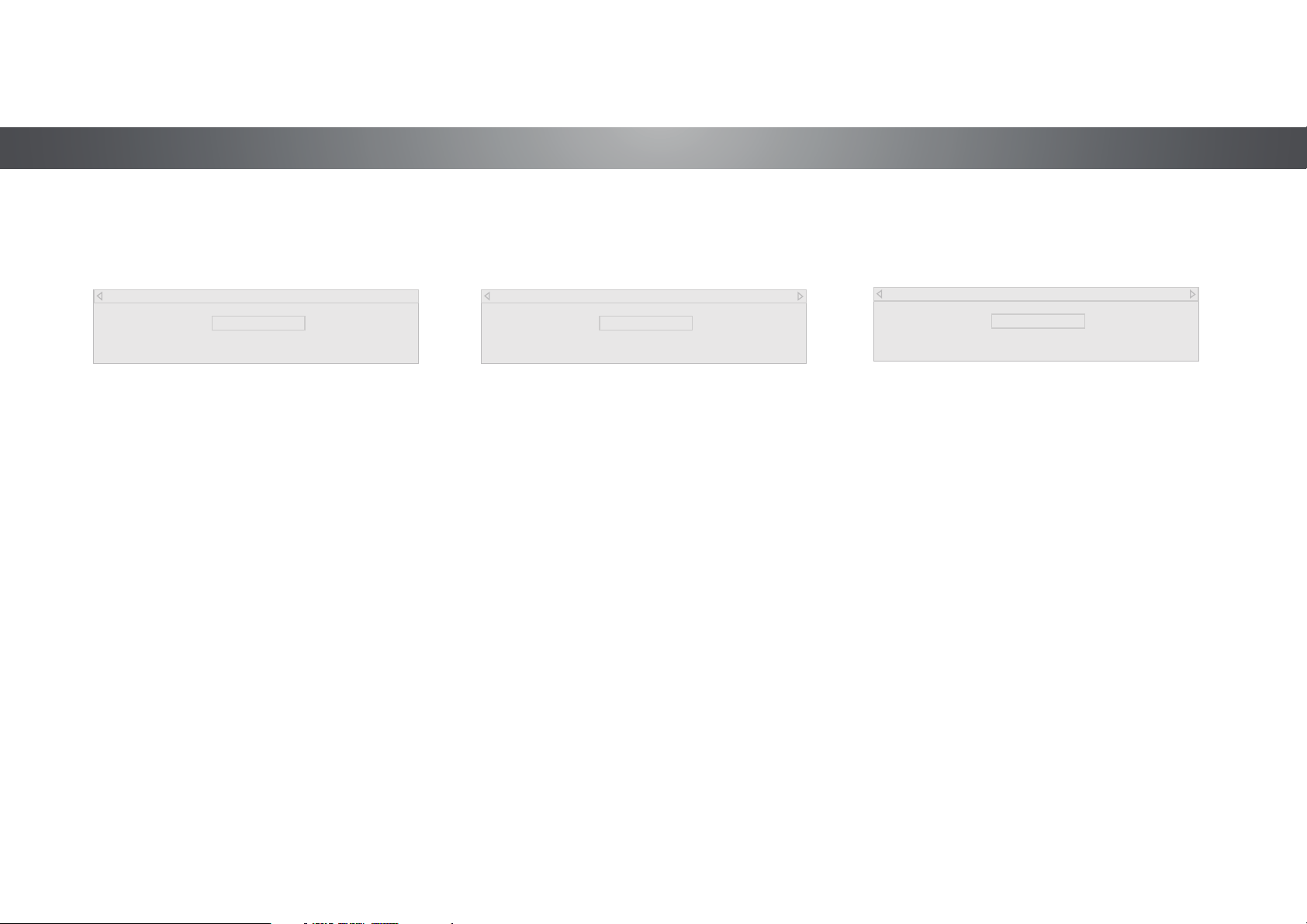
4
To show or hide the Flat Test Pattern:
1. From the Color Tuner menu, use the Arrow buttons to
highlight Flat Test Pattern, and then press the Left/Right
Arrow buttons until the Flat Test Pattern menu is displayed.
Flat Test Pattern
Off
2. Use the Arrow buttons on the remote to highlight Off. Use
the Left/Right Arrow buttons to select the percentage
brightness for the flat test pattern. Selecting a percentage
immediately shows the flat pattern at that brightness.
—or—
To disable the Flat Test Pattern, use the Left/Right Arrow
buttons to highlight Off.
3. When you are finished, press the EXIT button.
To show or hide the Ramp Test Pattern:
1. From the Color Tuner menu, use the Arrow buttons to
highlight Color Tuner, and then press the Left/Right Arrow
buttons until the Ramp Test Pattern menu is displayed.
2. Use the Arrow buttons on the remote to highlight Off. Use
the Left/Right Arrow buttons to select the color for the ramp
test pattern. Selecting a color immediately shows that color
ramp.
—or—
To hide the Ramp Test Pattern, use the Left/Right Arrow
buttons to highlight Off.
3. When you are finished, press the EXIT button.
Ramp Test Pattern
Off
To show or hide the SMPTE Test Pattern:
1. From the Color Tuner menu, use the Arrow buttons to
highlight Color Tuner, and then press the Left/Right Arrow
buttons until the SMPTE Test Pattern menu is displayed.
SMPTE Test Pattern
Off
2. Use the Arrow buttons on the remote to highlight Off. Use the
Left/Right Arrow buttons to highlight On to show the SMPTE
Pattern.
—or—
To hide the SMPTE Test Pattern, use the Left/Right Arrow
buttons to highlight Off.
3. When you are finished, press the EXIT button.
28
Loading ...
Loading ...
Loading ...