Loading ...
Loading ...
Loading ...
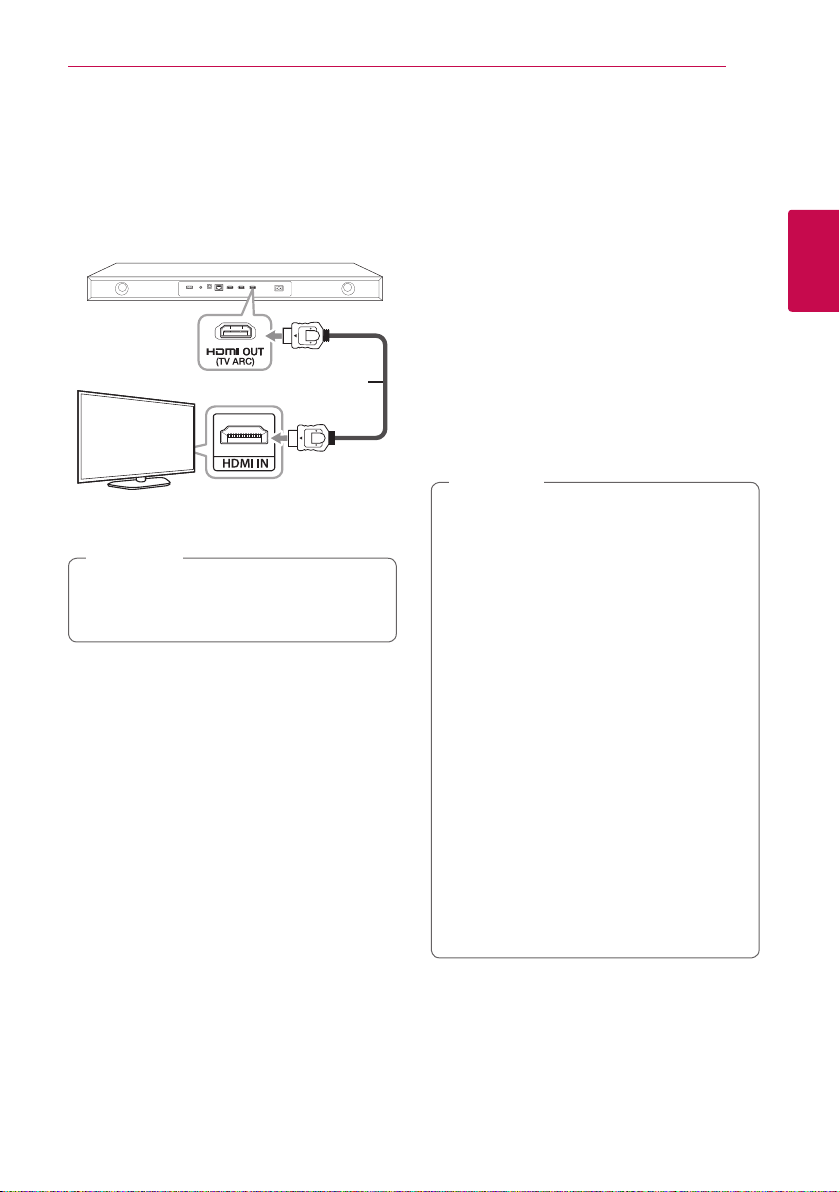
2 Connecting
Connecting 15
Connecting
2
Connecting to your TV
If you have an HDMI TV or monitor, you can
connect it to this player using an HDMI cable (Type
A, High Speed HDMI™ Cable). Connect the HDMI
jack on the player to the HDMI jack on an HDMI
compatible TV or monitor.
HDMI cable
Set the TV’s source to HDMI (refer to TV’s owner’s
manual).
Please refer to the manuals of your TV, Stereo
System or other devices as necessary to make
the best connections.
,
Note
Additional information for HDMI
y
When you connect a HDMI or DVI compatible
device make sure of the following:
-
Try switching o the HDMI/DVI device and
this player. Next, switch on the HDMI/DVI
device and leave it on for around 30 seconds,
then switch on this player.
-
The connected device’s video input is set
correctly for this unit.
-
The connected device is compatible with
720x480p, 1280x720p, 1920x1080i or
1920x1080p video input.
y
Not all HDCP-compatible HDMI or DVI devices
will work with this player.
-
The picture will not be displayed properly
with non-HDCP device.
y
If a connected HDMI device does not accept
the audio output of the player, the HDMI
device’s audio sound may be distorted or
may not output.
y
When you use HDMI connection, you can
change the resolution for the HDMI output.
(Refer to “Resolution setting” on page 16)
y
Select the type of video output from the
HDMI OUT jack using [HDMI Color Setting]
option on the [Settings] menu (page 29).
y
Changing the resolution when the
connection has already been established
may result in malfunctions. To solve the
problem, turn o the player and then turn it
on again.
y
When the HDMI connection with HDCP is
not veried, the TV screen is changed to a
black screen. In this case, check the HDMI
connection, or disconnect the HDMI cable.
y
If there are noises or lines on the screen,
please check the HDMI cable (length is
generally limited to 4.5 m (15 ft.)).
,
Note
Loading ...
Loading ...
Loading ...