Loading ...
Loading ...
Loading ...
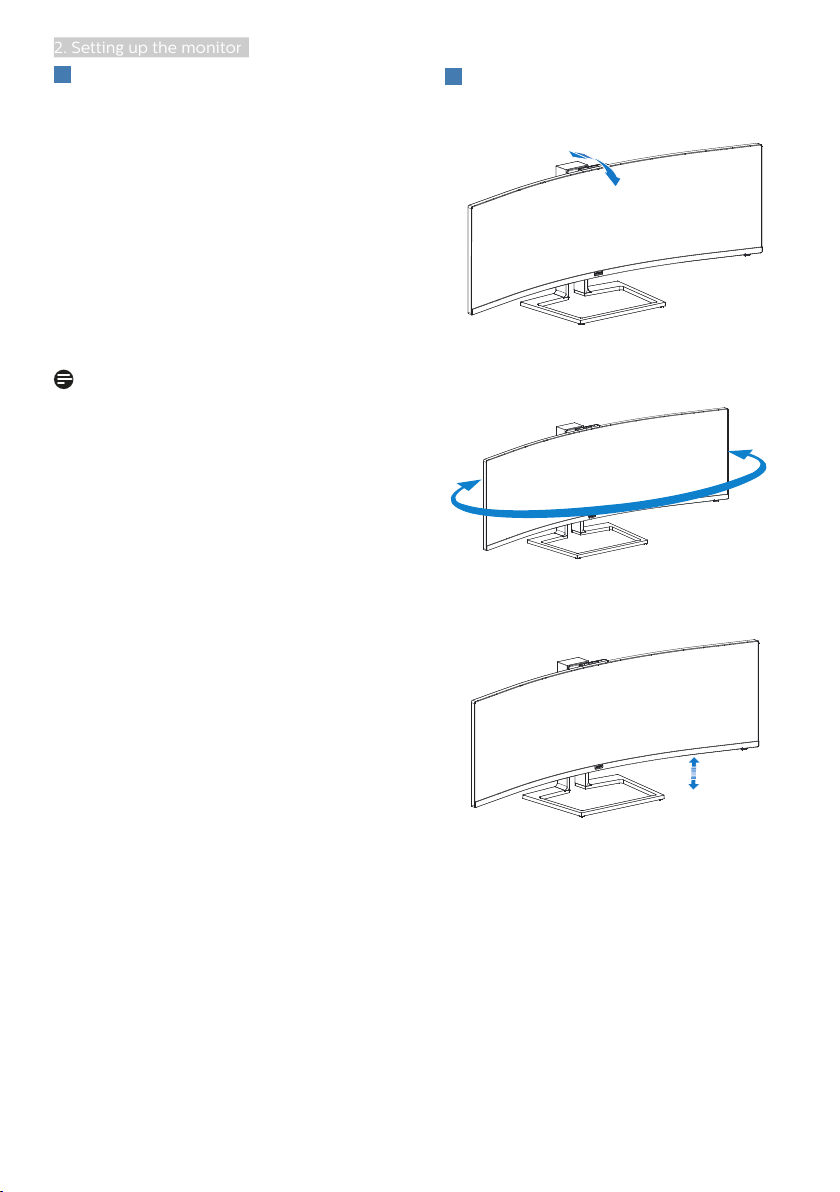
13
2. Setting up the monitor
7
Resolution notification
This display is designed for optimal
performance at its native resolution,
5120 x 1440 @ 60 Hz. When the display
is powered on at a different resolution,
an alert is displayed on screen: Use 5120
x 1440 @ 60 Hz for best results. Display
of the native resolution alert can be
switched off from Setup in the OSD (On
Screen Display) menu.
Display of the native resolution alert can
be switched off from Setup in the OSD
(On Screen Display) menu.
Note
1. The USB hub default setting of USB
C input for this monitor is “USB
2.0”. The resolution supported by
USB2.0 is 5120x 1440@60Hz. When
you switch to USB3.0, the resolution
supported will be 5120 x 1440 @
30Hz.
2. If your monitor shows “No signal”
after connecting your device to its
HDMI port, your device may not be
capable of supporting 5120x1440
resolution.
In that case, please follow the steps
below to make your monitor work
properly:
Press the customized “USER”
hotkey. (The default setting of this
hotkey is “HDMI EDID Switch”) then
select “2”. You will now be able to
see the content on the screen.
8
Physical Function
Tilt
-5˚
10˚
Swivel
+20˚
-20˚
Height adjustment
130mm
Loading ...
Loading ...
Loading ...