Loading ...
Loading ...
Loading ...
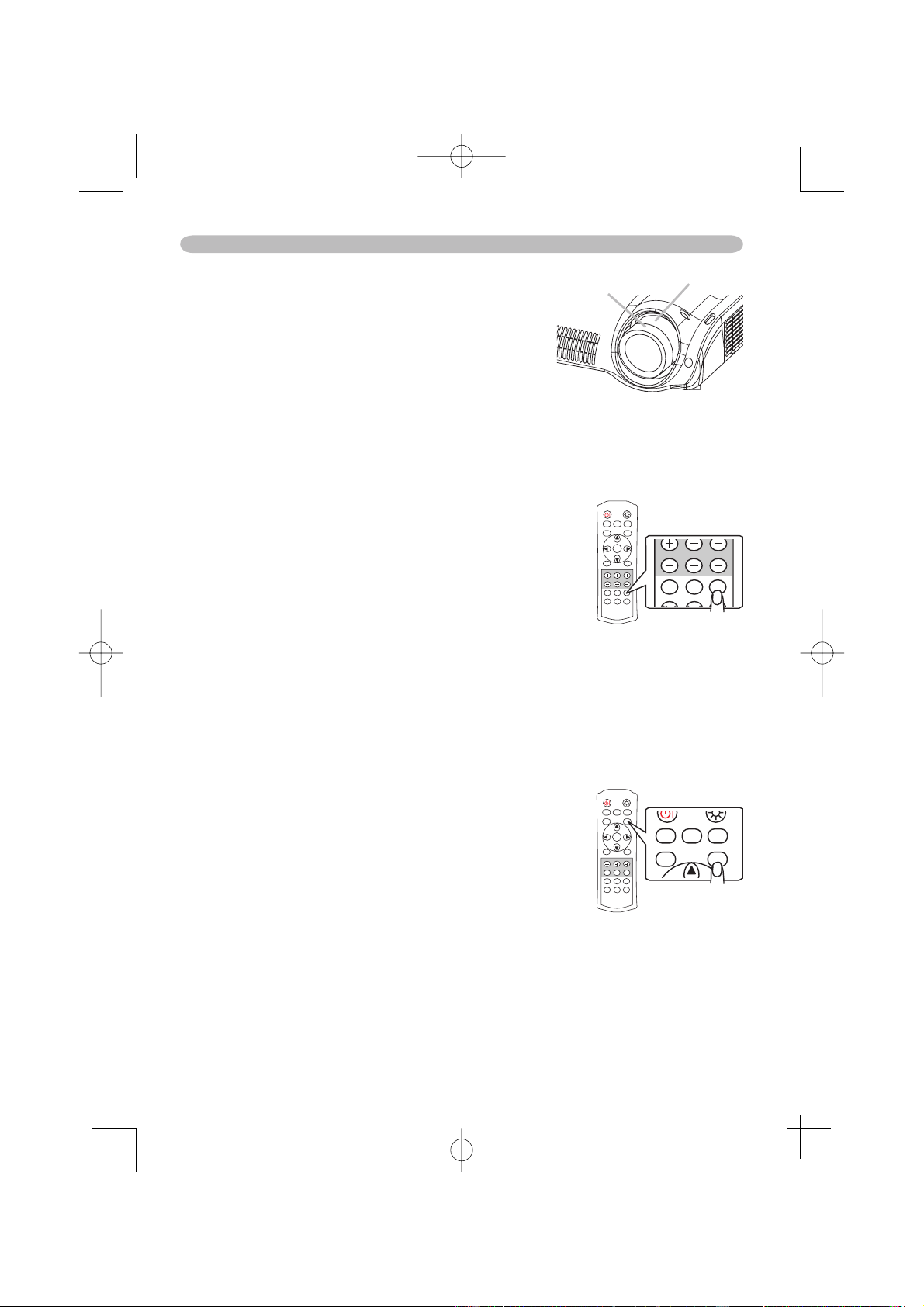
14
Operating
Adjusting the zoom and focus
1.
Use the zoom knob to adjust the screen size.
2.
Use the focus knob to focus the picture.
Zoom knob
Focus knob
Using the automatic adjustment feature
1.
Press the AUTO button (remote control).
The automatic adjustment operation requires approximately 10 seconds. Also
please note that it may not function correctly with some input.
At a computer signal
The vertical position, the horizontal position,
the clock phase and horizontal size will be
automatically adjusted.
Make sure that the application window is set to
its maximum size prior to attempting to use this
feature. A dark picture may still be incorrectly
adjusted. Use a bright picture when adjusting.
At a video signal
The video format best suited for the respective input signal will be selected
automatically.
This function is available only when the AUTO mode is selected to the item
VIDEO FORMAT of the INPUT menu
(
24)
. For a component video signal,
the signal type is identifi ed automatically independently of this function.
Improving the contrast ratio
1.
Press the IRIS button (remote control).
A dialog will appear on the screen to aid you in
adjusting the iris.
2.
Use the cursor buttons ▲/▼ (remote control/
projector) to adjust the iris.
3.
Press the IRIS button again to close the dialog and
complete this operation.
Even if you don't do anything, the dialog will
automatically disappear after about 5 seconds.
POWER LIGHT
OPT BLK
ASPECT
MENU
BRIGHT CONTRAST COLOR
IRIS
MODE
MEMORY
ENTER
RESET
DVI PC
AUTO
COMPO
S-VIDEO
VIDEO
DVI PC
AUTO
CO O
SO
O
POWER LIGHT
OPT BLK
ASPECT
MENU
BRIGHT CONTRAST COLOR
IRIS
MODE
MEMORY
ENTER
RESET
DVI PC
AUTO
COMPO
S-VIDEO
VIDEO
OPT BLK
ASPECT
IRIS
MODE
MEMORY
Loading ...
Loading ...
Loading ...