Loading ...
Loading ...
Loading ...
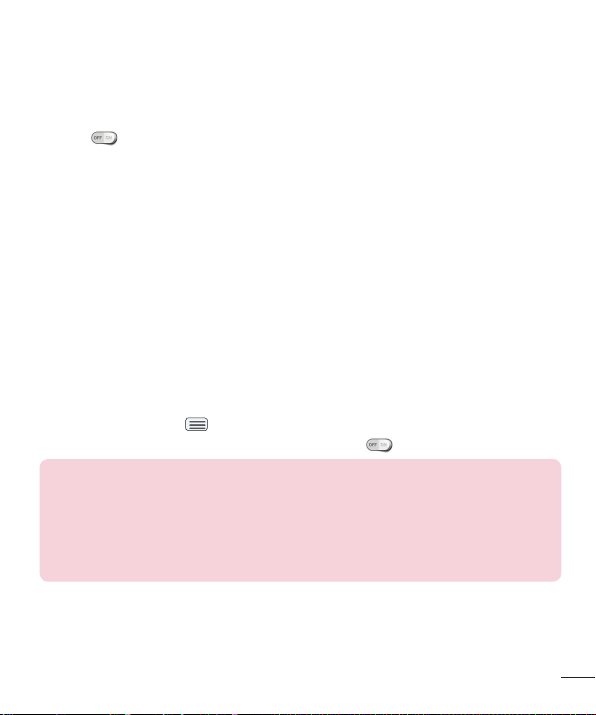
117
Wireless storage
To manage files on your phone in the computer or copy files to the phone from
the computer without a USB conneciton.
1 Tap to activate Wireless storage.
2 Make sure that the phone and computer are connected to the same
network.
3 Enter the URL shown on your phone in the address bar of the browser on
your computer.
Tethering & networks
Allows you to configure mobile networks, tethering, and VPNs (Basic VPN, LG
VPN).
USB tethering
You can use your phone to provide a data connection to a computer by
activating data tethering and connecting them with a USB cable.
To tether your phone with your computer using the USB
1 Connect your phone to your computer with a USB cable.
2 Tap the Menu Key > System settings > Network tab > Tethering &
networks. Then tap the USB tethering switch
to activate the feature.
NOTE:
Data Tethering requires an appropriate data plan. Devices connected by
tethering use data from your plan. Plans are not unlimited and significant
charges may be incurred if the included data allowance is exceeded.
Performance may vary depending on the number of devices connected and
other factors.
Loading ...
Loading ...
Loading ...