Loading ...
Loading ...
Loading ...
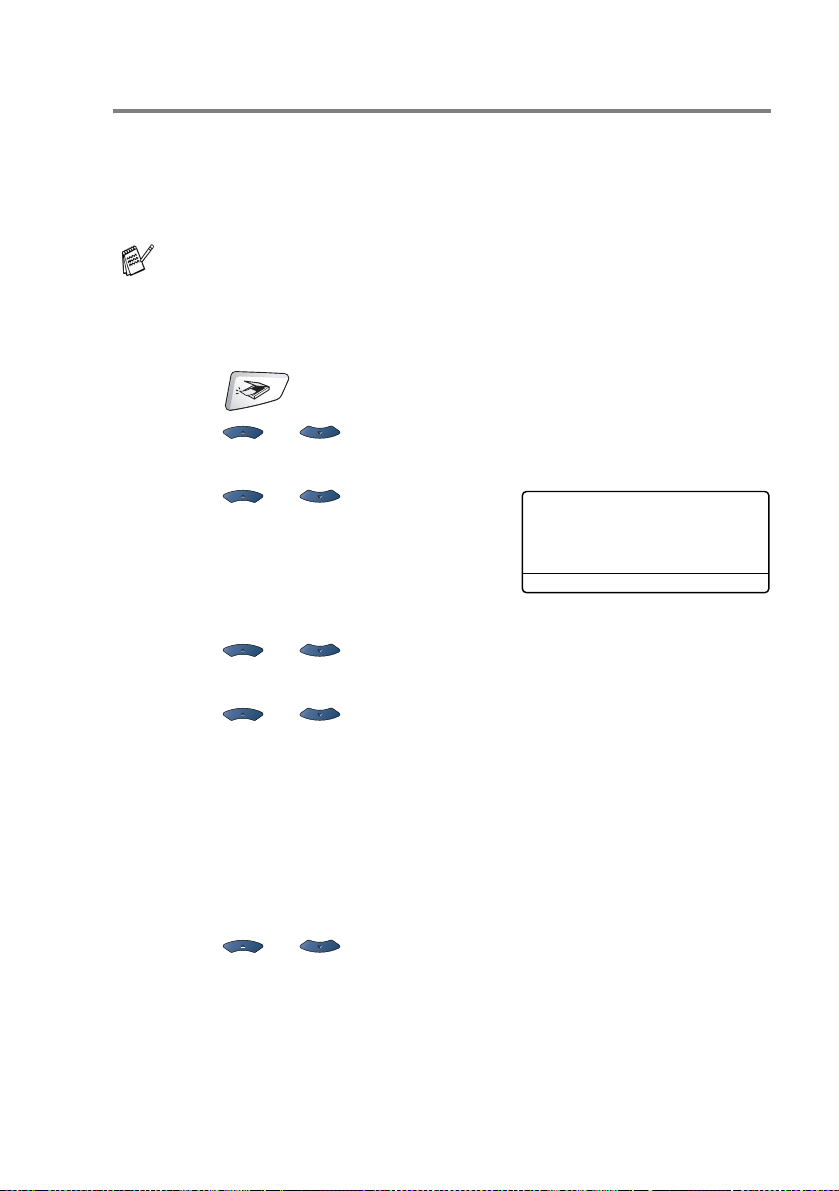
NETWORK SCANNING (WINDOWS
®
98/98SE/ME/2000 PROFESSIONAL AND XP ONLY)
19 - 5
Scan to E-mail (E-mail server)
When you select Scan to E-mail (E-mail server) you can scan a black
and white or color original and send it directly to an E-mail address
from the MFC. Your original is sent as an E-mail attachment in a TIFF
format for Black and White or you can choose PDF or JPEG for color.
1
Place the original face up in the ADF, or face down on the
scanner glass.
2
Press (Scan).
3
Press or to select Scan to E-mail.
Press
Set.
4
Press or to select
E-mail Server.
Press
Set.
—OR—
If there isn't other selection, go to Step 5.
5
Press or to select Change Quality.
Press
Set.
6
Press or to select Color 150 dpi, Color 300
dpi, Color 600 dpi, B/W 200 dpi or B/W 200×100 dpi.
Press
Set.
If you select B/W 200 dpi or B/W 200×100 dpi in Step 6, go
to Step 8.
—OR—
If you select Color 150 dpi, Color 300 dpi or Color 600
dpi in Step 6, go to Step 7.
7
Press or to select PDF or JPEG.
Press
Set.
8
The LCD prompts you to enter an address. Enter the destination E-mail
address from the dial pad or use the One-Touch key or Speed-Dial key.
9
Press Start.
The MFC will start the scanning process.
Scan to E-mail (E-mail Server) requires SMTP/POP3 mail
server support. (See NC-9100h User’s Guide on the CD-ROM)
▲ Scan to E-mail
Scan to Image
Scan to OCR
▼ Scan to File
Select ▲▼ & Set
Loading ...
Loading ...
Loading ...