Loading ...
Loading ...
Loading ...
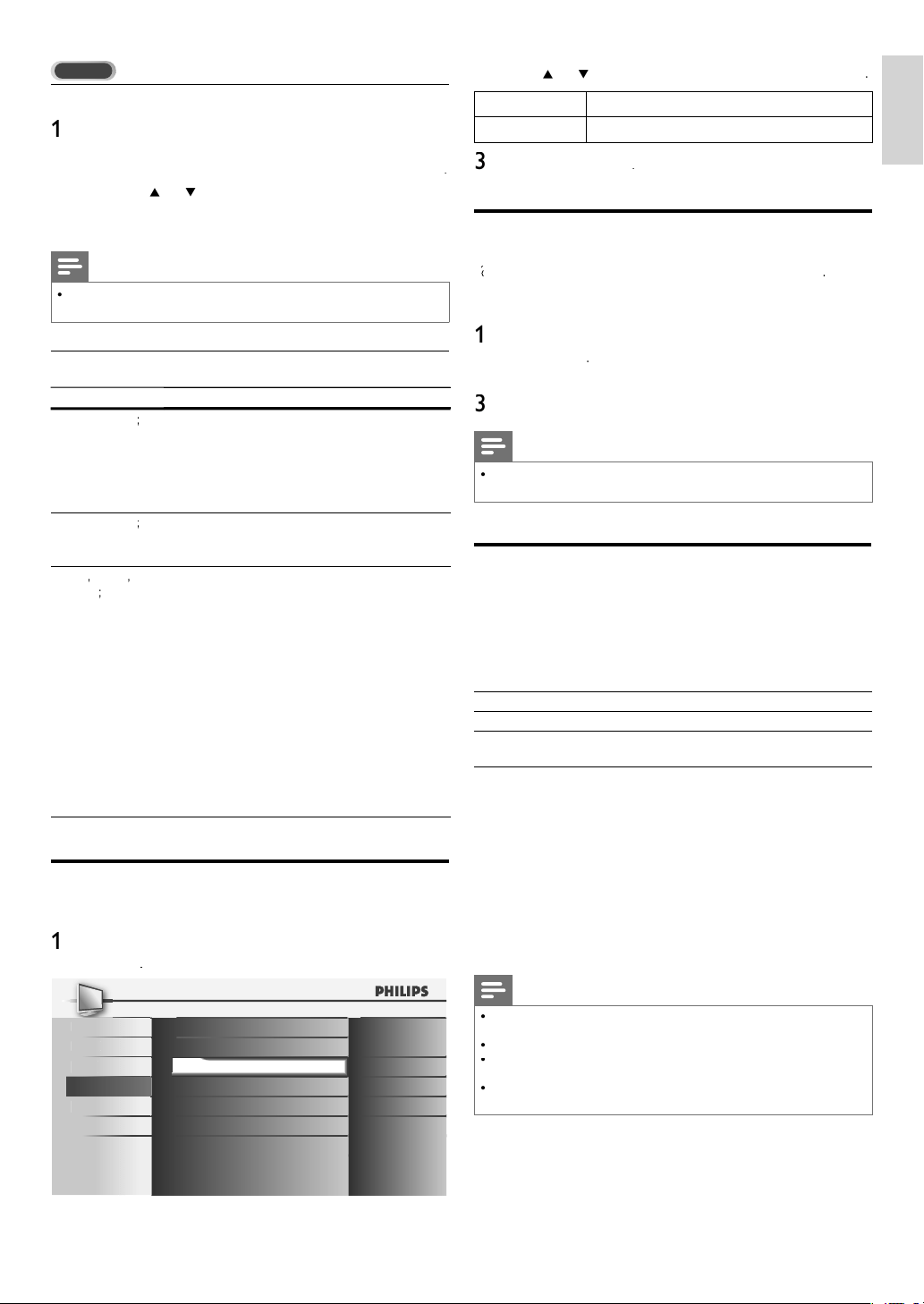
11
EN
English
A
17FHUH / A17FGUH_32PFL3506_F
7
TV
Selecting caption services
1
Select a caption service for analog channels
:
•
P
ress
MENU
on t
h
e remote contro
l
an
d
se
l
ect
[
F
eature
s
]
>
[
C
losed Caption
]
>
[
C
aption Service
]
.
•
P
ress
Î
o
r
ï
to select one of the listed caption
serv
i
ces, an
d
press
OK
to confi rm your choice
.
2
P
ress
MENU
to ex
i
t
.
Note
•
Not all ca
p
tion services are used b
y
a TV channel durin
g
the transmission of a
c
l
ose
d
ca
p
t
i
on
p
ro
g
ram
.
Summary of caption services
Service
D
escription
C
C-
1
an
d
T
-
1
;
are t
h
e pr
i
mary capt
i
on an
d
text serv
i
ces
.
Th
e capt
i
on
i
ng or text
i
s
di
sp
l
aye
d
i
n t
h
e same
l
anguage as the program
’
s dialogue
(
u
p
to 4 lines of scri
p
t on the TV screen
,
w
here it does not obstruct relevant parts o
f
t
he
p
icture
).
C
C-3 an
d
T- 3
;
serve as the
p
referred data channels
.
T
he captioning or text is often a secondary
l
anguage
.
C
C-2
,
C
C-
4
,
T
-
2
an
d
T
-
4
;
are rare
ly
ava
il
a
bl
e an
d
b
roa
d
casters use t
h
em
on
ly
i
n s
p
ec
i
a
l
con
di
t
i
ons, suc
h
as w
h
en
[
C
C-
1
]
an
d
[
C
C-3
]
o
r
[
T
-
1
]
an
d
[
T- 3
]
are no
t
ava
il
a
bl
e
.
•
There are 3 display modes according to
programs
:
P
aint-on mo
d
e:
Di
sp
l
ays
i
nput c
h
aracters on t
h
e
TV
screen
i
mme
di
ate
l
y
.
P
op-on mo
d
e:
O
nce characters are stored in memor
y
, the
y
are
di
s
pl
a
y
e
d
a
ll
at once
.
R
o
ll
-up mo
d
e:
Di
sp
l
ays t
h
e c
h
aracters cont
i
nuous
l
y
b
y
scrolling (max. 4 lines)
.
ECO
Y
ou can set w
h
et
h
er t
h
e power consumpt
i
on
i
s save
d
or not
.
1
P
ress
MENU
on t
h
e remote contro
l
an
d
se
l
ect
[
F
eature
s
]
>
[
EC
O
]
.
Pic
tur
e
Closed Caption
S
ound Child Lock
S
etup ECO On
Features EasyLink
Location
Current Software Info
Home
L
anguage
USB
2
P
ress
Î
o
r
ï
to se
l
ect t
h
e
d
es
i
re
d
mo
d
e, t
h
en press
OK
.
O
n
S
elect if
y
ou want to reduce
p
ower consum
p
tion
.
O
f
f
S
ets the backlight brighter.
3
P
ress
ME
NU
to ex
i
t
.
Set your location to home
Y
ou can set the location of your TV to
Y
Y
[
H
ome
]
o
r
[
R
etai
l
]
.
C
hoosing
[
H
ome
]
gives you full fl exibility to change predefi ned
settin
g
s for
p
icture and sound
.
1
P
ress
MENU
on t
h
e remote contro
l
an
d
se
l
ect
[
F
eature
s
]
>
[
L
ocation
]
.
2 Select
[
H
ome
]
an
d
press
OK
to confi rm your choice
.
3
P
ress
MENU
to ex
i
t
.
Note
•
Y
ou must set
[
H
ome
]
. Otherwise, personalized picture and sound settings will
not be memorized a
f
ter the unit goes to standby mode
.
Viewing photos and watching videos
on a USB storage device
Y
our TV is fi tted with a USB connection that enables
y
ou to
v
iew
p
hotos or watch Motion JPEG fi les stored on a USB
stora
g
e
d
ev
i
ce
.
Supported format
s
Not-supported format
s
JPE
G
Progressive JPEG fi le
s
FAT / DOS-formatted
memor
y
d
ev
i
ce
s
Fil
e names conta
i
n
i
n
g
a
d
ot c
h
aracte
r
It is recommended that fi les to be played back in this unit
a
re recorded under the following specifi cations:
<J
PEG>
•
U
pp
er limit : 24M
p
ixe
l
<
Motion JPEG>
•
Size : 320 x 240 (QVGA)
•
Frame rate : 30fp
s
•
Audio type : LPCM - Sampling frequency
- (32 kHz, 44.1 kHz or 48 kHz)
- Quantization bit rate (16 bit)
Note
•
Philips can not be held responsible if your USB storage device is not
su
pp
orted, nor will Phili
p
s acce
p
t an
y
liabilit
y
for dama
g
e or loss of stored data
.
•
T
he USB storage device is not supplied with the TV
.
•
Motion JPEG fi le with an extension of “.avi” can onl
y
be reco
g
nized. An
extension of “.mov” is not su
pp
orted
.
•
T
his unit doesn’t support “pause”, “forward” or “reverse” during video
(Motion JPEG) playback
.
LC94640PFL3706++32PFL3506++19PFL3505DEN.indd11LC94640PFL3706++32PFL3506++19PFL3505DEN.indd11 2011/11/2213:58:442011/11/2213:58:44
Loading ...
Loading ...
Loading ...