Loading ...
Loading ...
Loading ...
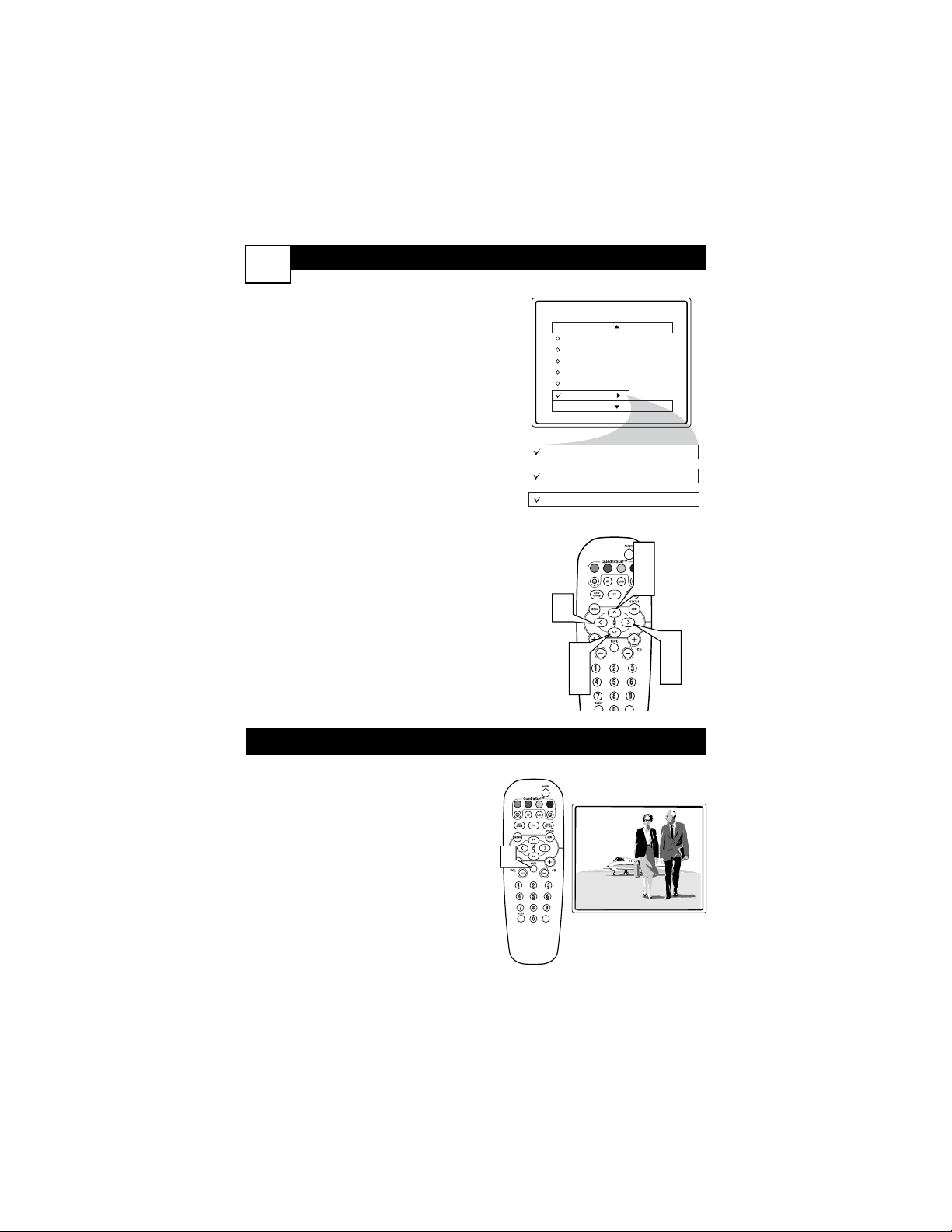
BLOCKING OPTIONS
30
A
utoLock™ offers the viewer other block-
ing features as well. With these Blocking
Options, the censoring can be turned ON or
OFF.
Once you’ve entered your access code and
the AutoLock™ features are displayed on the
screen:
1
Press the CURSOR UP 3 or DOWN
4 buttons until the words Block
Options are highlighted.
2
Press the
CURSOR RIGHT 2 button
to
display the Blocking Options (Blocking,
Unrated, or No Rating) menu.
Blocking: Might be called the “master
switch” for AutoLock™. When On, ALL
blocking/censoring will take place. When Off,
ALL blocking is disabled.
Unrated: ALL unrated programs based on the
Movie Ratings or Parental (TV) Guidelines
can be blocked if this feature is set to On and
the Blocking feature is set to OFF.
No Rating: ALL programming with NO con-
tent advisory data can be blocked if set to On
and the Blocking feature is set to OFF.
3
Press the CURSOR UP 3 or DOWN
4 buttons to highlight the desired fea-
ture.
4
When highlighted, each feature can be
turned On or Off using the
CURSOR
RIGHT 2
or the
CURSOR LEFT 1
buttons
on the remote.
AutoLock
Setup Code
Clear All
Block All
Movie Rating
TV Rating
Block Options
Blocking
On
Unrated
On
No Rating
On
VOL
1
3
1
3
2
4
4
DEMO MODE
W
ith Demo Mode On, a split screen demo
will be shown on the screen. The Demo
Mode will show the right side wih show a
sharper image with more natural motion.
1
Press the MUTE button on the remote
approximately 3-4 seconds. The split
screen demo appears. After 20 seconds,
the TV will automatically reurn to nor-
mal operation.
Note: You can also turn the Digital Picture
Demo On or Off by using on-screen menu.
VOL
1
Digi. Pic. Demo
Loading ...
Loading ...
Loading ...