Loading ...
Loading ...
Loading ...
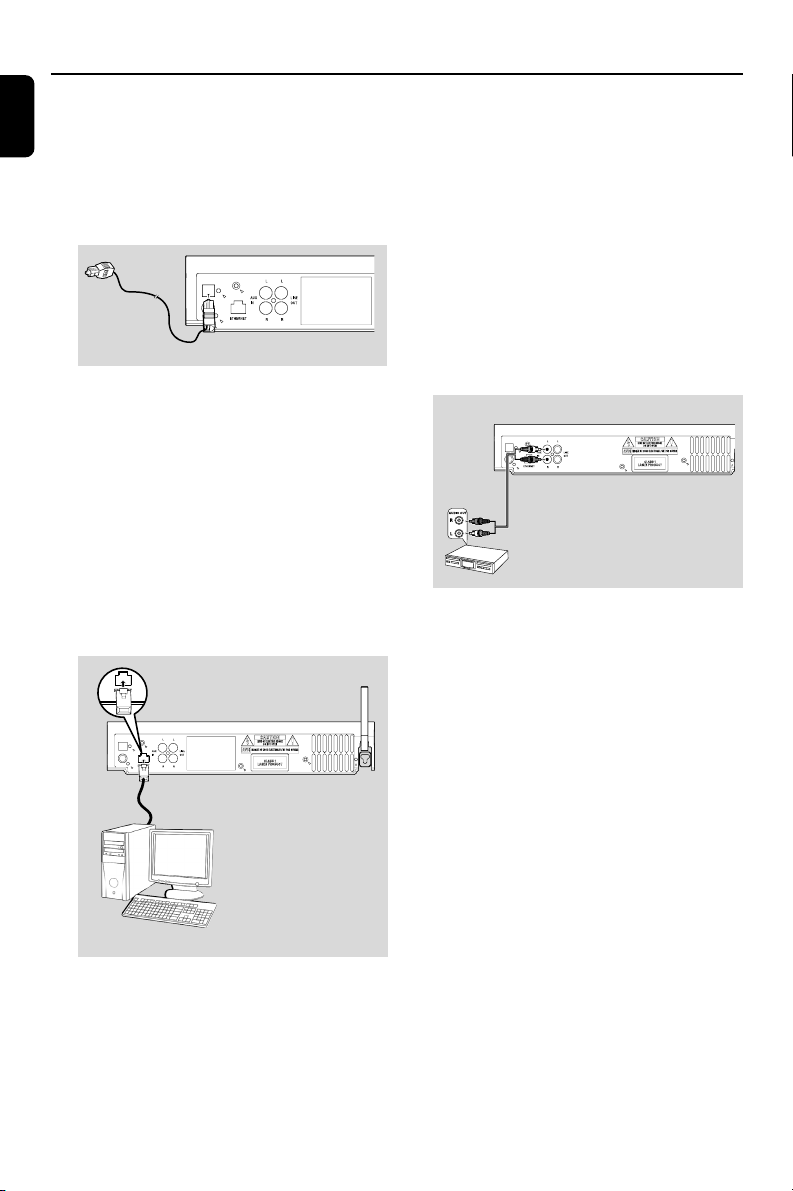
English
24
Installation
OPTICAL OUT:
1 Insert the plug of optical audio cables (not
supplied) to the OPTICAL OUT socket
2 Connect the other end of the audio cables to
the OPTICAL IN terminal of the additional
appliance.
OPTICAL OUT
DIGITAL OUT
3 Select the Optical Input mode in the connected
audio system.
Helpful hints:
– Always refer to the owner’s manual of other
equipment for details.
B Connecting to your PC
● Connect the supplied Ethernet cable to Center’s
ETHERNET and your computer’s Ethernet
port. For details, see the manual Connect to
your PC
OPTICAL OUT
DIGITAL OUT
C Connecting an additional appliance
It is possible to use an additional appliance, e.g.
TV, VCR, Laser Disc player or DVD player, with
the WAC5 Center. On WAC5 Center, you can
playback or record music from an external
source.
1 Insert the red plug of the red/white audio cables
(not supplied) to the red socket AUX IN R
and the white plug to the white socket AUX
IN L
2 Connect the other end of the audio cables to
the AUDIO OUT terminals of the additional
appliance
OPTICAL OUT
DIGITAL OUT
3 Select AUX mode on Center
Helpful hints:
– For more information about recording/playback
from the external source, see HD: Recording
from external source and AUX.
– For better sound output, use the LINE OUT
terminals on the external device.
– If the connected device has only a single audio
out terminal, connect it to the AUX IN left terminal.
Alternatively, you can use a “single to double” cinch
cable, but the output sound still remain mono.
– Always refer to the owner’s manual of other
equipment for complete connection.
Center
Center
p001-P052-WACS57_Eng_37 1/25/2006, 14:1224
Loading ...
Loading ...
Loading ...