Loading ...
Loading ...
Loading ...
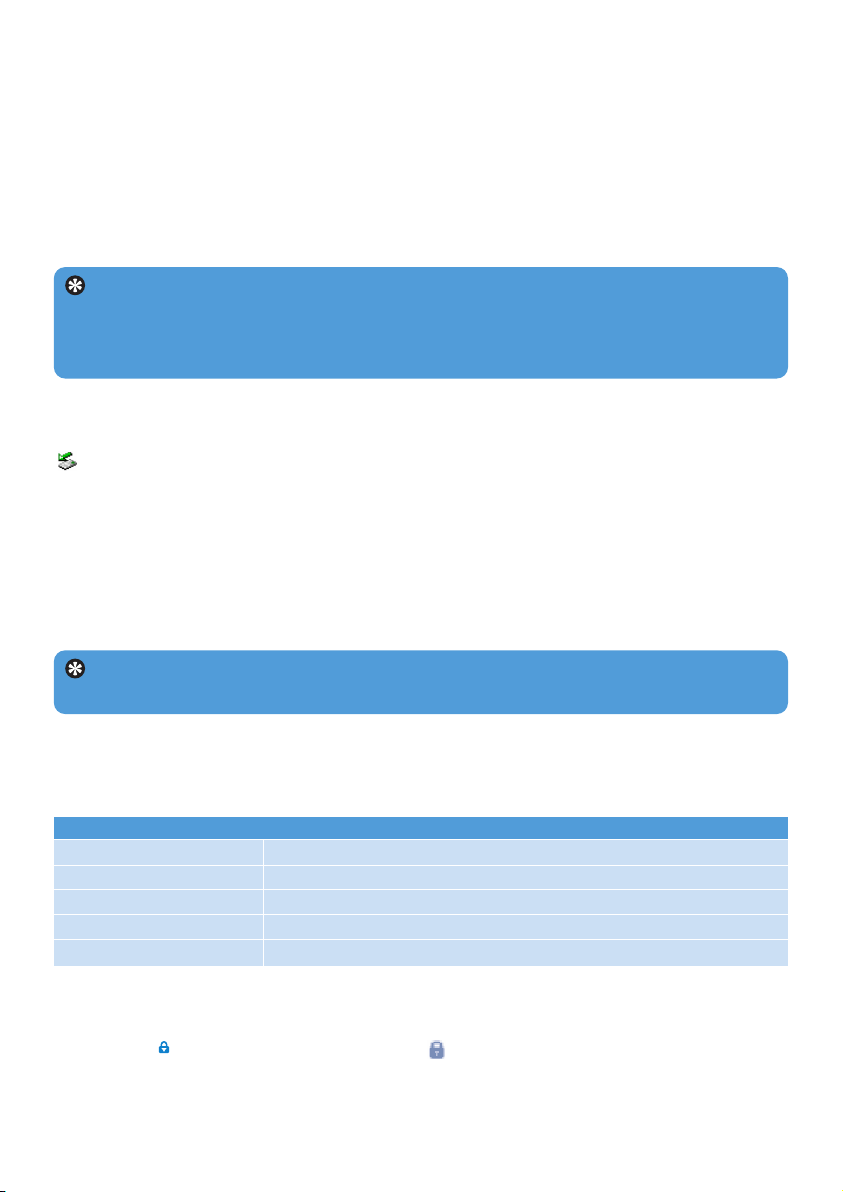
13
To Do this
Return to previous menu Press 1 or MENU
Return to main menu Press and hold MENU
Browse through menus Press 1 or 2
Scroll through a list Press 3 or 4
Select an option Press 2
Tip Your player automatically powers down if there is no operation and no music or
video played for 10 minutes.
3.5 Transfer
Your player appears as a USB mass storage in Windows Explorer. You can organize files,
transfer music and picture to your player during USB connection. Use Philips Media
Converter to transfer video file. See Media Converter for details.
1 Click and highlight one or more songs to transfer between your player and your computer.
2 Use drag and drop actions to complete your transfer.
Tip To transfer music CDs to your player use software such as Musicmatch Jukebox or
Windows Media Player, rip (convert) the songs on your music CD into MP3/WMA files.
Copy the files into your digital audio player via Windows Explorer. Free versions of these
programs can be downloaded from the internet.
3.5.1 Disconnect your player safely
Exit any active application working with your player. Remove your player safely by clicking
in the task tray shown in your PC.
3.6 Enjoy
3.6.1 Power on and off
To power on, press 2; until the Philips welcome screen appears.
To power off, press and hold 2; until there is no display on the screen.
3.6.2 Navigate the menu
Your player has an intuitive menu navigation system to guide you through various settings
and operations.
3.6.3 Lock slider
The player has a Lock switch to prevent any accidental operation. When you slide the Lock
slider to the position while the power is on, appears on the screen and all function
keys are disabled except for - VOL + to adjust the volume. Slide the lock switch to unlock
position and the buttons function as normal.
Loading ...
Loading ...
Loading ...