Loading ...
Loading ...
Loading ...
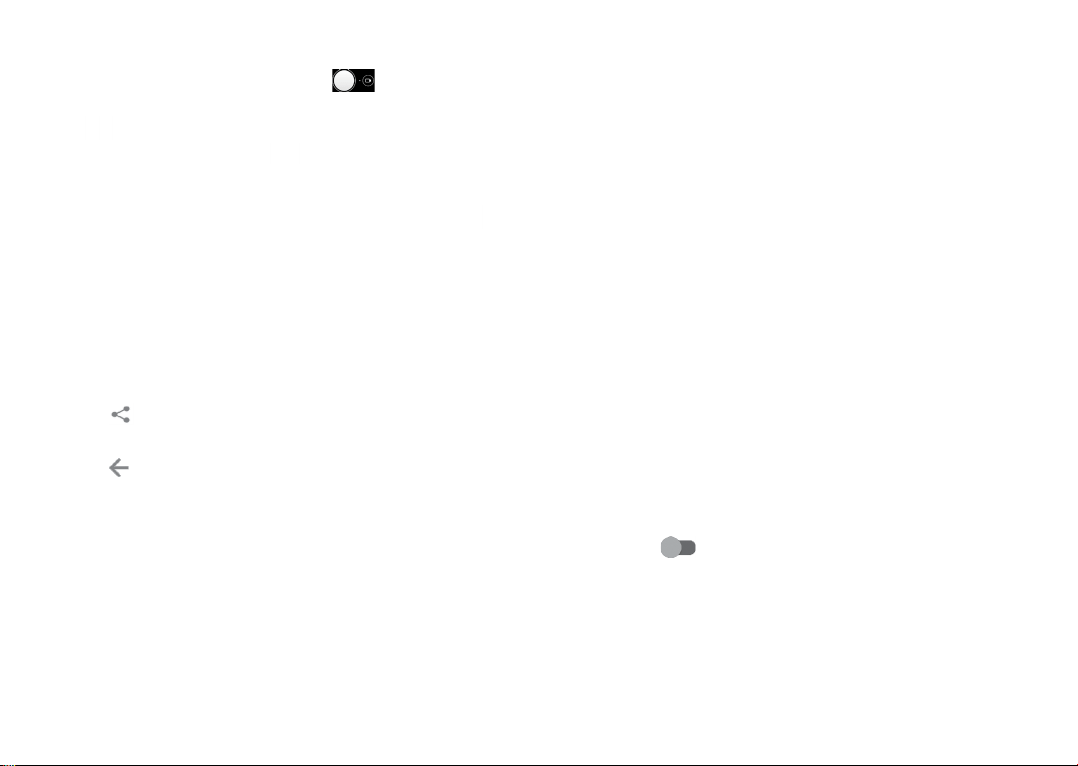
79 80
To take a video
Touch the right part of this icon to change the
camera mode to video, then touch the left part of this
icon to start video recording. You can also touch
the left part of this icon to take a picture during
video recording.
Touch to pause video recording and touch to
continue. Touch to stop recording. The video will be
automatically saved.
Further operations when viewing a picture/video you
have taken
• Slide left or right to view the photos or videos you
have taken.
• Touch , then Gmail/Bluetooth/MMS/etc. to share
the photo or video.
• Touch to return to Camera.
7.1.1 Modes and settings
Slide left or right to switch between modes.
• Auto
Auto is the default mode for Camera.
• Pano
Touch to turn on panorama function. Touch the
shutter button to start taking panoramic photo
and move the phone steadily along the direction
indicated by the onscreen line. Once the slots are
filled, the photo will be automatically saved. If the
slots are not fully filled, touch the shutter button
again to save the photo.
• Portrait
Touch to create a depth of filed effect. You can
constituted an image that highlights your subject
while producing a gorgeously blurred background.
Settings
• Grid
Turn on to enable grid view. It divides the screen
into equal parts and helps you take better photos
by making it simple to align elements, such as the
horizon or buildings, to the lines in the grid.
Loading ...
Loading ...
Loading ...