Loading ...
Loading ...
Loading ...
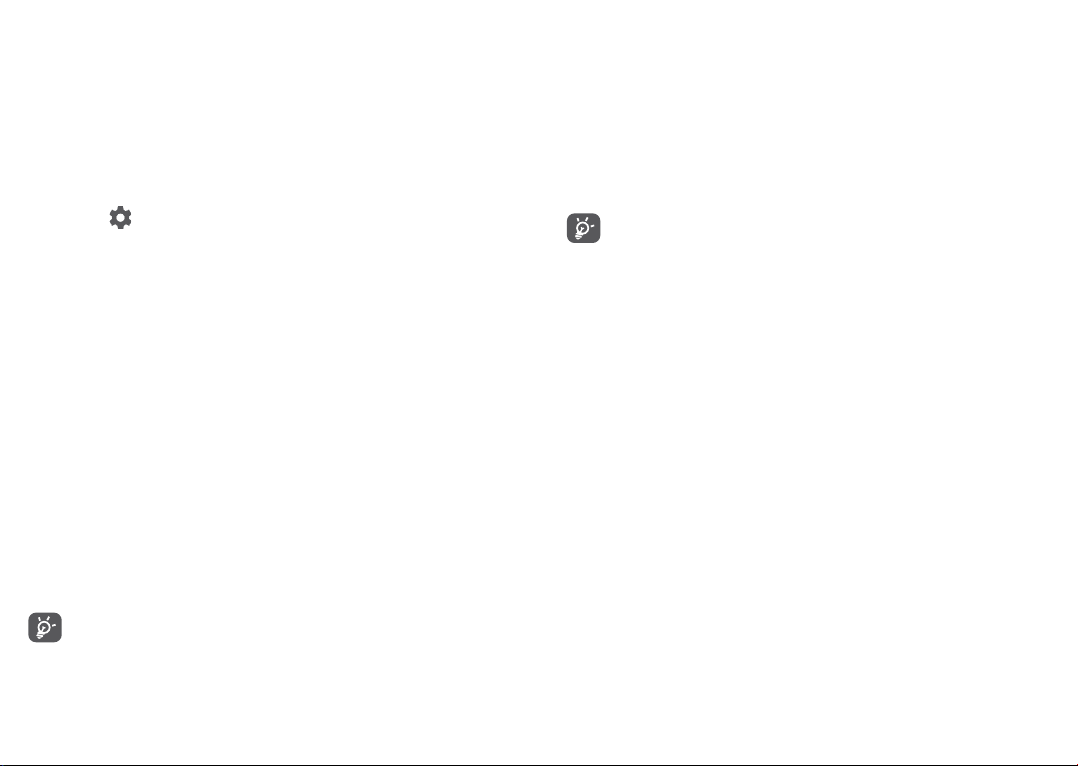
73 74
• Touch a Bluetooth device you want to pair your
phone with in the list.
• In the dialog that pops up, touch PAIR to confirm.
• If the pairing is successful, your phone will be
connected to the device.
To unpair from a Bluetooth device
• Touch beside the device you want to unpair.
• Touch FORGET to confirm.
6.3 Connecting to a computer via USB
With a USB cable, you can transfer media files and
other files between your phone and a computer.
To connect your phone to the computer
Use the USB cable that came with your phone to
connect the phone to a USB port on your computer. You
will receive a notification that the USB is connected.
Open the Notification panel and touch USB charging
this device, then, in the next dialogue, choose the way
in which you want to transfer files. By default, Charge
this device is selected.
Before using MTP, make sure that the driver
(Windows Media Player 11 or higher version) has
been installed.
6.4 Sharing your phone's mobile data
connection
You can share your phone's mobile data connection
with a single computer via a USB cable (USB tethering)
or with up to four devices at once via Bluetooth
(Bluetooth tethering) or Wi-Fi (mobile hotspot).
The functions below may incur additional network
charges from your network carrier. Extra fees may
also be charged in roaming areas.
To share your phone's data connection via USB and
Bluetooth, or as a mobile hotspot
Go to Settings > Network & connection > Hotspot &
tethering to activate these functions.
To rename or secure your mobile hotspot
When mobile hotspot is activated, you can rename
your phone's Wi-Fi network (SSID) and secure its Wi-Fi
network.
• Touch Settings > Network & connection > Hotspot &
tethering > Mobile hotspot.
• Touch Set up mobile hotspot to rename the network
SSID or set your network security.
• Touch SAVE.
Loading ...
Loading ...
Loading ...