Loading ...
Loading ...
Loading ...
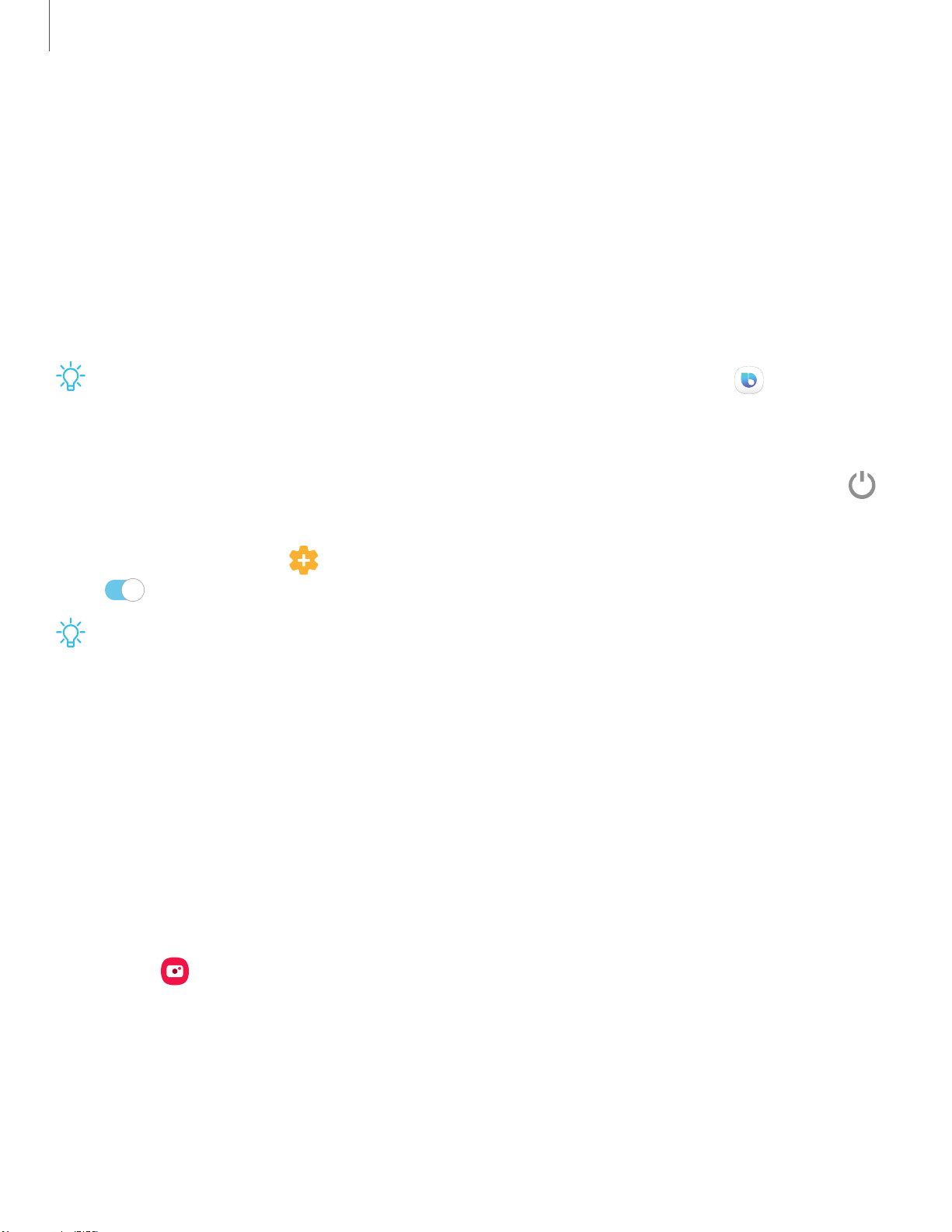
-'tJ-
0
-'tJ-
Getting started
23
Bixby
Bixby is a virtual assistant that learns, evolves, and adapts to you. It learns your
routines, helps you set up reminders based on time and location, and is built in to your
favorite apps. Visit samsung.com/us/support/owners/app/Bixby for more information.
The Bixby Home page displays customized content based on your interactions. Bixby
learns from your usage patterns and will suggest content you may like.
◌
From a Home screen, swipe right.
TIP You can also access Bixby from the Apps list. From Apps, tap Bixby.
Change the Power key into a Bixby shortcut
Press and hold the Power key to activate Bixby. When this feature is enabled, tap
on the Notification panel to access Power off, Restart, and Emergency mode.
◌
From Settings, tap Advanced features > Wake Bixby with Power key, and tap
to enable this feature.
TIP When this feature is enabled you can still press the Power key to lock or
wake up your device.
Bixby Vision
Bixby is integrated with your Camera, Gallery, and Internet apps to give you a deeper
understanding of what you see. It provides contextual icons for translation, QR code
detection, landmark recognition, or shopping.
Camera
Bixby Vision is available on the Camera viewfinder to help understand what you see.
◌
From Camera, tap Bixby Vision and follow the prompts.
Loading ...
Loading ...
Loading ...