Loading ...
Loading ...
Loading ...
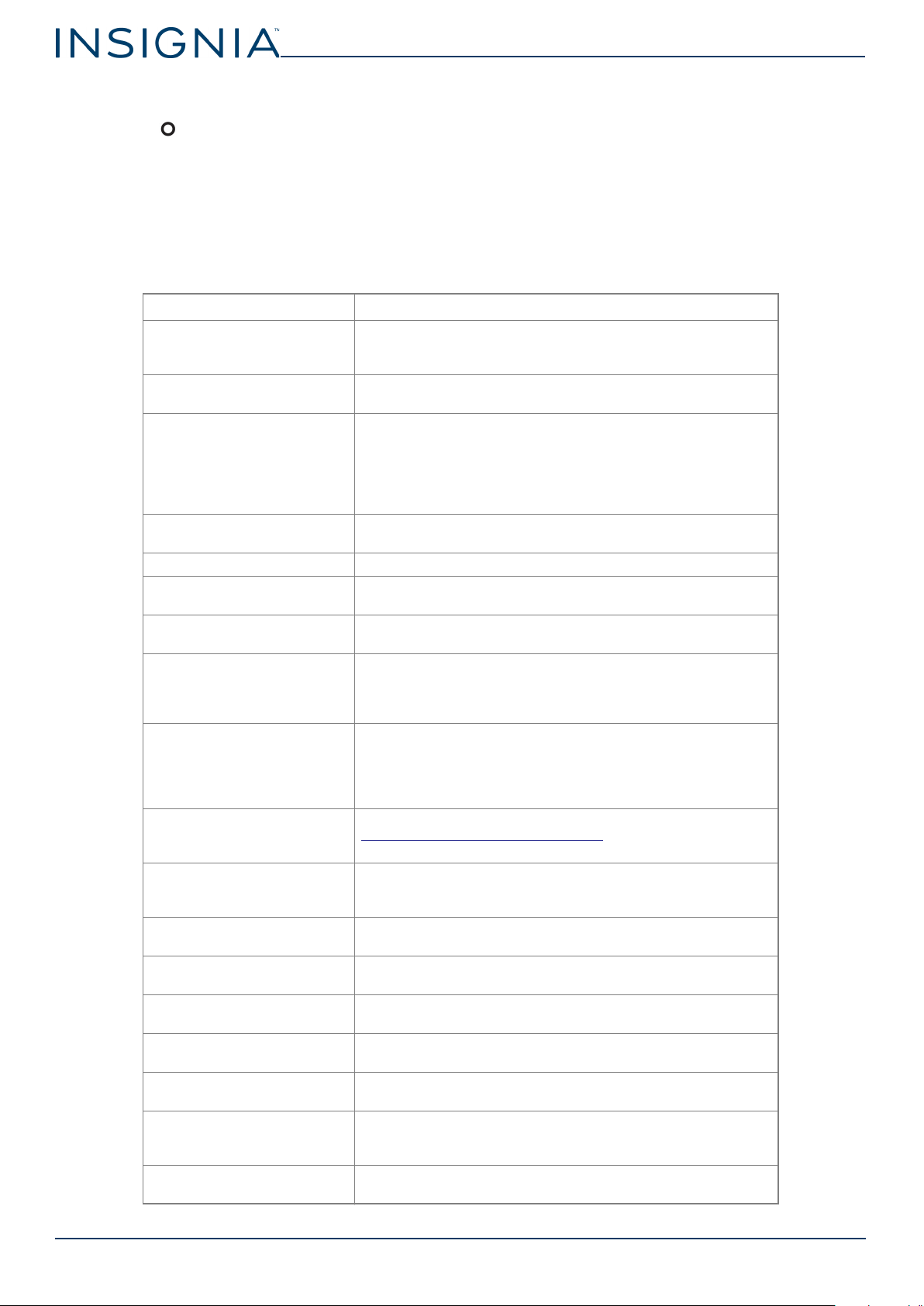
www.insigniaproducts.com
8
Insignia Voice™ Portable Speaker
Turning features on or off
1 Hold all three buttons for four seconds to enter menu mode.
2 Press one or more times to select a feature:
• Battery level (b)
• Proximity (Pr)
• Temperature (tr)
3 Press + to turn the feature on or – to turn the feature off.
4 Press all three buttons (or wait 15 seconds) to exit menu mode.
Frequently asked questions
QUESTION ANSWER
What is a smart speaker? A smart speaker is a speaker that has microphones to pick up
voice commands, connects to your home Wi-Fi, and can be used
to control all of your smart home gadgets.
Which virtual assistant does
this speaker have?
This speaker has Google Assistant built in.
Which smart gadgets does
this speaker work with?
Google Home currently supports Nest, SmartThings, Philips Hue,
IFTTT for smart home devices, and more to come. To control
these smart gadgets, you will need to set up your speaker,
purchase and set up a hub, and purchase and set up smart
gadgets. See the instructions manual that comes with your
purchased hub or smart gadget for more information.
How many speakers are in
this device?
This device has three speakers. Stereo (2) Subwoofer (1)
What is the speaker wattage? This speaker’s wattage is 18W.
How does this speaker
receive updates?
This speaker will automatically update if it is idle, powered on,
and connected to Wi-Fi.
Why does LOAD display on
the screen?
This means that the firmware is updating.
Does this speaker work with
Android TV devices,
Chromecast, or Chromecast
Audio?
Yes.
Does this speaker record
information?
When you wake up the speaker via pressing and holding the
Play/Pause button or by saying “OK Google” or “Hey Google,” the
speaker will submit anything that is spoken as a Google search.
These submissions are recorded and can be viewed online. You
can delete anything or everything you’ve said from your history.
What accessories, IOT
devices, and music services
does this speaker work with?
Check out these compatible services and more at:
http://assistant.google.com/discover/
Does this speaker use any
data from my cell service?
Yes, but only if it is connected to your phone’s hot spot. When
not connected to your phone’s hot spot, this speaker uses a
small amount of data when connecting to applications.
Are there alternate chimes
for the alarm?
Yes, music.
Does this speaker work with
Alexa?
No.
Is this speaker compatible
with Apple products?
Yes.
What do you need to use this
speaker?
A smartphone or tablet, the Google Home app, and a Wi-Fi
connection.
What do I do if I have trouble
during setup?
If you have trouble during setup, move the speaker closer to the
router.
How do I turn this speaker on
and off?
To turn this speaker on, press the power button on the back of
the speaker. To turn it off, hold the power button for four
seconds, then release.
How do I use voice
commands with this speaker?
Press and hold the Play/Pause button or say “OK Google” or “Hey
Google,” then say your command.
Loading ...
Loading ...
Loading ...