Loading ...
Loading ...
Loading ...
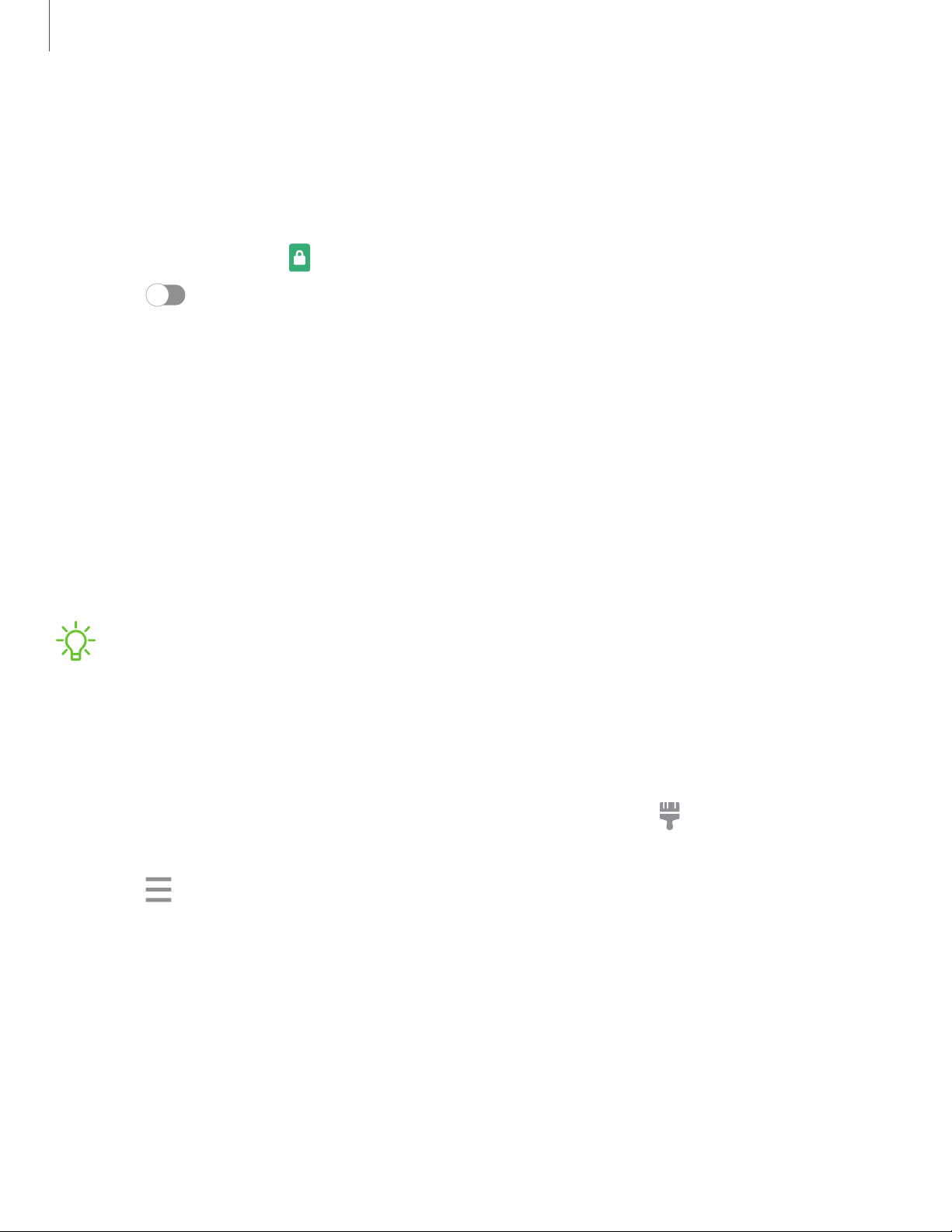
Always On Display
View missed calls and message alerts, check the time and date, and view other
customized information without unlocking your device using Always On Display
(AOD).
1.
From Settings, tap Lock screen > Always On Display.
2. Tap to enable the feature, and then set the following options:
• Choose when to show a clock and notifications on the screen when your
device is not in use: Tap to show, Show always, or Show as scheduled.
• Clock style: Change the style and color options for the clock on the Lock
screen and Always on Display.
• Show music information: Show music details when the FaceWidgets music
controller is in use.
• Rotate screen to: Display the AOD in portrait or landscape mode.
• About Always On Display: View the current software version and license
information.
NOTESome display settings can appear on both the Lockscreen and Always On
Display.
AOD themes
Apply custom themes for Always On Display.
1.
From a Home screen, touch and hold the screen, and tap Themes >AODs.
• Tap an AOD to preview and download it to MyAlways On Displays.
2.
Tap Menu > My stuff > AODs to see downloaded themes.
3. Tap an AOD, and then tap Apply.
28
Getting started
Loading ...
Loading ...
Loading ...