Loading ...
Loading ...
Loading ...
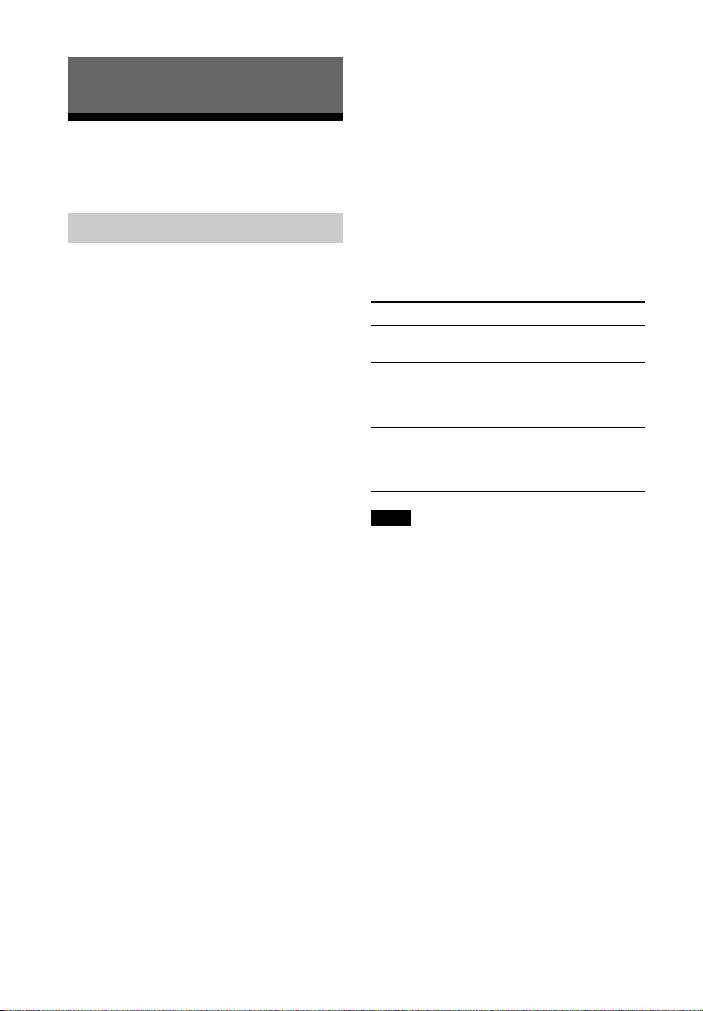
16
GB
Using the BLUETOOTH
function
If the system is not paired with any
equipment, you must pair the system
with the equipment to be connected.
Select “BLUETOOTH” with the
BLUETOOTH button on the remote
control to enter pairing mode.
1 Place the system and a
BLUETOOTH device within
1meter.
2 Press BLUETOOTH on the
remote control.
3 Set the BLUETOOTH device in
pairing mode.
For details on setting the
BLUETOOTH device in pairing
mode, refer to the operating
instructions supplied with the
device.
4 When the detected devices are
listed on the BLUETOOTH
device, check that “SONY:HT-
CT60BT” is listed.
On some BLUETOOTH devices,
the list may not be displayed.
5 Select “SONY:HT-CT60BT” on
the list.
If entering a Passkey is requested,
enter “0000.”
6 Make the BLUETOOTH
connection on the BLUETOOTH
device.
When the BLUETOOTH
connection is made correctly, the
BLUETOOTH indicator lights up in
blue and the pairing information
is stored in the system.
About the LED for BLUETOOTH
The BLUETOOTH indicator lights up or
flashes in blue to indicate the
BLUETOOTH status.
For details on operation of the
connected devices, refer to the
operating instructions supplied with
the devices.
The BLUETOOTH devices to be
connected must support A2DP
(Advanced Audio Distribution Profile).
Use a BLUETOOTH device such as
BLUETOOTH mobile phone in an easily
visible place in the same room where
the Sound Bar is placed.
If Wi-Fi equipment is used,
BLUETOOTH communication may
become unstable. In that case, use the
BLUETOOTH device as close as
possible to the Sound Bar.
Sound may be interrupted because of
a problem with the BLUETOOTH
device.
Once a pairing operation is performed,
it does not have to be performed
BLUETOOTH Function
Pairing automatically
System status LED status
During BLUETOOTH
pairing
Flashes quickly in
blue.
The system is
attempting to
connect with a
BLUETOOTH device
Flashes slowly in
blue.
The system has
established in
connection with a
BLUETOOTH device
Lights up in blue.
Notes
Loading ...
Loading ...
Loading ...