Loading ...
Loading ...
Loading ...
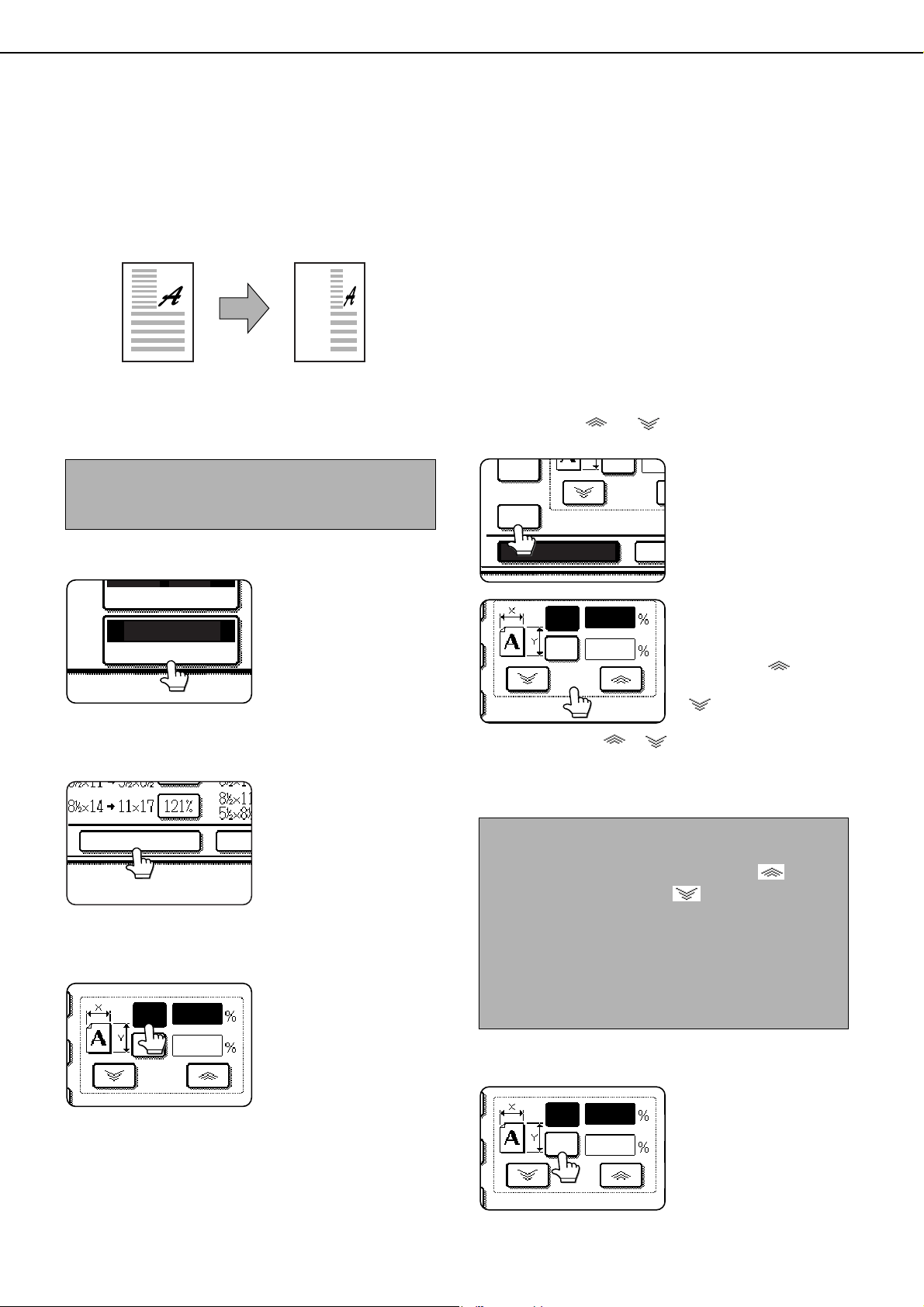
REDUCTION/ENLARGEMENT/ZOOM
4-18
XY ZOOM
The XY ZOOM feature allows the horizontal and vertical copy ratios to be changed separately. The ratios can be set
from 25% to 400% in increments of 1%.
Example: Selecting 100% for the length and 50% for the width
1
Place the original in the document feeder
tray or on the document glass. (pages 4-3
to 4-6)
2
Touch the [COPY RATIO] key.
3
Touch the [XY ZOOM] key.
4
Touch the [X] key.
The initial state of the [X]
key is selected
(highlighted), so this
step normally is not
necessary. Touch the [X]
key only if it is not
highlighted yet.
5
Use the reduction, enlargement, and
ZOOM ([ ], [ ]) keys to change the
copy ratio in the horizontal (X) direction.
A fixed ratio key will not
become highlighted
when touched.
Zoom ratios: Any ratio
from 25% to 400% can
be set in 1% increments.
Touch the [ ] key to
increase the ratio, or the
[ ] key to decrease
the ratio. (If you continue
to touch the [ ]/[ ] key, the ratio will change
automatically. After 3 seconds, the ratio will
change rapidly.)
6
Touch the [Y] key.
Original
Copy
NOTE
When the original is placed in the document feeder,
the ratio can be set from 25% to 200%.
AUTO
100%
A4
PAPER SELECT
COPY RATIO
XY ZOOM
MENU
ZOOM
100
100
Y
X
NOTES
● Touch a reduction or enlargement key to set the
approximate ratio, then touch the [ ] key to
increase the ratio or the [ ] key to decrease the
ratio.
● Automatic changing of the ratio when a zoom key
is continuously touched can be disabled in the
administrator settings (see "Key operation setting
(prohibit key repeat)” on page 10 of the
administrator settings guide).
XY ZOOM
ZOOM
50%
10Y
64%
ZOOM
50
100
Y
X
ZOOM
50
100Y
X
Copy_SEC.book 18 ページ 2006年12月13日 水曜日 午後3時1分
Loading ...
Loading ...
Loading ...