Loading ...
Loading ...
Loading ...
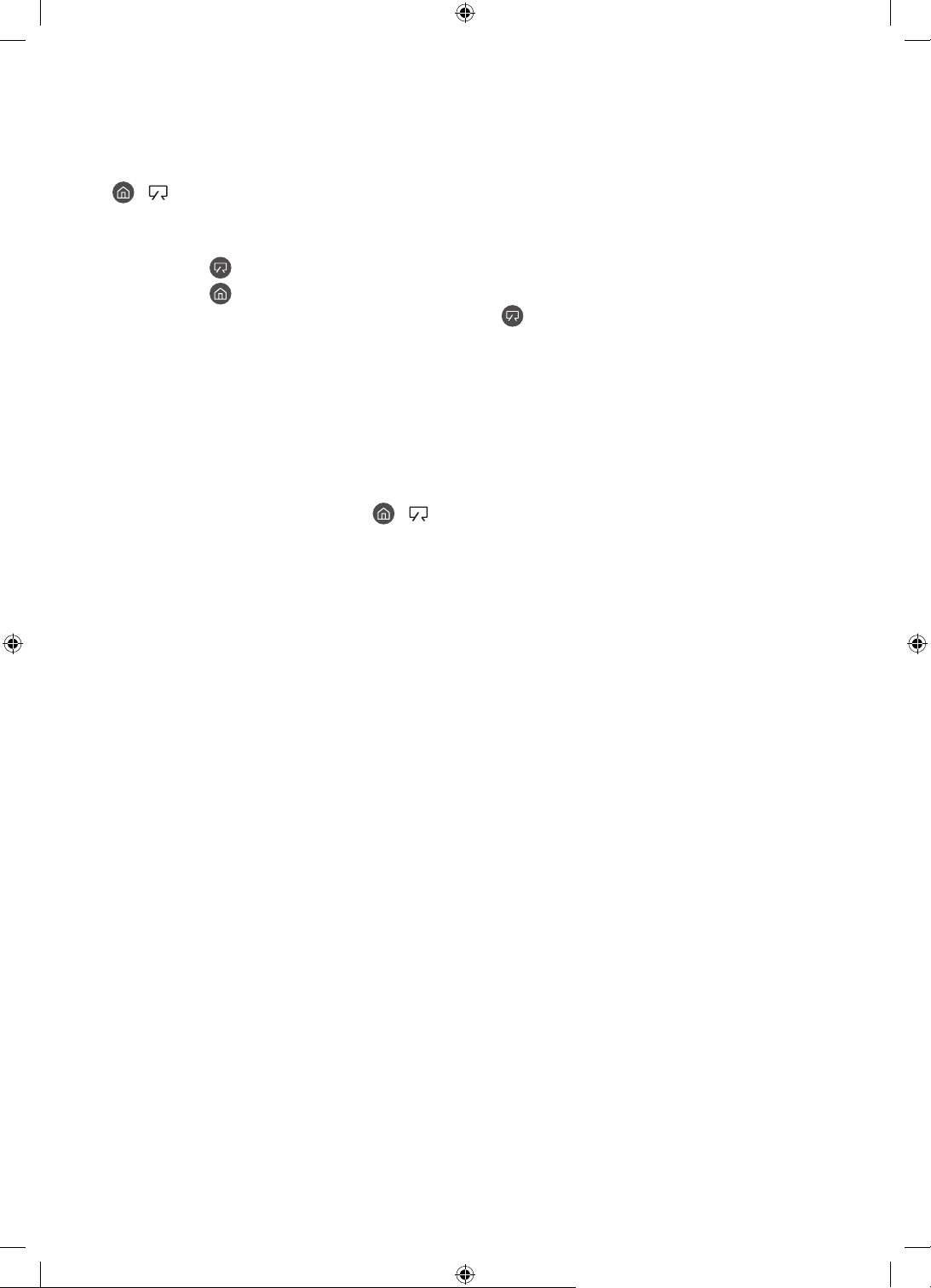
04 Using Art Mode
> Art
You can use Art mode function to display image content such as artworks or photos when you
are not watching TV in full screen mode.
Press the button on the remote control to switch to TV mode or Art mode.
Press the button in Art mode to switch to TV mode.
To turn off the TV completely, press and hold the button on the remote control, or press
the TV Controller button at the bottom of the TV.
– If you use a remote control other than the Samsung Smart Remote, the TV may not be
turned off completely.
In Art mode, the brightness and colour tone of your TV are automatically adjusted
depending on the ambient, and the TV can be automatically turned on or off.
– The TV is set by default so that the screen turns off automatically when the ambient
light dims in Art mode.
You can use Art mode settings ( > Art > Settings) on the TV or SmartThings app on
your mobile device to set the sensitivity of the motion detector so that the TV can detect
visual changes including user movements and turn on or off automatically.
In Art mode, you can connect your mobile device to the TV using the SmartThings app on
the mobile device to view photos on the mobile device.
– This function may not be supported depending on the TV model or mobile device.
– Supported features may differ depending on the version of the SmartThings app.
English - 17
Loading ...
Loading ...
Loading ...