Loading ...
Loading ...
Loading ...
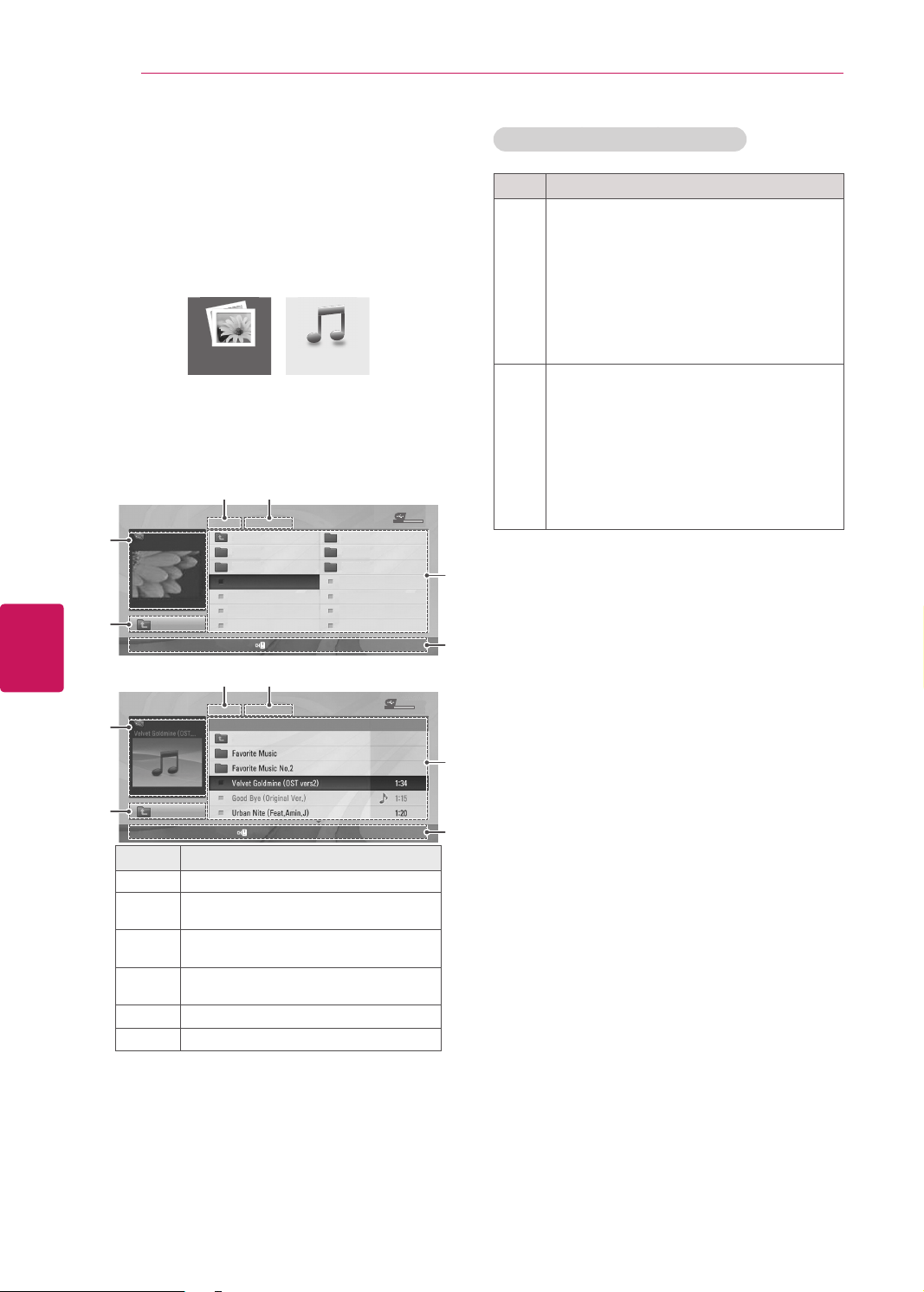
ENGLISH
42
ENTERTAINMENT
Browsing files
Access the photo or music lists and browse files.
1
Connect a USB storage device.
2
Press Navigation buttons to scroll to
Photo
List
or
Music List
and press
OK
.
3
Select
DriveA
to access the connected USB
storage device.
4
Press the Navigation buttons to Select a folder/
file you want.
Move
Popup Menu
Move Page
Mark
Exit
1
2
3 4
5
6
1
2
3 4
5
6
No.
Description
1
Moves to the upper level folder.
2
Preview: Displays the thumbnail/folder
name of the file in the selected folder.
3
Current page/Total pages
4
Total number of marked files
5
Contents under the folder focused on
1
6
Available buttons on the remote control
Tips for using USB storage devices
Type Supported File Formats
Photo
JPG
Available size
Baseline: 64 pixel (W) x 64 pixel (H) - 15360
pixel (W) x 8640 pixel (H)
Progressive: 64 pixel (W) x 64 pixel (H) -
1024 pixel (W) x 768 pixel (H)
* Do not use the progressive option when
saving JPG files on your PC.
It may take some time to open high-
resolution images in full screen.
Music
MP3
Bit rate range 32 Kbps - 320 Kbps
Sampling rate (Sampling Frequency)
MPEG1 layer 3: 32 kHz, 44.1 kHz,
48 kHz
MPEG2 layer 3: 16 kHz, 22.05 kHz,
24 kHz
MPEG2.5 layer 3: 8 kHz, 11.025 kHz,
12 kHz
* A copy-protected file will not play.
Loading ...
Loading ...
Loading ...