Loading ...
Loading ...
Loading ...
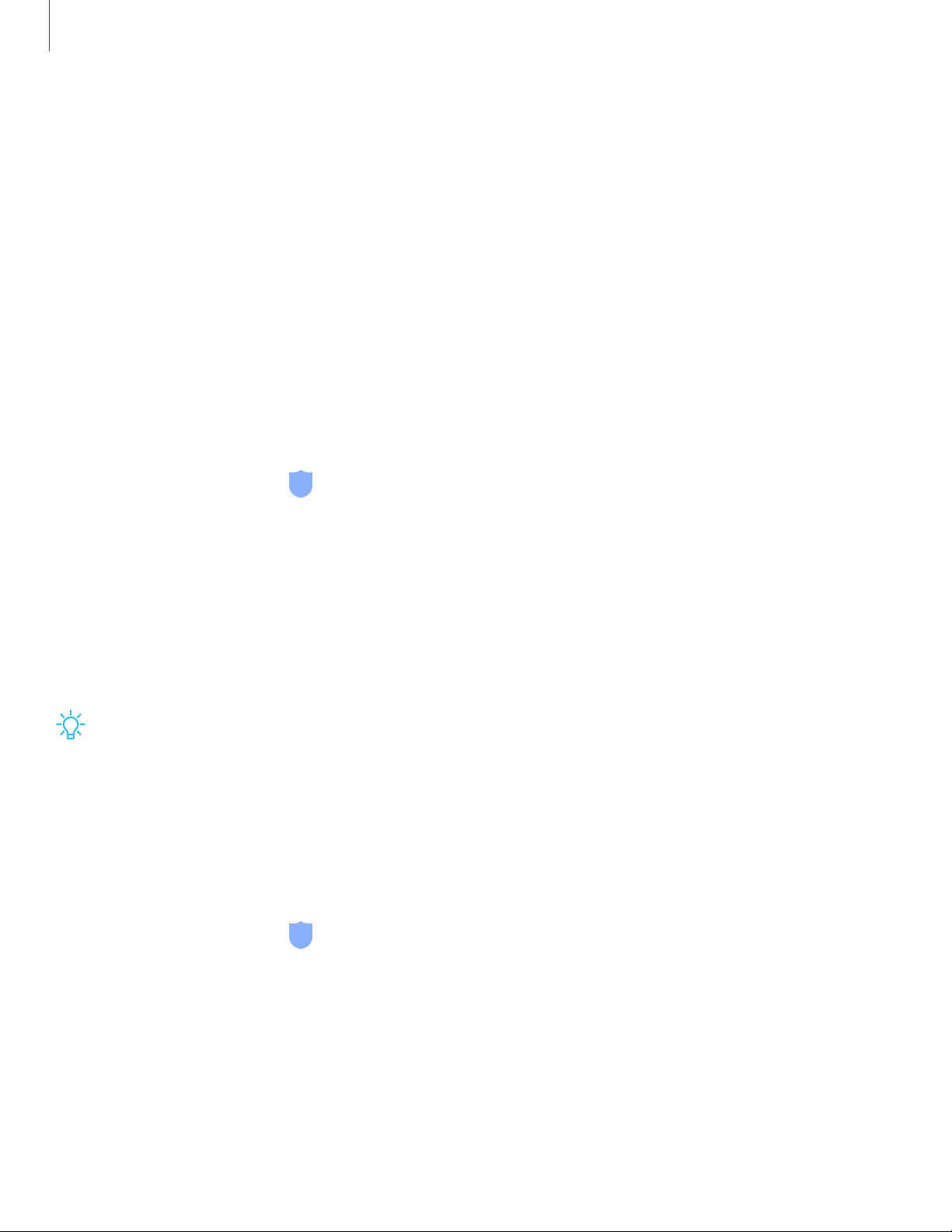
9
3
-~-
Settings
•
FaceWidgets: Enable widgets on the Lock screen to get quick access to useful
information.
•
Contact information: Show your contact information, such as your phone
number or email address.
•
Notifications: Select which notifications to display on the Lock screen.
•
App shortcuts: Select which apps to open from the Lock screen.
•
About Lock screen: Update the Lock screen’s software.
Google Play Protect
You can configure Google Play Protect to regularly check your apps and device for
security risks and threats.
1.
From Settings, tap
Security > Google Play Protect.
2. Tap options to customize security features.
Find My Mobile
You can protect your device from loss or theft by allowing your device to be locked,
tracked online, and for your data to be deleted remotely. For more information, visit
samsung.com/us/support/owners/app/find-my-mobile.
TIP A Samsung account is required, and Google location service must be turned
on in order to use Find My Mobile.
Turn on Find My Mobile
Before you can use the Find My Mobile feature, you must turn it on and customize the
options. To access your device remotely, visit findmymobile.samsung.com.
1.
From Settings, tap
Security > Find My Mobile.
2. Tap Add Samsung account and follow the prompts. The following options are
available:
• Remote controls: Turn on to access your device remotely.
• Google location service: Turn on to enable Google location service to find
your device.
Loading ...
Loading ...
Loading ...