Loading ...
Loading ...
Loading ...
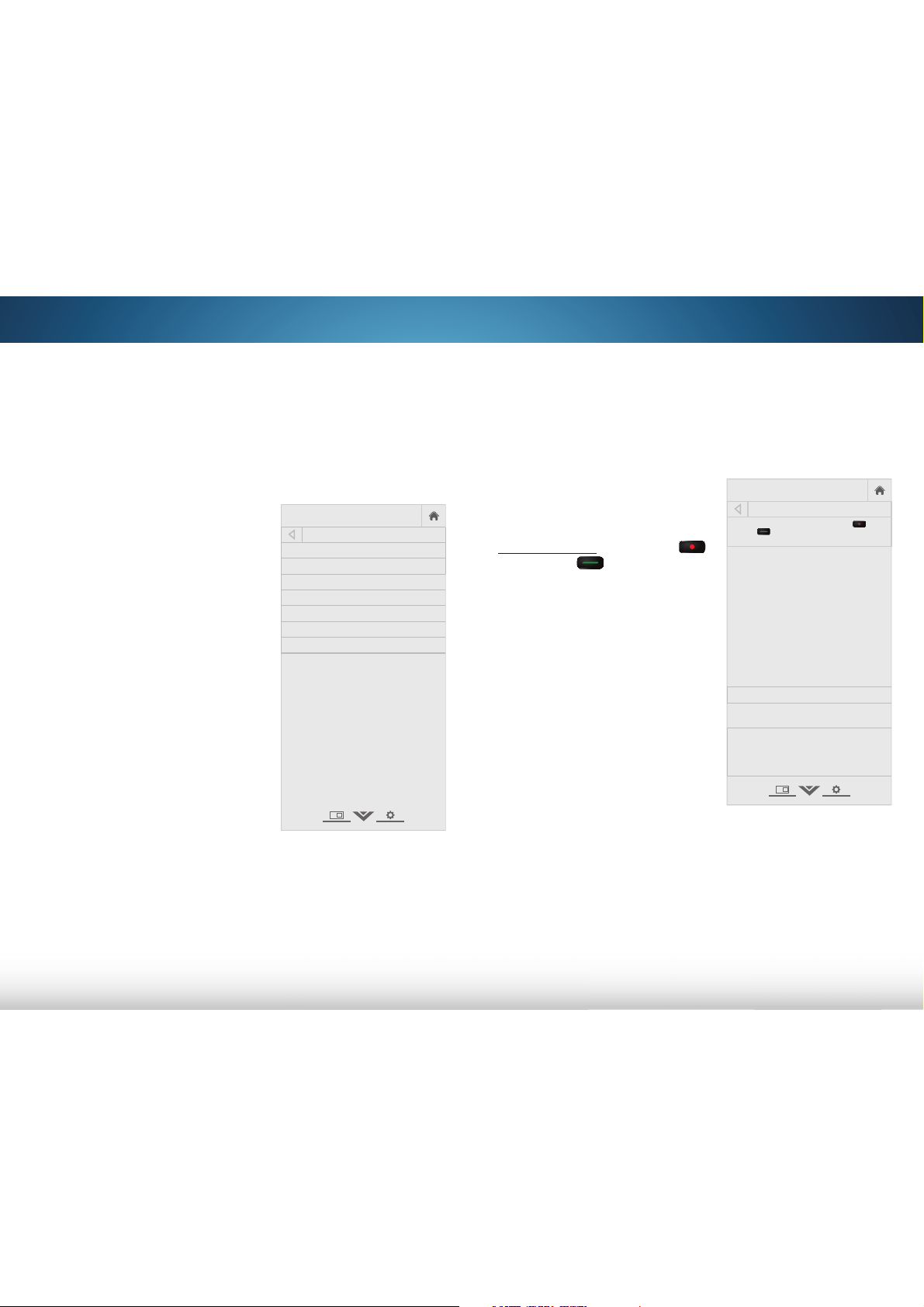
5
43
SETTING UP DEVICES
The VIZIO remote control doubles as a universal remote where
you can power on/off and control various devices (Blu-ray
players, Cable box, VCR, etc.) connected through the HDMI and
component inputs.
To view the devices set up with the remote control:
1. Press the MENU button on the
remote. The on-screen menu is
displayed.
2. Use the Up/Down Arrow buttons
on the remote to highlight
Devices and press OK. The
DEVICES menu is displayed.
3. Use the Up/Down Arrow buttons
to highlight the device you wish
to view and press OK. The device
information page is displayed.
From the device information
page, you can name and
unpair the device.
VIZIO
DEVICES
Remote VIZIO XRT510
HDMI-1
HDMI-2
HDMI-3
COMP
Add Remote
Add Device
Pairing a VIZIO Remote Control
The VIZIO TV remote control (XRT510) has already been paired
during first-time setup. If you unpaired your remote, you can pair
it again using the devices menu.
To pair the remote control:
1. From the DEVICES menu, use the
Arrow buttons on the remote
to highlight Add Remote and
press OK.
2. Press and hold the Record
and Green buttons for 5
seconds.
When the message "Remote
is ready to pair. Select Pair
Remote." is displayed, use the
Up/Down Arrow buttons on the
remote to select Pair Remote
and press OK. The remote is
paired.
3. Press the EXIT button on the
remote control.
VIZIO
ADD REMOTE
To pair the remote, press the RECORD and
GREEN keys together for 5 seconds then
select Pair Remote.
Pair Remote
Pair a device with the TV
Loading ...
Loading ...
Loading ...