Loading ...
Loading ...
Loading ...
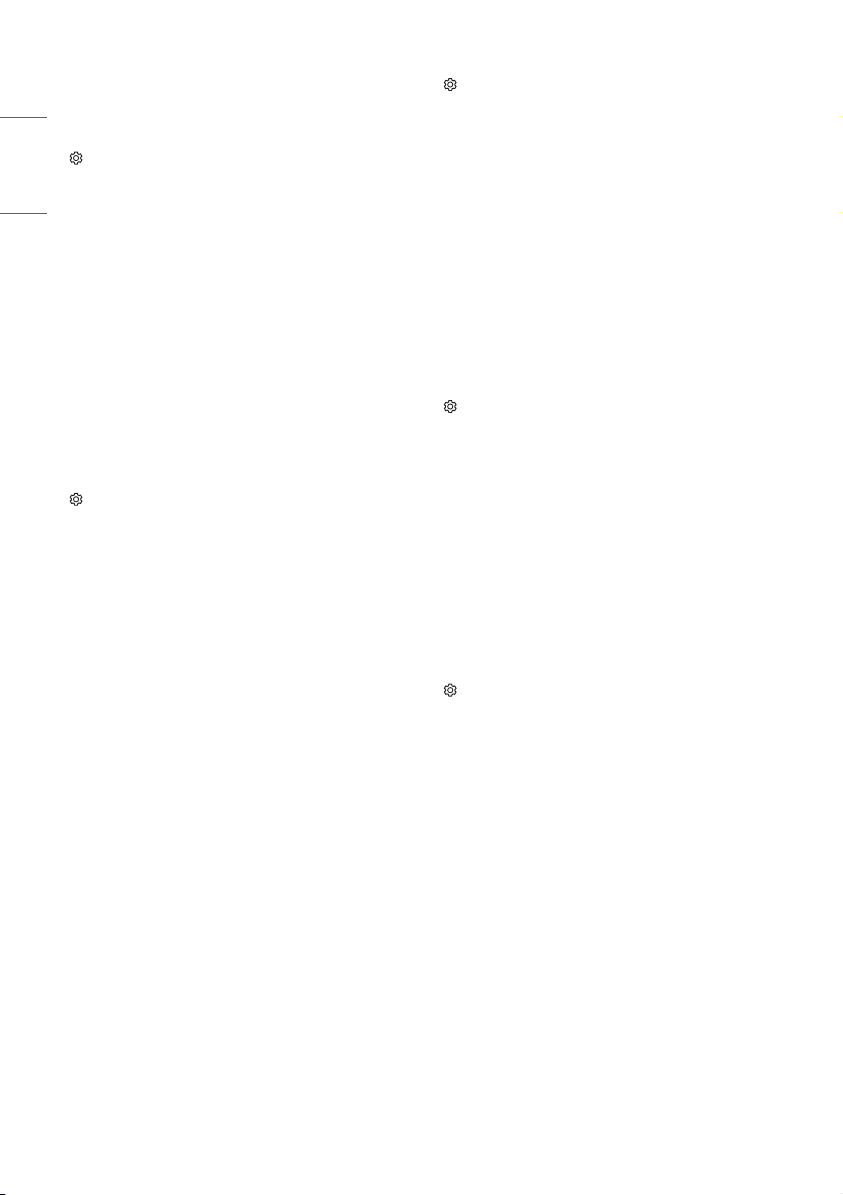
10
ENGLISH
Settings
To select Picture Mode
(Settings) → [Picture] → [Picture Mode Settings] → [Picture Mode]
Select the picture mode optimized for the viewing environment or the
program.
• [Vivid]: Heightens contrast, brightness, and sharpness to display
vivid images.
• [Standard]: Displays images in standard levels of contrast,
brightness and sharpness.
• [Cinema] / [Game]: Displays the optimum picture for movie or
game.
• [Sports]: Optimised picture mode for football matches. The pitch
and kits are presented in vibrant colors, with crystal-clear images
even for fast movements.
• Depending upon the input signal, the available range of picture
modes may dier.
Setting the Picture Mode
(Settings) → [Picture] → [Picture Mode Settings]
This feature allows you to adjust the selected picture mode in detail.
• [Backlight]: Controls the level of screen brightness by adjusting the
backlight. The closer to 100, the brighter the screen. Decrease the
Backlight to reduce energy consumption.
• [Contrast]: Adjusts the contrast of the bright and dark areas of the
picture. The closer to 100, the higher the contrast.
• [Brightness]: Adjusts the overall screen brightness. The closer to
100, the brighter the screen.
• [Sharpness]: Adjusts the sharpness of the image. The closer to 50,
the sharper and clearer the image.
• [Color]: Tones down or up the colors displayed on the screen. The
closer to 100, the deeper the color.
• [Tint]: Adjusts the color balance between red and green displayed
on the screen. The closer to Red 50, the more red the color will be.
The closer to Green 50, the more green the color will be.
• [Color Temperature]: Adjusts the overall tone of the screen as
desired. In Expert mode, detailed ne-tuning can be set via
Gamma method, etc.
• The settings you specify only applies to the currently selected input
mode. To apply your current picture settings to all input modes,
select [Apply to all inputs].
• Depending upon input signal or other picture settings, the range of
detailed items for adjustment may dier.
To set expert control
(Settings) → [Picture] → [Picture Mode Settings] → [Expert
Controls]
For each picture mode, the screen can be calibrated; or for a special
screen, picture settings can be adjusted. Select the desired [Picture
Mode].
• [Dynamic Contrast]: Adjusts the contrast to the optimal level
according to the image’s brightness.
• [Dynamic Color]: Adjusts colors to make the image appear in more
natural colors.
• [Gamma]: Sets the gradation curve according to the output of
picture signal in relation to the input signal.
• Depending upon input signal or other picture settings, the range of
detailed items for adjustment may dier.
To set additional picture options
(Settings) → [Picture] → [Picture Mode Settings] → [Picture
Options]
Adjusts detailed setting for images.
• [Noise Reduction]: Eliminates noise in the picture.
• [MPEG Noise Reduction]: Eliminates noise generated while
creating digital picture signals.
• [Black Level]: Adjusts the brightness and contrast of the screen to
suit the black level.
• [Real Cinema]: Optimizes the screen for movie viewing.
• Depending upon input signal or other picture settings, the range of
detailed items for adjustment may dier.
Initializing picture settings
(Settings) → [Picture] → [Picture Mode Settings] → [Picture Reset]
Initializes picture settings that the user customizes. Each picture mode
is reset. Select the desired picture mode to reset.
Loading ...
Loading ...
Loading ...