Loading ...
Loading ...
Loading ...
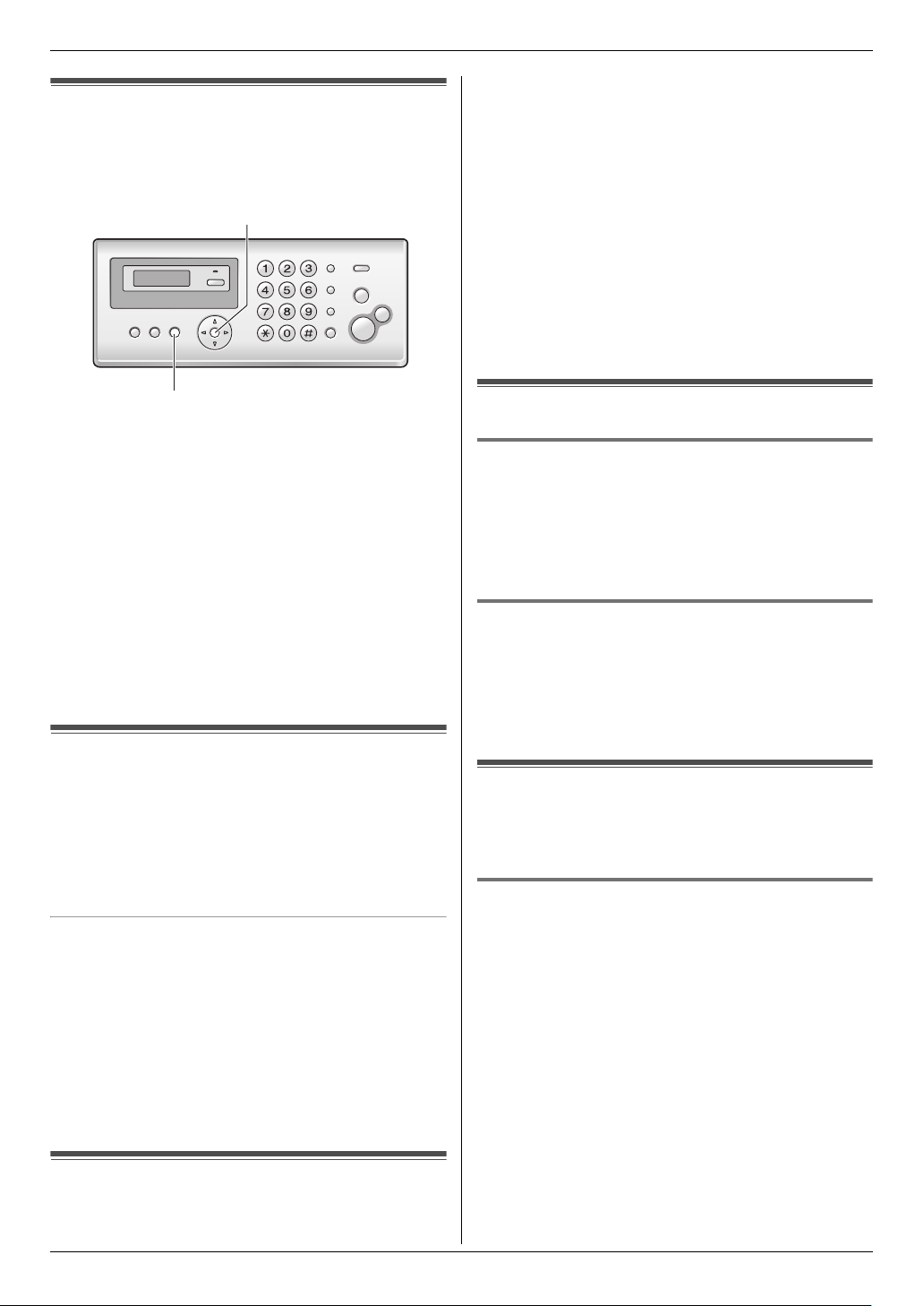
3. Telephone
16
3 TelephoneAutomatic Dialing
3.1 Storing names and telephone
numbers into the phonebook
The unit provides a phonebook (50 items).
1 Press {MENU} repeatedly to display “PHONEBOOK
SET”. i {*}
2 Enter the name, up to 16 characters (see page 14 for
instructions). i {SET}
3 Enter the telephone number, up to 32 digits. i
{SET}
L To program other items, repeat steps 2 to 3.
4 {MENU}
Helpful hints:
L For your convenience, HELP-FAX (1-800-435-7329)
has been stored in the phonebook. If you cannot
solve a problem, call this number (page 16). If not
needed, you can erase it (page 16).
3.2 Making a phone call using the
phonebook
1 {PHONEBOOK}
2 Press {A} or {B} repeatedly to display the desired
item.
3 Lift the handset.
To search for a name by initial
Example: “LISA”
1. {PHONEBOOK}
2. Press {A} or {B} to initiate the phonebook.
3. Press {5} repeatedly to display any name with the
initial “L” (see the character table, page 14).
L To search for symbols, press {1}, {*} or {#}.
4. Press {B} repeatedly to display “LISA”.
L To stop the search, press {STOP}.
L To dial the displayed number, lift the handset.
3.3 Editing a stored item
1 {PHONEBOOK}
2 Press {A} or {B} repeatedly to display the desired
item. i {MENU}
3 {*}
L If you do not need to edit the name, skip to step
5.
4 Edit the name. For further details, see the storing
procedure on page 16.
5 {SET}
L If you do not need to edit the telephone number,
skip to step 7.
6 Edit the telephone number. For further details, see
the storing procedure on page 16.
7 {SET}
3.4 Erasing a stored item
3.4.1 Erasing a specific item
1. {PHONEBOOK}
2. Press {A} or {B} repeatedly to display the desired
item. i {MENU} i {#}
L To cancel erasing, press {STOP}.
3. {SET}
3.4.2 Erasing all items
1. {PHONEBOOK} i {MENU}
2. Press {A} or {B} repeatedly to select “YES”. i
{SET}
L To cancel erasing, press {STOP}.
3. {SET}
3.5 One touch dial
Dial keys {1} to {9} can each be used as a one touch dial
key, allowing you to dial a number from the phonebook
by simply pressing a dial key.
3.5.1 Assigning an item to a one touch dial
key
1
{PHONEBOOK}
2 Press {A} or {B} repeatedly to display the desired
item. i {MENU} i {0}
3 Press {A} or {B} repeatedly to select a desired dial
key.
L When the dial key is already used as a one touch
dial key, Q is displayed next to the dial key
number. If you select this dial key, you can
overwrite the previous assignment.
4 {SET} i {SET}
L To program other items, repeat steps 2 to 4.
5 {STOP}
{SET}
{MENU}
FP205-PFQX2559ZA-en.book Page 16 Friday, March 10, 2006 3:55 PM
Loading ...
Loading ...
Loading ...