Loading ...
Loading ...
Loading ...
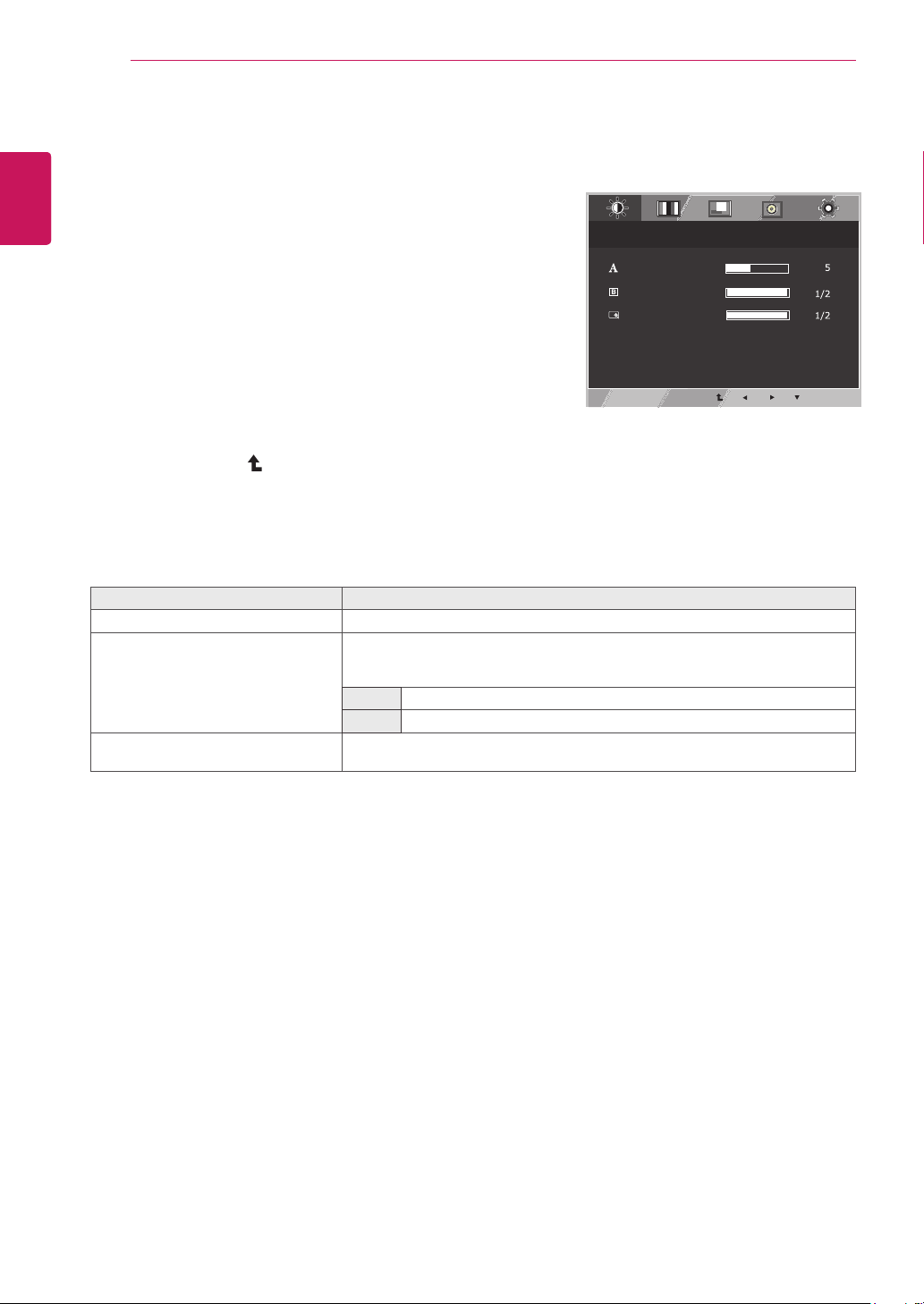
14
ENG
ENGLISH
CUSTOMIZING SETTINGS
PICTURE
1
Press MENU button on the bottom of the Monitor set
to display the MENU OSD.
2
Select the "NEXT MENU" button to enter the more
option settings.
3
Select PICTURE by pressing the ► button.
4
Enter to PICTURE by pressing the ▼ button.
5
Set the options by pressing the ◄ or ► or ▼
buttons.
6
Select EXIT to leave the OSD menu.
To return to the upper menu or set other menu items,
use the up arrow ( ) button.
Each option is explained below.
MENU > NEXT MENU > PICTURE Description
SHARPNESS Enhances the edges of the images in the video.
BLACK LEVEL This sets the black level offset. (only for HDMI input)
* Offset?As the criteria for video signal, it is the darkest screen the monitor can
show.
HIGH The screen will be bright.
LOW The screen will be dark.
OVER SCAN When using A/V equipment, the edges of the video may contain noise. This
feature removes the edges of the video signal. Only supported on HDMI inputs.
MENU > NEXT MENU > PICTURE
SHARPNESS
BLACK LEVEL
OVER SCAN
HIGH
EXIT
OFF
Loading ...
Loading ...
Loading ...