Loading ...
Loading ...
Loading ...
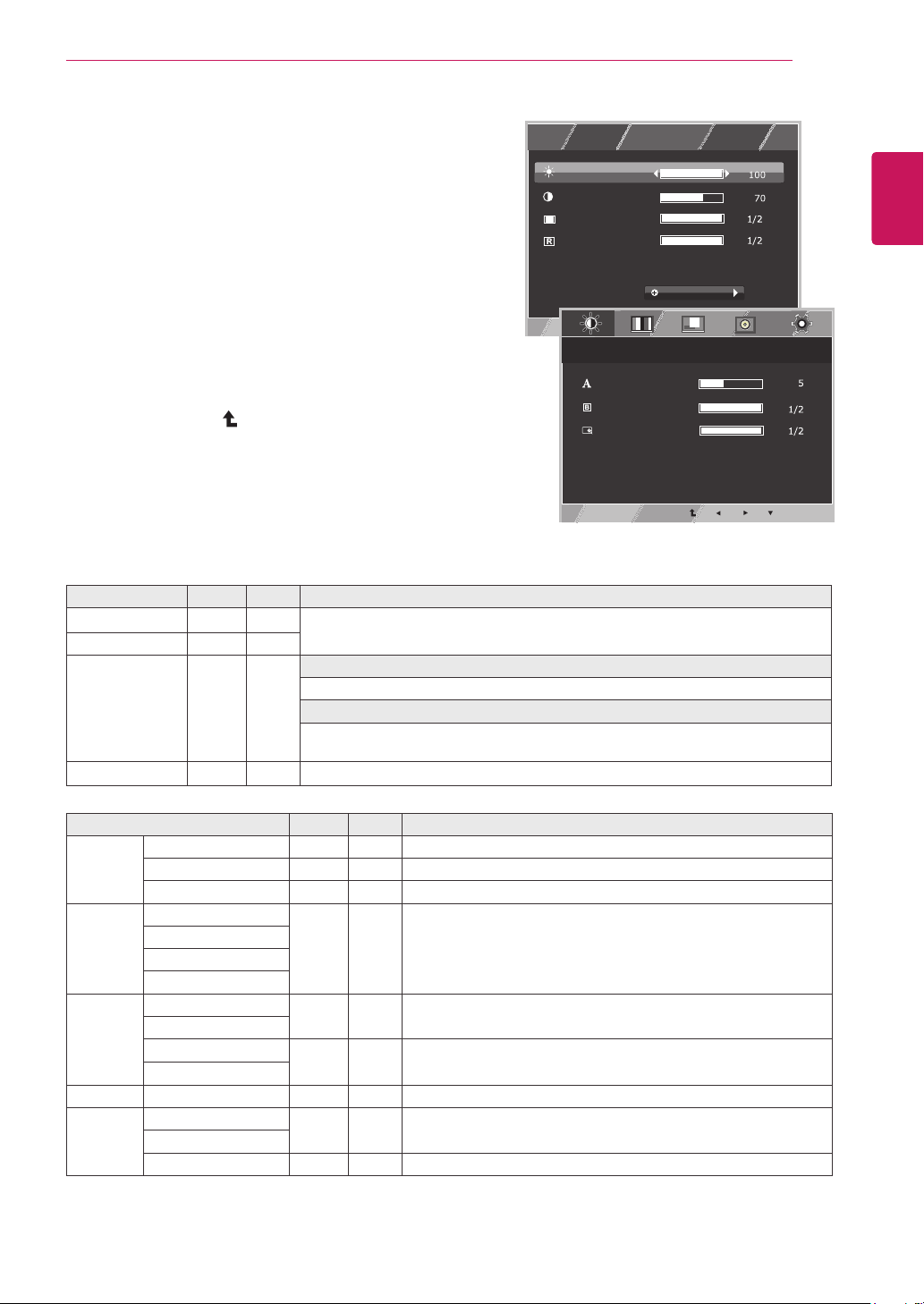
13
ENG
ENGLISH
CUSTOMIZING SETTINGS
Customizing Settings
Menu Settings
1
Press MENU button on the bottom of the Monitor to
display the MENU OSD.
2
Set the options by pressing the ◄ or ► or ▼
buttons.
3
Select the "NEXT MENU" button to enter the more
option settings.
4
Select EXIT to leave the OSD menu.
To return to the upper menu or set other menu items,
use the up arrow ( ) button.
Each option is explained below.
MENU > NEXT MENU Analog HDMI Description
PICTURE SHARPNESS O O To adjust the clearness of the screen .
BLACK LEVEL x O To set offset level
OVER SCAN x O To improve the clarity and stability of the screen
COLOR GAMMA
O O To customize the color of the screen
COLOR TEMP
SIX COLOR
COLOR RESET
DISPLAY HORIZONTAL
O x To adjust the position of the screen
VERTICAL
CLOCK
O x To improve the clarity and stability of the screen
PHASE
VOLUME x O To adjust the volume
OTHERS LANGUAGE
O O To customize the screen status for a user's operating environment
POWER INDICATOR
RESPONSE TIME O O Sets the response time for the picture.
y
HDMI: HDMI(Digital signal) input.
MENU Analog HDMI Description
BRIGHTNESS
O O
To adjust the brightness, contrast of the screen
CONTRAST O O
WIDE/ORIGINAL
O O
WIDE
Switch to full screen mode according to input image signal.
ORIGINAL
Change the input image signal ratio to original.
* This function works only if input resolution is lower than Monitor set ratio (16:9).
RESET
O O
Restore all factory default settings. Press the
◄
,
►
buttons to reset immediately.
MENU
BRIGHTNESS
NEXT MENU
CONTRAST
WIDE / ORIGINAL
RESET
WIDE
NO
MENU > NEXT MENU > PICTURE
SHARPNESS
BLACK LEVEL
OVER SCAN
HIGH
EXIT
OFF
Loading ...
Loading ...
Loading ...